

You can delete all jobs from the queue via the settings editor.
When you cannot delete a job in the queue or you want to clear all jobs at once in the system, follow the procedure below. The printer removes all jobs at the next restart of the printer.
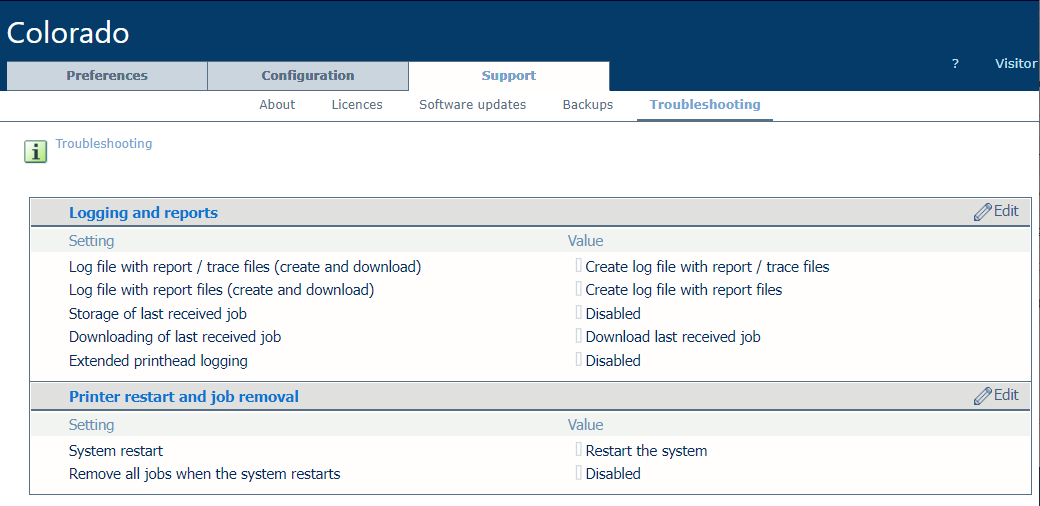
When the problem is not solved, contact your IT administrator.