

You can use the [Jobs] app to view and change print queues. In PRISMAremote Manager, there are four print queues:
[Scheduled jobs]
[Waiting jobs]
[DocBox]
[Printed jobs].
 [Jobs] app
[Jobs] appYou can start the [Jobs] app from the app menu at the left-hand side.
 App menu
App menuMoreover, you can open the [Jobs] app from the [Schedule] app:
double click the printer;
in the drop-down menu, click the [Jobs] button.
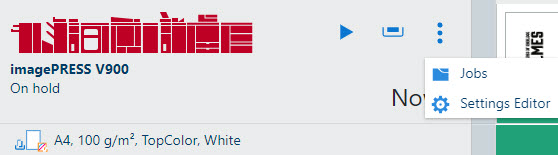 [Jobs] button
[Jobs] buttonThe information below is applicable for printers with Mark 9.1.
The app card of the [Jobs] app displays the following information.
|
What the app card displays |
Description |
|---|---|
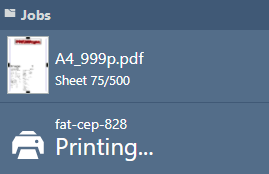
|
The printer is printing. The information shown is:
|
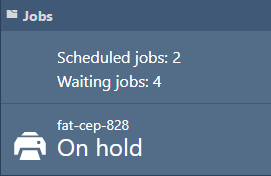
|
The queue is on hold, and there are still jobs in the queue. The information shown is:
|
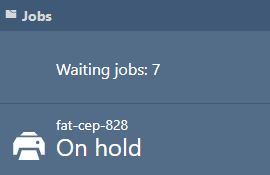
|
The queue is on hold, and there are no jobs in the queue. The information shown is:
|
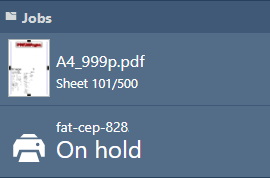
|
The queue is put on hold in the middle of a job. The information shown is:
|
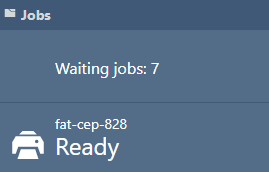
|
The queue is empty, and the printer is not paused. The information shown is:
|
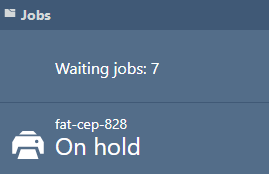
|
The queue is empty, and the printer is paused. The information shown is:
|