

The customer has access to the web-landing page.
The customer can select the tabs:
[Create job] to create and describe a new job
[Job history] to have an overview of the past jobs, including basic operations (such as: sort, edit, delete)

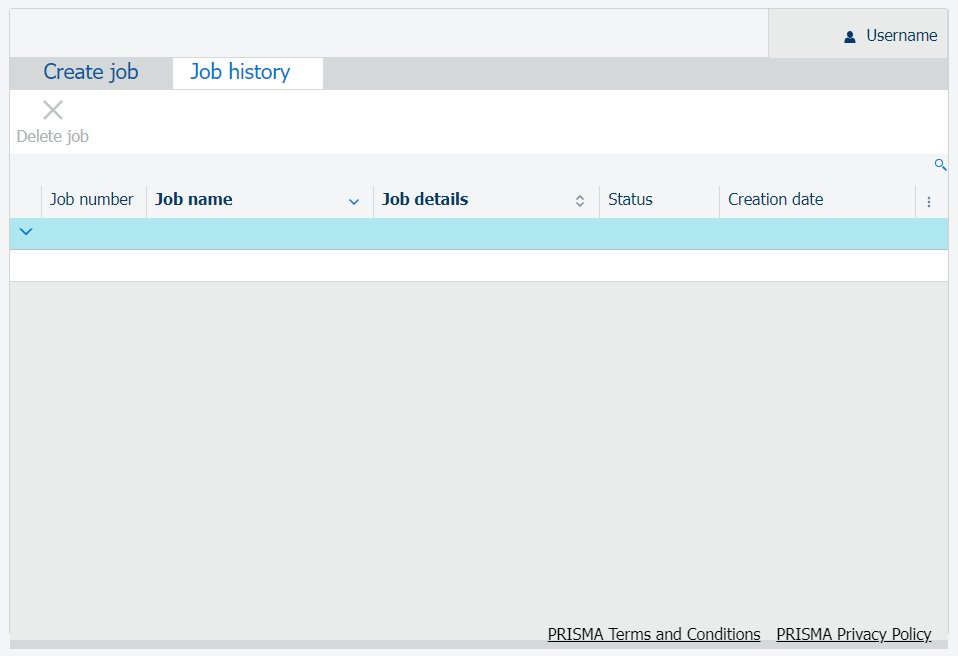
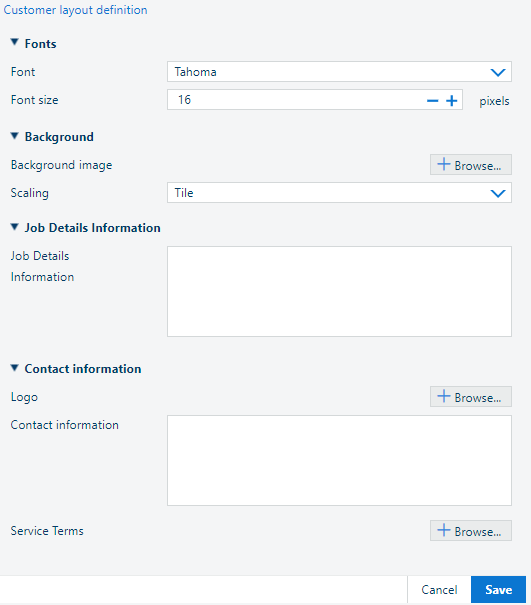
[Font]: Select one of the existing fonts from the list.
[Font size]: Set the pixel size for the font, in the range [8..16].
[Background image]
The image should be a rectangle, maximum size of 1900 x 1080 pixels.
Click
![]() to delete the existing one.
to delete the existing one.
Click the
![]() [Browse...] button to pick one image from the local storage.
[Browse...] button to pick one image from the local storage.
[Scaling]:
Adjust the size of the image to fill the whole available space.
Repeat the image as many as necessary to fill the whole available space.
[Job Details Information]
Set the text for the field as needed. The information in this box will be displayed in the customers page "as is".
[Logo]
The logo should be a 300 x 300 pixels square image.
Click
![]() to delete the existing one.
to delete the existing one.
Click the
![]() [Browse...] button to pick one image from the local storage.
[Browse...] button to pick one image from the local storage.
[Contact information]
Set the text for the field as needed. The information in this box will be displayed in the customers page "as is".
Click the
![]() [Browse...] button to pick one PDF file from the local storage.
[Browse...] button to pick one PDF file from the local storage.