

There are different ways to stop or delay the print production with the stop button or the stop after job function.
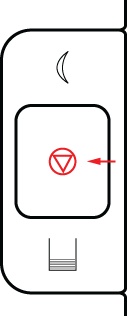 Stop button
Stop buttonIn all cases you continue printing with the resume function.
 Resume function that appears after a print stop
Resume function that appears after a print stopThis topic describes how to:
Stop after a completed set or record
Stop as soon as possible
Stop after job
Stop printing when the print buffer is empty and a complete set or record has been printed.
Press the [Stop] button once to stop printing after the current set or record has been completed.
Touch the [Resume] button
 to resume printing.
to resume printing.
Stop printing when the print buffer is empty, which means as soon as possible.
Press the [Stop] button twice to stop the print process as soon as possible.
Touch the [Resume] button
 to resume printing.
to resume printing.
Stop printing after a certain job has been completed.
Select the job in the list of scheduled jobs.
Touch [Stop after job].
A red-white bar indicates when printing will stop.
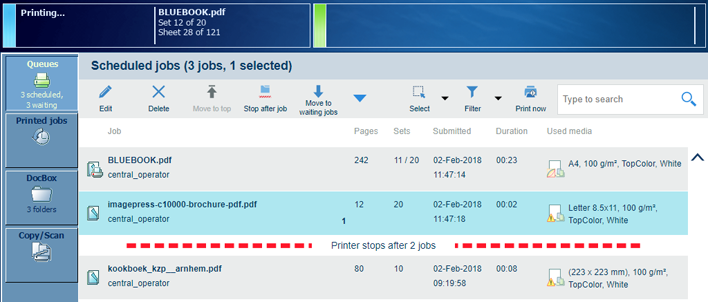 The red-white bar
The red-white barTouch the [Resume] button
 to resume printing.
to resume printing.