

In the [Cut] tab you can define what image information you want to use for cutting your application.
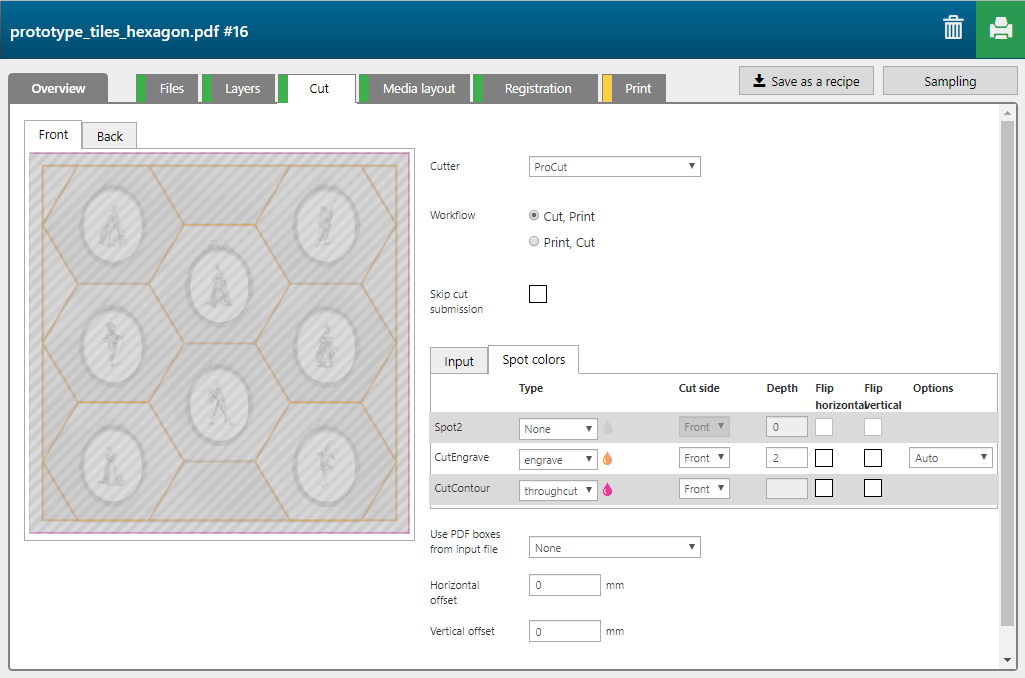
|
Settings category |
Setting |
Description |
|---|---|---|
|
[Cutter] |
List of supported cutters |
Select the type of cutter that you use for cutting your application. Only the ProCut is supported. For other types of cutters operation is not guaranteed. |
|
[Workflow] |
[Cut, Print] |
Select this option when you want to first cut your application and print it afterwards. |
|
[Print, Cut] |
Select this option when you want to first print your application and cut it afterwards. |
|
|
[Skip cut submission] |
Tick this checkbox when you use pre-cut pieces for your application. |
|
|
[Input] Overview of the layers in your design Per layer you can define the following. |
[Type] |
Select one of the following cutting types.
|
|
[Cut side] |
Select which side of your application must be cut.
Explanation: Whether you need to choose [Front] or [Back] depends on the type of application. E.g. if you want to print a box, sometimes you need to [crease] or [vcut] on both sides of the media, depending on how you want to fold the media after it has been cut. Also, even for [throughcut] it could make sense to choose on which side you want it cut (i.e. ink behaves differently if you cut on the printed side or on the back; or if you already need to [crease] on the back, it doesn't make sense to cut both from the front and from the back, so it could make sense to do both the [crease] and the [throughcut] on the back). |
|
|
[Depth] |
Enter the cutting depth in mm. This option is not available when you select [Type] - [throughcut]. |
|
|
[Flip horizontal] |
Tick this checkbox when you want the cutting information to be flipped horizontally. |
|
|
[Flip vertical] |
Tick this checkbox when you want the cutting information to be flipped vertically. |
|
|
[Options] |
This option is only available when you select [Type] - [engrave] or [Type] - [vcut]. For [Type] - [engrave] you have the following options.
|
|
|
[Spot colours] Overview of the spot colours used in your design Per spot colour you can define the following. |
[Type] |
Select one of the following cutting types.
|
|
[Cut side] |
Select which side of your application must be cut.
Explanation: Whether you need to choose [Front] or [Back] depends on the type of application. E.g. if you want to print a box, sometimes you need to [crease] or [vcut] on both sides of the media, depending on how you want to fold the media after it has been cut. Also, even for [throughcut] it could make sense to choose on which side you want it cut (i.e. ink behaves differently if you cut on the printed side or on the back; or if you already need to [crease] on the back, it doesn't make sense to cut both from the front and from the back, so it could make sense to do both the [crease] and the [throughcut] on the back). |
|
|
[Depth] |
Enter the cutting depth in mm. This option is not available when you select [Type] - [throughcut]. |
|
|
[Flip horizontal] |
Tick this checkbox when you want the cutting information to be flipped horizontally. |
|
|
[Flip vertical] |
Tick this checkbox when you want the cutting information to be flipped vertically. |
|
|
[Options] |
This option is only available when you select [Type] - [engrave] or [Type] - [vcut]. For [Type] - [engrave] you have the following options.
|
|
|
[Use PDF boxes from input file] |
List of PDF files or PDF pages defined as inputs for the application |
This is useful if you want to cut a job that has no cut paths defined in a layer or a named spot colour. |
|
[Horizontal offset] |
Negative or positive numeric value (mm) |
These settings are related to the layers offsets. You only need to use these if you apply offsets to layers, and then you want to match the content of those layers with the cut path. |
|
[Vertical offset] |
Negative or positive numeric value (mm) |