

With the [Double sided banner] recipe you can create banners printed on both sides.


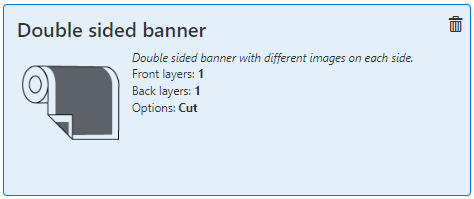
Check / select the settings for:
[Media size]
[Preset]
[Media]
[Resolution]
[Mode]

The PDF must contain two pages, one for the front and one for the back side.
The recipe automatically assigns the settings per layer.
The [Double sided banner] recipe consists of 2 layers, one for the front, one for the back side of the media.

|
Layer |
[Layer source] |
[Type] |
Remark |
|---|---|---|---|
|
[Front] 1 |
PDF with 2 pages -P1 |
[Color] |
The image is printed in CMYK. |
|
[Back] 1 |
PDF with 2 pages -P2 |
[Color] |
The image is printed in CMYK. |
In the recipe the [Leading white strip] and [Trailing white strip] are automatically selected and set to 1600 mm. Also the [Add lead-in/out images] are printed.
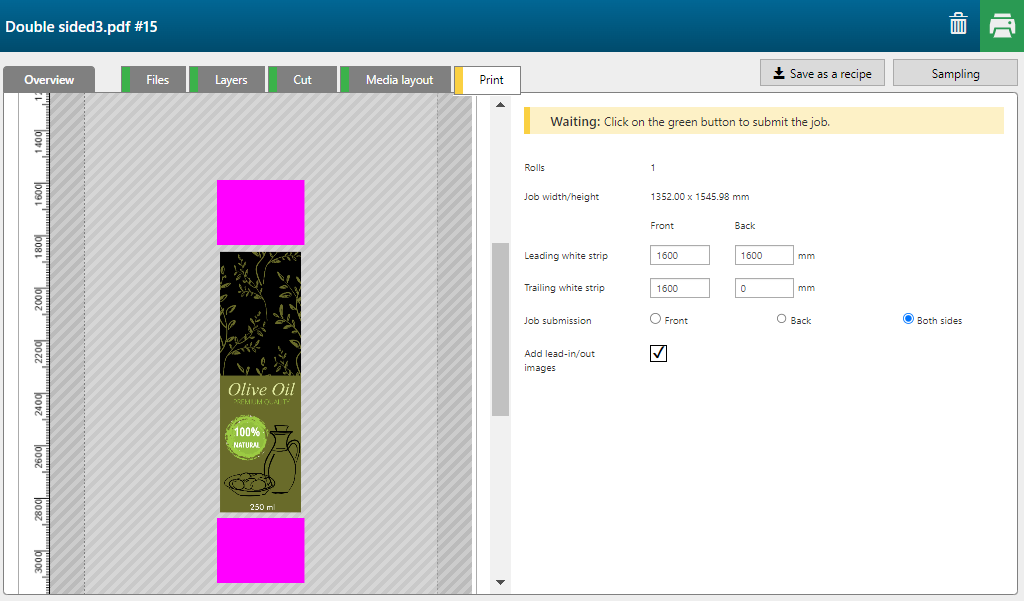
This means that the [Front] and [Back] are submitted at once. The operator decides which one he wants to submit to the printer.
