

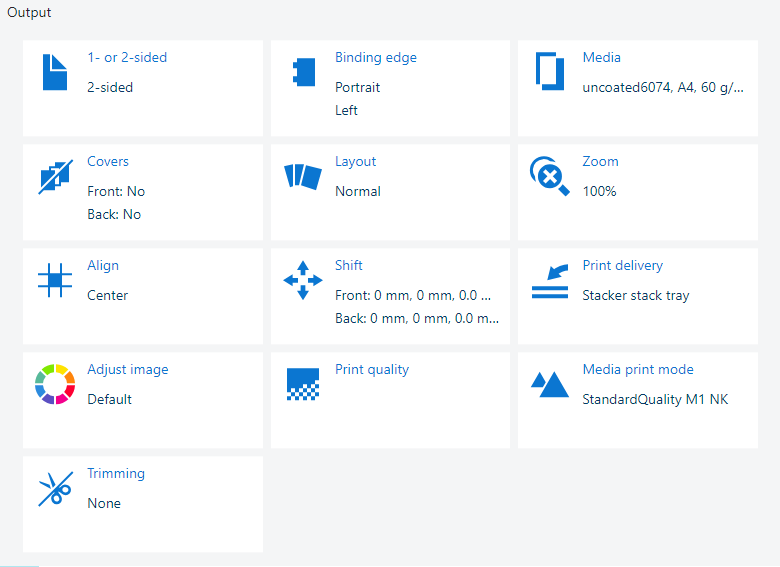 Output settings
Output settingsOpen the job in the [Edit job] app.
Click [Print quality].
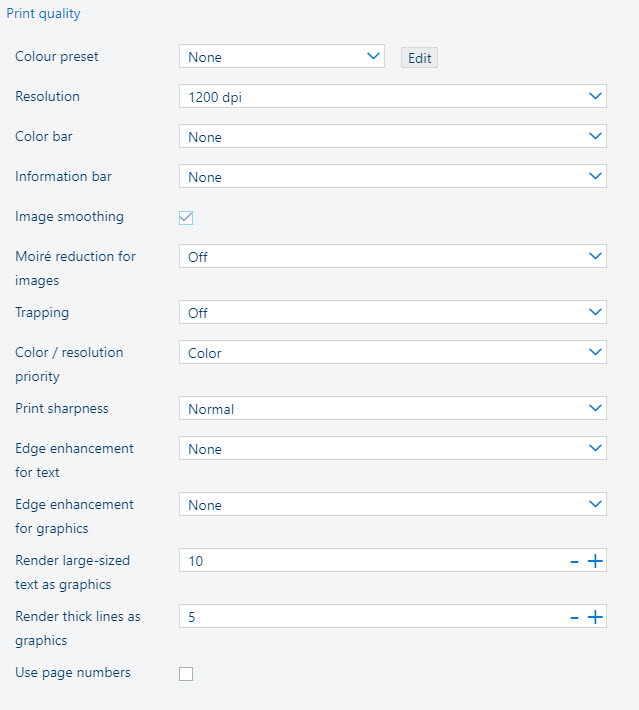 Print quality settings
Print quality settingsUse the [Color preset] drop-down list to select one of the available color presets.
Use the [Resolution] drop-down list to define the print resolution.
Use the [Color bar] drop-down list to select the required color bar.
Use the [Information bar] drop-down list to select the required information bar.
Use the [Image smoothing] setting to prevent unsmooth lines and image blocks in the document. This occurs when source objects have a lower resolution than the printer. The [Image smoothing] interpolation method only affects images below 300 dpi.
Use the [Moiré reduction for images] setting to apply a Moiré reduction algorithm to enhance photographic images. Please note that when images have a resolution below 300 dpi, the Moiré reduction only takes effect when the [Image smoothing] setting is enabled.
Use the [Trapping] drop-down list to disable the trapping or to select one of the available trapping presets.
Use the [Color / resolution priority] setting to indicate whether you want to give priority to color or resolution.
Use the [Print sharpness] setting to indicate how sharp you want your prints to be.
Use the [Edge enhancement for text] and [Edge enhancement for graphics] settings to enable edge enhancement (smooth or strong) for text and graphics.
The [Render large-sized text as graphics] setting improves the quality of large text. This setting keeps the benefits of using the text halftone screen for small text.
Adjust the threshold value to optimize the quality for the fonts used in your print jobs. The value sets a threshold for font size in points. For fonts larger or equal to the threshold value, the same halftone screen for text and graphics/images is used. To disable this setting, set the threshold value to zero.
With the [Render thick lines as graphics] setting, you can optimize the printing of thick lines while keeping the halftone for thin lines. The threshold value in points determines for which line thickness the halftone for graphics will be applied. When the value is zero, the function is disabled.
Check the [Use page numbers] checkbox to indicate that the page numbers must be used. You can then define from which page the numbering will start, location of page numbers as well as text before and after page numbers.
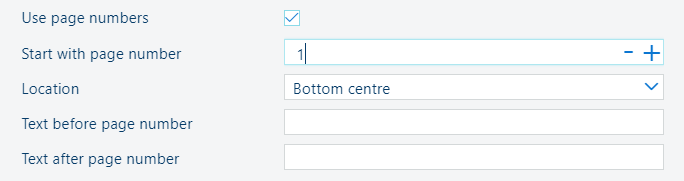 [Use page numbers] setting
[Use page numbers] settingClose the pop-up window.
Click [OK] to save the changes for the job.
The color preset attributes define the main color properties of the job. You can change one or more attributes for your job. In addition, you can save the changed color preset for later reuse.
You can change the attributes of the color preset only if the primary printer in a cluster has Mark 9.4.
Open the job in the [Edit job] app.
Click [Print quality].
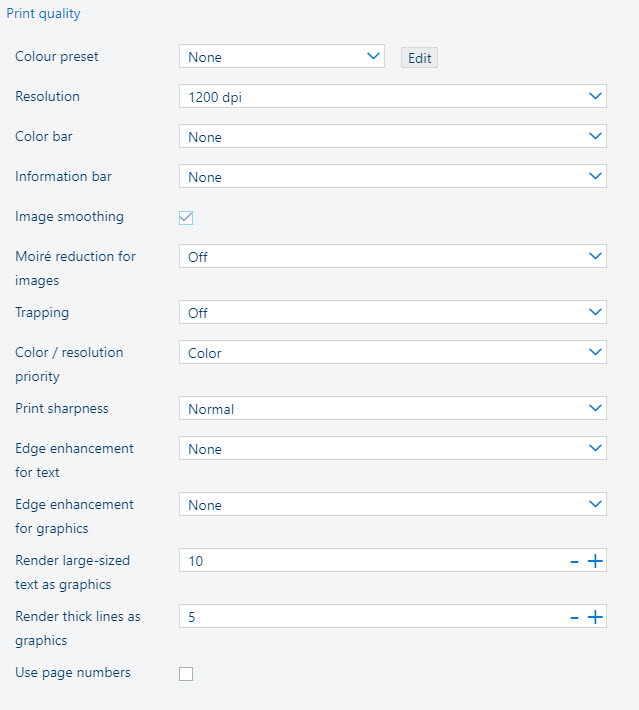 Print quality settings
Print quality settingsClick the [Edit] button.
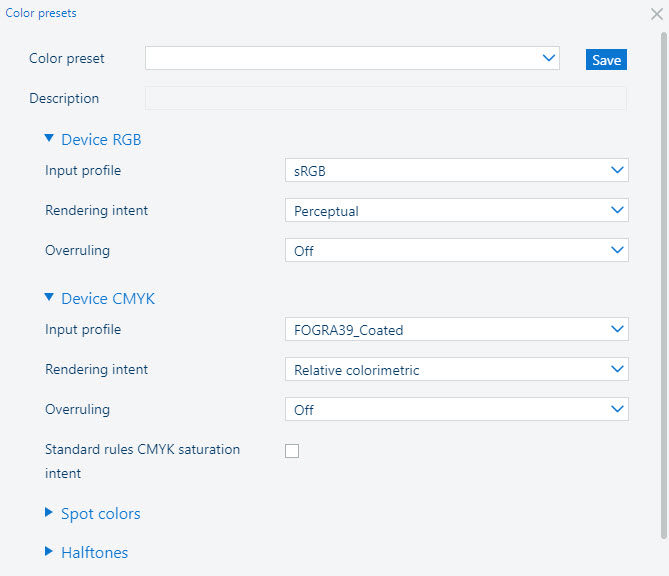
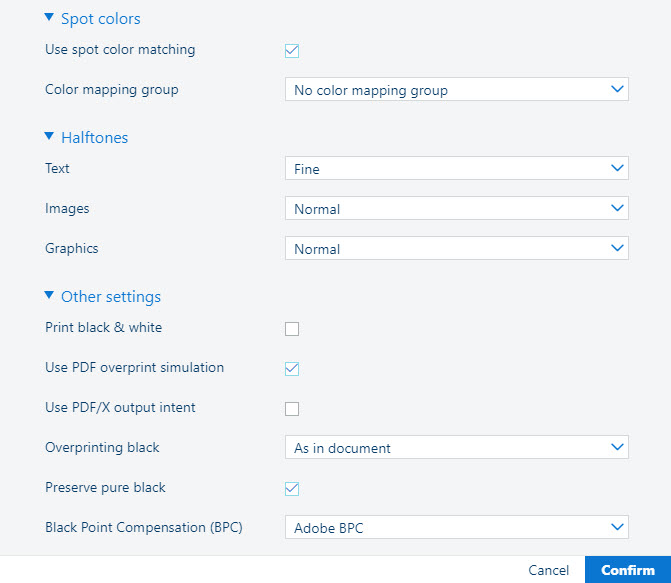 Attributes of a color preset
Attributes of a color presetUse the [Input profile] drop-down list to select one of the available Device CMYK or Device RGB input profiles.
Use the [Rendering intent] drop-down list to select one of the available rendering intents.
Use the [Overruling] setting to indicate if the RGB or CMYK embedded input profile and rendering intent must be overruled or not.
[Off]: no overruling of embedded input profile and rendering intent.
[Intents]: only overruling of embedded rendering intent.
[Profiles and intents]: overruling of embedded input profile and rendering intent.
Use the [Standard rules CMYK saturation intent] setting to indicate if the standard ICC color management rules of the CMYK saturation intent must be applied. For the CMYK saturation intent, the printer by default maps pure (100%) C, M, Y and K input colors into pure C, M, Y and K output colors. However, it can be required that the standard ICC color management rules must be used without an improvement of the color management of the printer.
Use the [Spot color matching] setting to enable or disable spot color matching. If a source file contains a spot color, the printer must know the spot color definition to exactly print the required color.
If the [Spot color matching] setting is enabled, you can select a color mapping group. With color mapping you can re-define the color values of a source color (RGB, CMYK or spot color).
Use the [Halftones] settings to indicate the halftone for text, images, and graphics.
Use the [Print black & white] setting to define how jobs are printed: in black & white or color.
Use the [PDF overprint simulation] setting to make opaque objects look transparent. Underlying objects become visible. If this setting is disabled, the colors on top will knock out all underlying colors.
Use the [Use PDF/X output intent] setting to indicate if PDF source files are printed according to their embedded output intent. PDF/X specifies the printing conditions for which a PDF/X file is created. These printing conditions are called output intents. The printer can handle PDF/X compliant PDF source files. Then, the output intent overrules the Device CMYK rendering intent and Device CMYK input profile.
Use the [Overprinting black] setting to force the printer to print pure black text and graphics over the background color. The [Overprinting black] prevents that white lines appear around black characters and graphics.
[As in document]: overprinting black is not applied.
[Use for text]: overprinting black is applied to texts.
[Use for text and graphics]: overprinting black is applied to texts and graphics.
Use the [Preserve pure black] setting to apply pure black preservation when possible. Pure black preservation means that the color black is composed of 100% K ink. When pure black preservation is not possible or disabled, the color black is composed of a mixture of two or more C, M, Y, and K inks.
Use the [Black Point Compensation (BPC)] setting applies to the relative colorimetric rendering intent. Details in dark regions of the document can be lost with the standard color conversion. The Black Point Compensation aligns the darkest level of black achievable (black point) of the source to the darkest level of black achievable on the printer.
[Disabled]: Black Point Compensation is not applied.
[Adobe BPC]: the Adobe implementation of [Black Point Compensation (BPC)].
[Enhanced BPC]: if the black point in the document is rather light, select [Enhanced BPC].
To save the changes in a color preset, click [Save] and enter a name and a description.
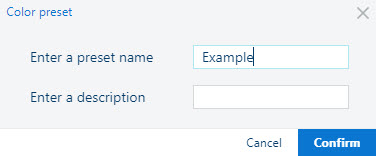 Save a color preset
Save a color presetClick [Confirm] to confirm the color preset name and description that you entered.
Click [Confirm] to save the changes for the job.