

To increase the print productivity, you can combine several waiting jobs or DocBox jobs into a single job. You can change some properties of the combined job and the job order.
The original jobs are no longer visible in the location. However, you can always recover the original jobs with the [Split] function.
The combined job gets the name of the first individual job.
Go to the waiting jobs.
Tap the jobs, or use an option from the [Select] menu.
Touch [Bundle].
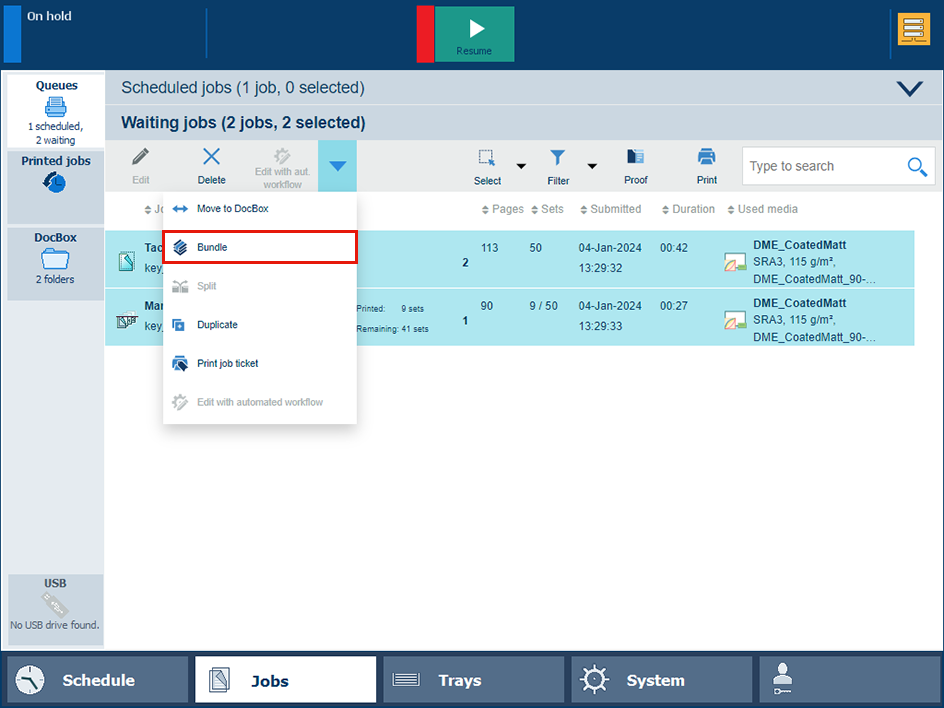 Combine waiting jobs
Combine waiting jobsIf required, you can change the job name, job order, and other properties.
 Properties of combined jobs
Properties of combined jobsTouch [OK].
The job is in the list.
 Bundle
BundleGo to a DocBox folder.
Tap the jobs, or use an option from the [Select] menu.
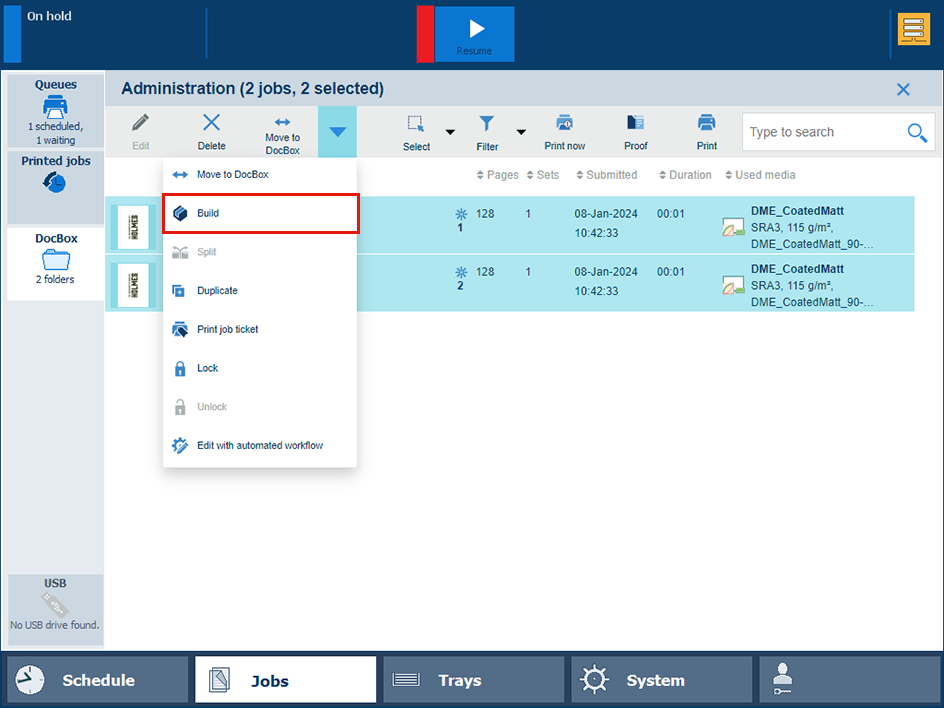 Combine DocBox jobs
Combine DocBox jobsTouch [Build].
If required, you can change the job name, the job order, and other properties.
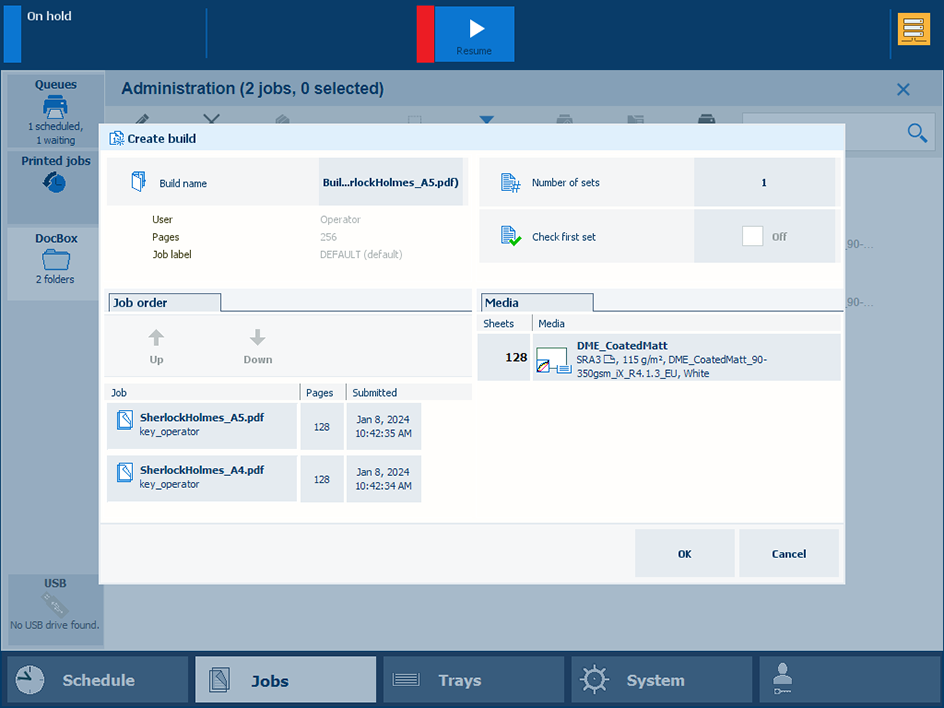 Properties of combined DocBox jobs
Properties of combined DocBox jobsTouch [OK].
The job is in the list.
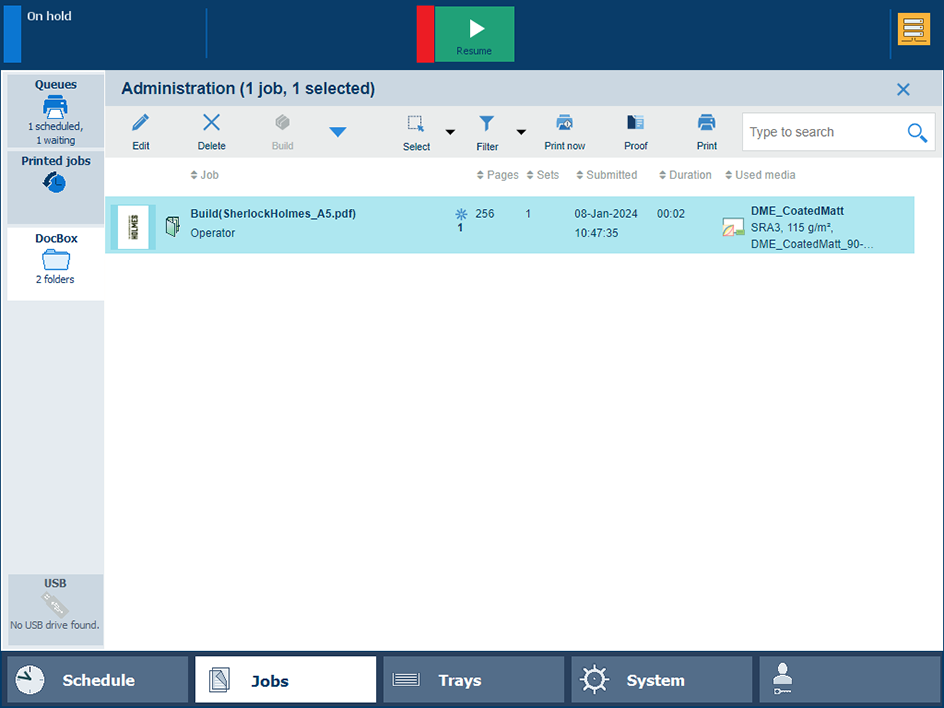 Build
BuildSelect the combined job.
Touch [Split].