

This topic contains the following instructions.
Go to the colour bars
Edit a colour bar
Delete a colour bar
Import a colour bar
Export a colour bar
Colour bars are colour control strips to verify the colour quality of the prints. The colour bar uses the print settings of the media definition.
The bar is printed in the trim area of a page. Duplex sheets get the bar at both sides and simplex sheets at the print side.
There are five factory defined colour bars:
There are five default colour bars:
IDEAlliance Control Strip 2009
Fogra CMYK Media Wedge 2008 Version V2.2a Proof
Fogra CMYK Media Wedge 2008 Version V3.0a Proof
Fogra CMYK Media Wedge 2008 Version V3.0b Proof
IDEAlliance Control Wedge 2013
Open the Settings Editor and go to: .

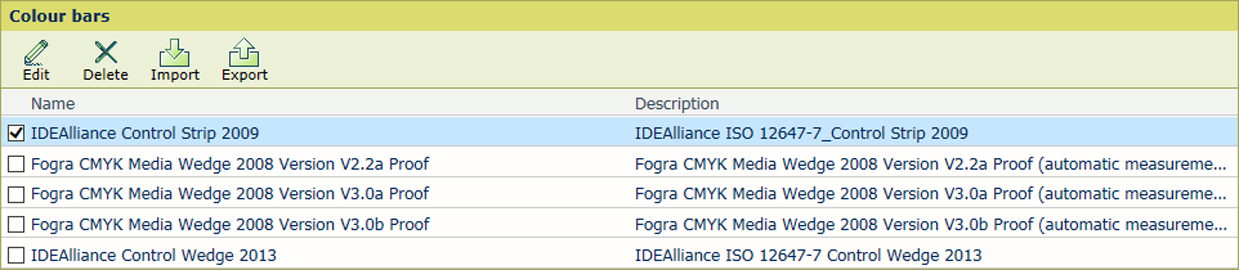 Default colour bars
Default colour barsSelect the colour bar.
Click [Edit].
Change the name and description.
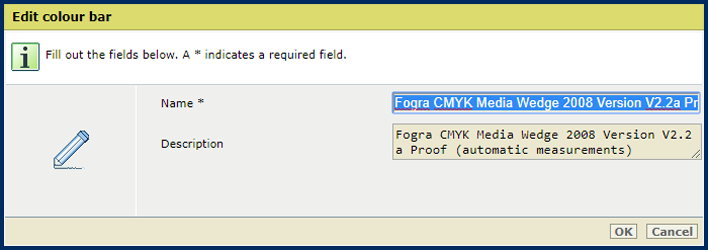 Colour bar attributes
Colour bar attributesClick [OK].
Select the colour bar.
Click [Delete]
Click [Import].
Select the .eps file that represents the colour bar.
Click [OK].
You cannot export factory defined colour bars.
Select the colour bar.
Click [Export].
Click [OK].