

A color bar contains system and job information and can be selected as job property. It is printed in the trim area of the page: at both sides of duplex sheets and at the printed sides of simplex sheets.
Color bars can help to verify the color quality and color consistency of print jobs. The color bar uses exact the same color management settings as used for the pages of a job.
There are five default color bars: IDEAlliance Control Strip 2009, Fogra CMYK Media Wedge 2008 Version V2.2a Proof, Fogra CMYK Media Wedge 2008 Version V3.0a Proof, Fogra CMYK Media Wedge 2008 Version V3.0b Proof, IDEAlliance Control Wedge 2013.
You can import more color bars, if required.
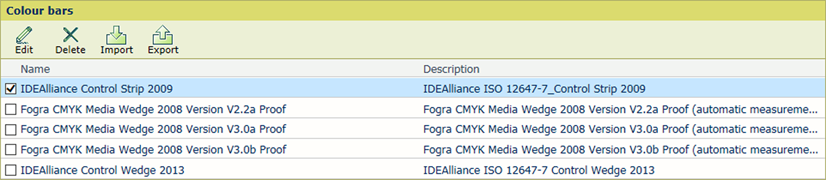 Default color bars
Default color bars|
When you want to |
Solution |
|---|---|
|
Go to the color bar settings |
|
|
Edit a color bar |
|
|
Import a color bar |
|
|
Export a color bar |
You cannot export factory-defined color bars.
|
|
Delete a color bar |
|