

You can configure PRISMAlytics Accounting to send one or more reports to a list of email recipients with a certain frequency.
The users with the role [Viewer] in PRISMAlytics Accounting cannot use this feature.
To navigate to this feature, make sure the app menu is visible, open the [Configurations] workspace and select [Email settings].
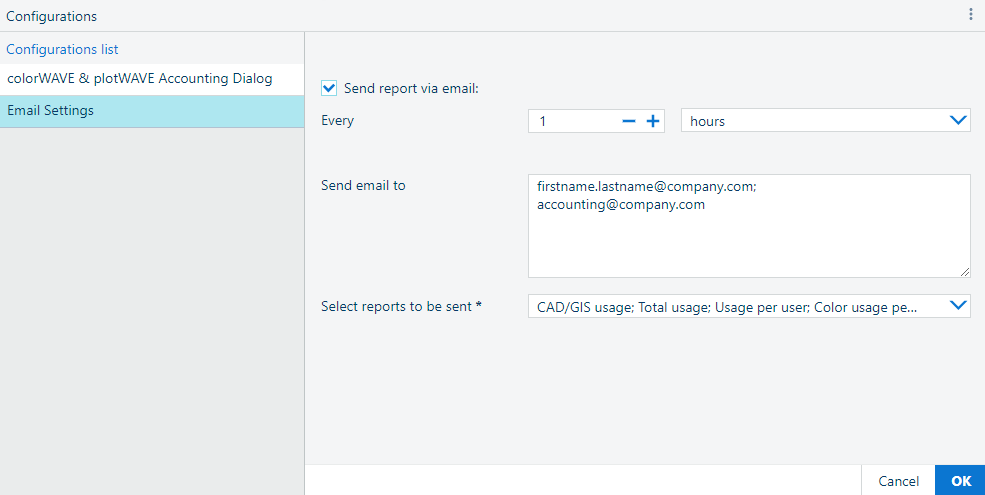
Navigate to the .
Check the setting [Send report via email]:
Not checked:
No emails will be sent.
Checked:
Each time the pre-set time interval passes, reports are automatically generated and send via email.
Pick the desired frequency for the report.
[Every] ...
Define your custom time intervals:
Select the time interval.
Select the time units:
[hours]:

[days] - you will also be prompted to select the hour for the operation to take place:
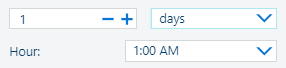
[weeks] - additionally, mark the days of the week in which the data should be retrieved:
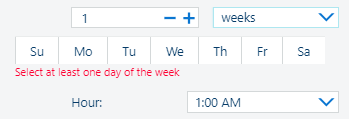
[months]. Additionally, select the days in which the data should be retrieved.
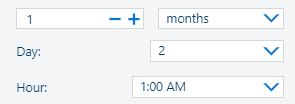
Separate multiple email addresses with a semicolon to receive the generated reports in the field [Send email to].
Click [Select reports to be sent] to see a list with all the available reports.
Check the names of the reports you want to have attached to the mail.
Press [OK].