

The main task of the module is to:
Filter the visible reports by picking one or more from the list.
Restrict the list to reports based on data for a certain date interval.
Filter the amount of data being shown or exported by hiding the columns of a report.
Export the report data in either raw format (for further processing in a different tool) or in PDF format.
The list of reports is fixed: you cannot add a new report.
The reports are predefined: you cannot edit the reports.
The [CAD/GIS usage] report can have up to ten new fields added.
The information contained in the reports varies based on the types of devices used.
For most the reports, values for consumable and media, the precision is 2 digits. Toner and ink in the [CAD/GIS usage] report are in stored in 6 digits (due to the small values being described).
Unless specifically mentioned, all the measurements are expressed in metric units.
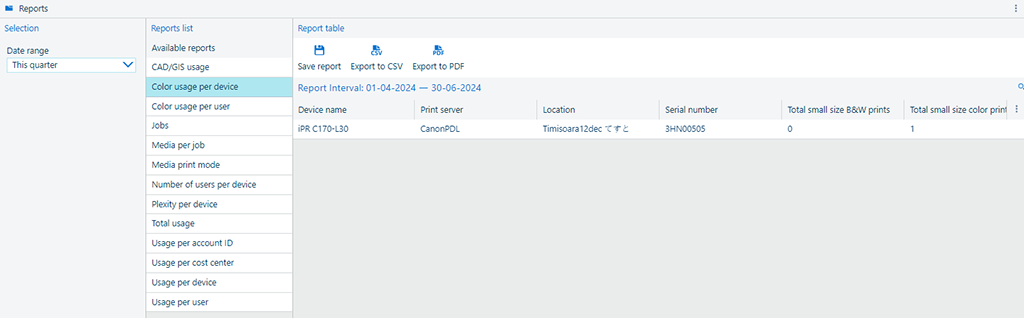 Illustration
IllustrationThe application offers several types of reports:
Device usage reports
The usage reports offer an insight into the activities on the devices. Choose one of those reports to compare totals of the devices. The reports data set is based on accounting information or on counter values taken from the devices.
Cost reports
The costing reports focus on cost allocation purposes. You can see exactly how much each account spends on using the device and using supplies. Choose these reports if you want to charge back these device related costs to a specific user, or cost center. You can export the costing reports and then include the data into cost analysis programs.
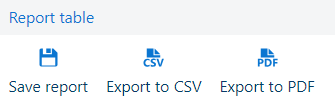
When you generate a report in the [Reports] workspace, you can save it in this area. You will be asked to provide a name for the report. By default, the application will suggest a name of the report.
You can save a copy of a report by pressing the
![]() button. They can be later retrieved from the [Saved reports list] app.
button. They can be later retrieved from the [Saved reports list] app.
The users with the role [Viewer] in PRISMAlytics Accounting cannot use this feature.
You can also export the raw data from each individual report onto your local device in the desired format by pressing the corresponding
![]() button.
button.