

In this exercise, you will prepare a document for an NCR application.
Open the file O'beCool_Orderform.pdf.
In the left pane, select the [Document] workspace.
Set the view to [Thumbnail pages view].
Select the first page.
At the bottom of the preview, click the [Repeated selection] function (see the red box) and set the spinner to 4.
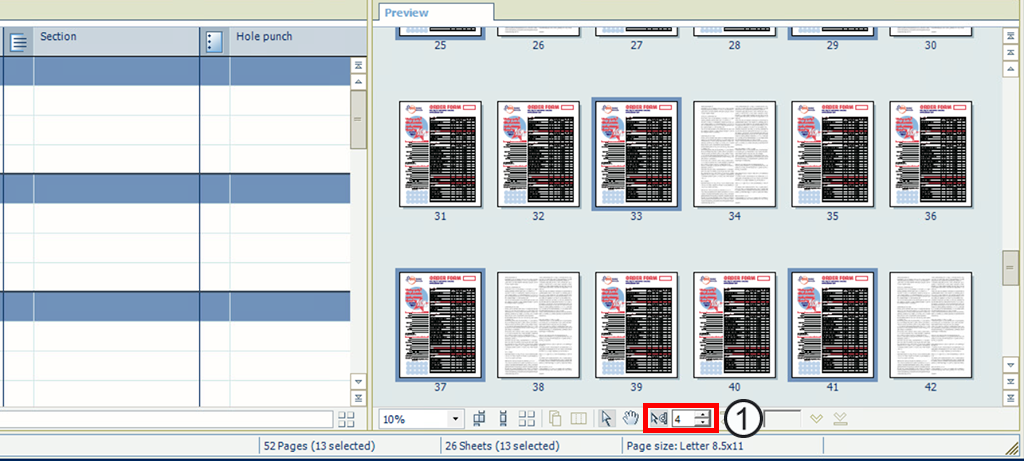
Repeated selection and spinner
In the [Structure] view, horizontal separation lines appear every 4 pages: 1, 5, 9, 13, etc.
Select page 3.
The pages 3, 7, 11, 15, etc. are selected, due to the spinner setting '4'.
From the menu, select . The media catalogue opens.
Select the pink A4 media and click [Assign]. Page 3 and the repeated pages are assigned to the pink coloured media.
Select page 4.
The pages 4, 8, 12, 16, etc. are selected, due to the spinner setting '4'.
From the menu, select . The media catalogue opens.
Select the yellow A4 media and click [Assign]. Page 4 and the repeated pages are assigned to the yellow coloured media.
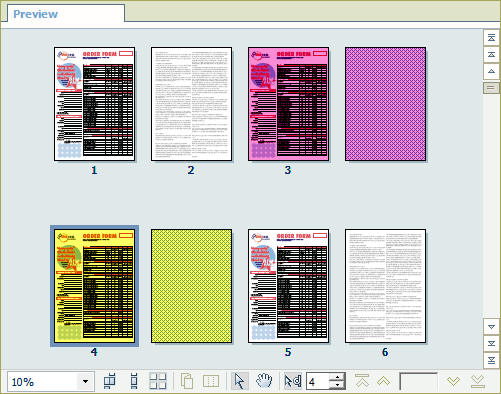
Go to the [Production] workspace.
The different media (white, pink, yellow) are listed in the [Media] section.
Select a physical printing device, e.g. a imagePRESS series or varioPRINT series printer. If not available, select the PRISMAprepare print to PDF printer.
Save the file in the 'Participants' folder on the desktop with the name Scenario_10.pdf.