

In this exercise, you add new chapters or pages to the document.
Open the file O'beCool_Endurance.pdf.
In the left pane, select the [Document] workspace.
Select the last page.
From the menu, select . The [Insert pages] dialogue opens.
In the [Insert pages] dialogue:
Click the '+' icon.
Select O'beCool_Calcium.pdf, O'beCool_Fitness.pdf and O'beCool_Sport.pdf and click 'Open'.
All three files can be selected at once.
For [Position], select [After selection].
For [Use page properties of], select [Last selected page].
The pages do not have to use the same size or orientation.
Click [OK]. The pages are inserted with the same media assigned.
The file names appear as section names. When the structure view does not display a [Section] column, right-click the column header and checkmark it.
From the menu, click to select all pages.
From the menu, select .
When the structure view does not display a [Hole punch] column, right-click the column header and check it.
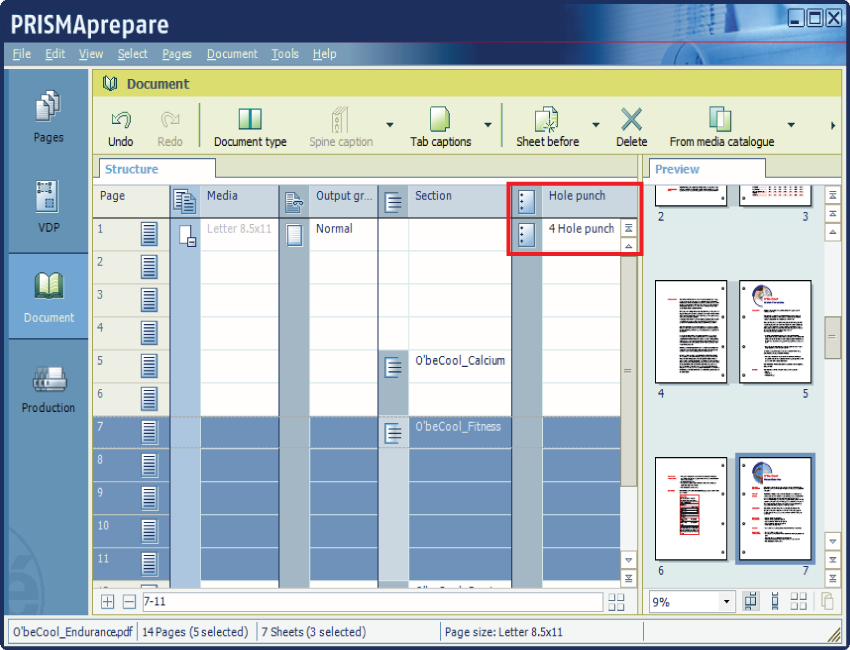
In [Structure], select the section 'O'beCool_Fitness'. To do so, click the icon in the blue bar in front of the section column.
From the menu, select . The section 'O'beCool_Fitness' is marked for stapling.
The first page of the next section (O'beCool_Sport) was positioned on the back of a sheet, now it is automatically shifted to a new sheet, because it is defined as unstapled.