

When you have forgotten your System administrator password you can recover it, but only when you have configured an email server first.
Make sure you configure the mail server as soon as possible, otherwise you cannot recover your password.
Make sure you collect the following information before you begin. If you do not have the information, ask your IT administrator.
Hostname of the mail server
The port used for the mail server
Type of mail server connection: secured or not
In case of a secured connection: the username and password
The email address you want to use to receive the password recovery link
If necessary, change the mail server port number (default 25)
A window opens.
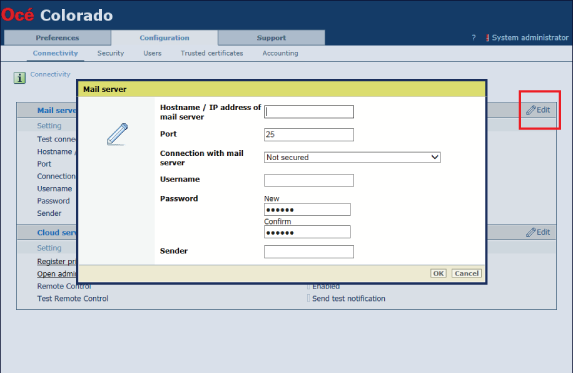
If you do not know the type of connection, ask your IT administrator.
It is strongly advised to secure the communication between the controller and the mail server, in order to avoid anyone to intercept the password recovery email.
If you do not know the username, ask your IT administrator.
If you do not know the username, ask your IT administrator.
This is not your email address.
The result has to be [Ok] before you can continue to the email address configuration. When the result is not [Ok], check the error to troubleshoot. For more information, see Troubleshoot the mail server configuration.
A window opens.

When the result is not successful, check the error to troubleshoot. If you cannot solve the problem, ask you IT administrator.
The email is sent by 'noreply@<colorado_hostname>' or by the name filled in under [Sender].
When you have received the test email, you have configured the email server correctly and you can recover your System administrator password when necessary.