

In the [Banner] section, you can create a banner page. This banner page can be added to the print job.
A new window opens
The printer must be connected in PRISMAproduce Tech.
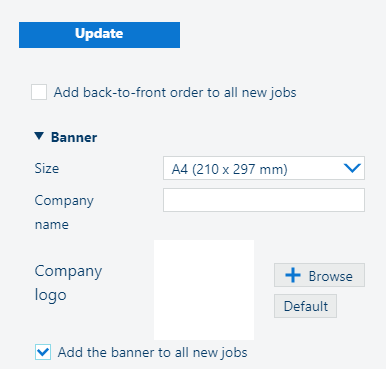
You can load a .jpg, .gif or .png file of the recommended size: 100 x100 pixels.
When you make changes to the preferences per printer, always click on [Update] in the [Printers] screen, for each printer you are making changes to.