

This topic contains the following instructions.
Check if the cluster printers can start a synchronization
Check the connection status of the cluster printers
Start the synchronization
Abort the synchronization
Users that are listed as PRISMAsync Remote Match users in the cloud service administration portal.
Only synchronize a cluster when the cluster printers are not processing jobs and when users are not configuring any cluster printer.
Any job uses resources and settings that are part of any synchronization area. Resource entries and settings that are in use cannot be synchronized.
Before you start a synchronization, check at the cluster printers if the following situation is present.
The cluster printers are printing jobs.
The cluster printers have scheduled jobs.
Users are editing jobs at the cluster printer control panel or in PRISMAsync Remote Manager.
Users are configuring a cluster printer.
Ensure the user and printer activities have been stopped and then start the synchronization.
A connected printer has the symbol:  .
.
Connected means that the cluster printer is connected to the physical printer via the cloud service.
It can happen that the [Sync] button is not active and you cannot start a synchronization.
This can be caused by printers that are disconnected ( ) or are connecting (
) or are connecting ( ).
).
Disconnected means that the cluster printer is not able to establish a connection to the physical printer via the cloud service.
Connecting means that the cluster printer is establishing a connection to the physical printer via the cloud service.
A synchronization cannot be started when
The main printer is not connected for the [Merge with main printer ] and [Overwrite by main printer] modes.
One or more of the cluster printers are not connected for the [Merge all cluster printers] mode.
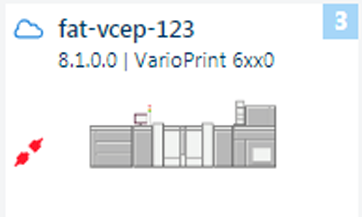 Disconnected printer
Disconnected printerWhat to do when printers are disconnected
Refer to Read the connecting and synchronization status and Prevent and solve problems what to do when printers are disconnected.
When you start a synchronization with disconnected printers, you receive a message.
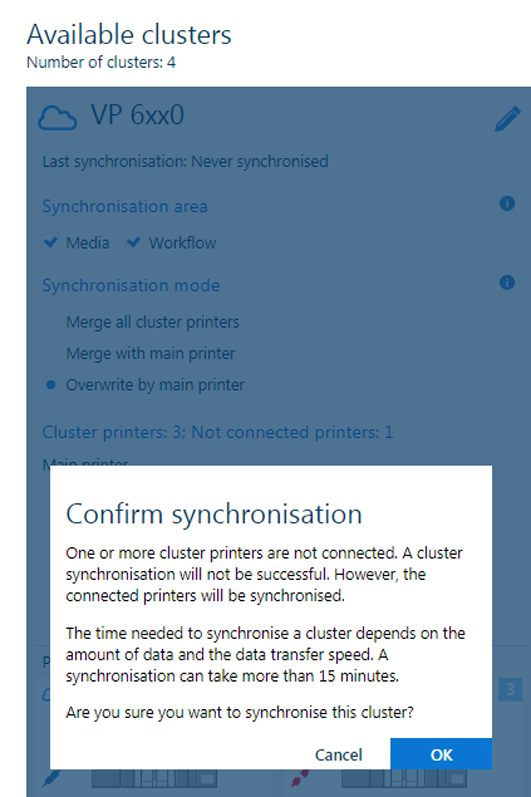
Click the [Sync] button to start the synchronization of the cluster.
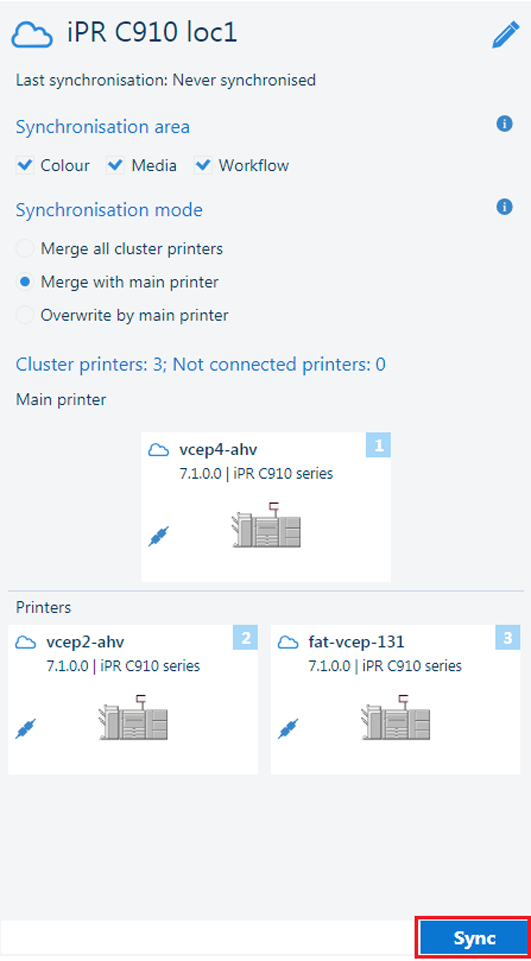 Start synchronization
Start synchronizationIn the [Confirm synchronization] dialog, click [OK].
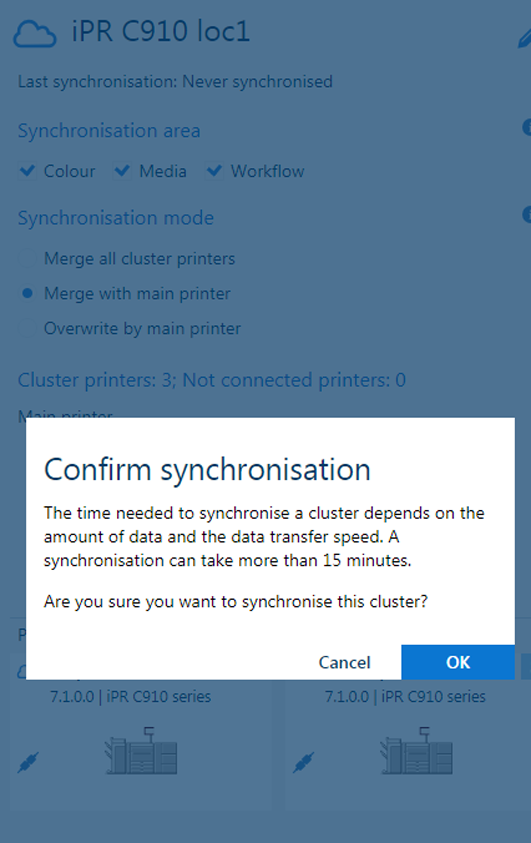 Confirm start synchronization
Confirm start synchronizationThe time needed to synchronize a cluster depends on the amount of data and the data transfer speed. A synchronization can take more than 15 minutes.
When the synchronization has been completed, read the synchronization status. (Read the connecting and synchronization status)
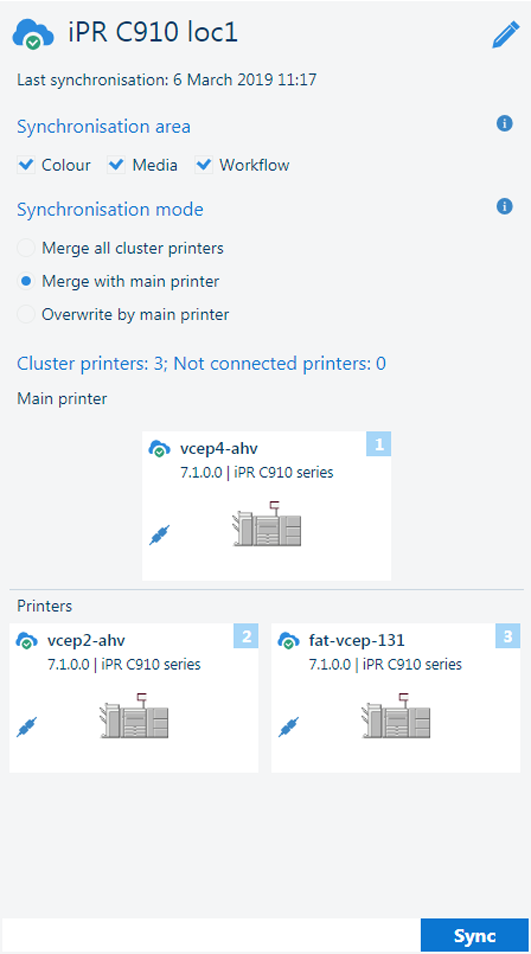 Successful synchronization
Successful synchronizationA synchronization can take more than 15 minutes. In case you do no want to wait until the synchronization has been completed, you can use the [Abort] button.
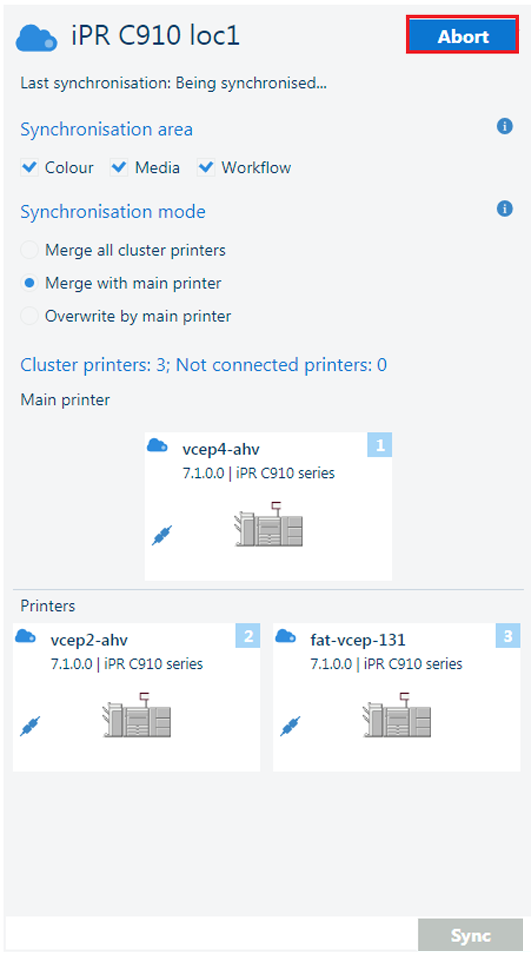 Abort synchronization
Abort synchronizationIt depends on the progress of the cluster synchronization if the synchronization on the cluster printers has been completed or not. (Learn more about the synchronization process)