

Use the tour below to explore the page programming options of the printer.
Go to the job location and select a job.
Click the edit button  .
.
Click the [Page programming] button  .
.
The [Subset] field shows the subsets.
The [Pages] field shows the number of pages of the subset.
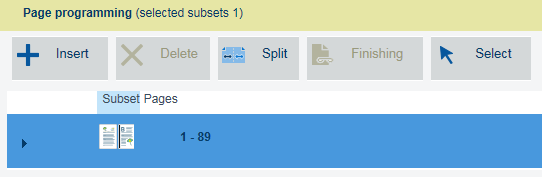 Page programming
Page programmingClick  to open a subset. The sheets and pages are visible.
to open a subset. The sheets and pages are visible.
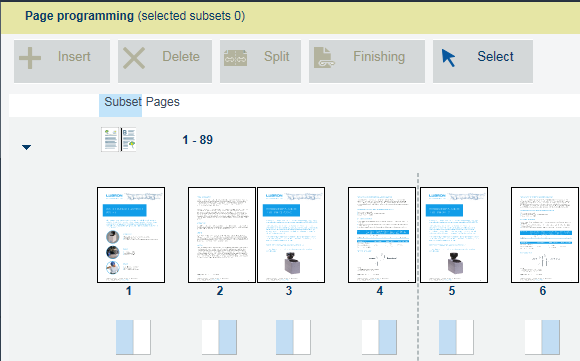 Page programming
Page programmingClick the first page and click [Insert] . Select [Before] or [After] to add a sheet (two pages).
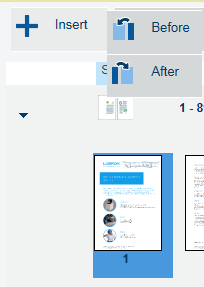 Page programming
Page programmingSelect the added pages and click [Delete].
To create a new subset, click [Split]. Indicate the first page of the new subset and click [OK].
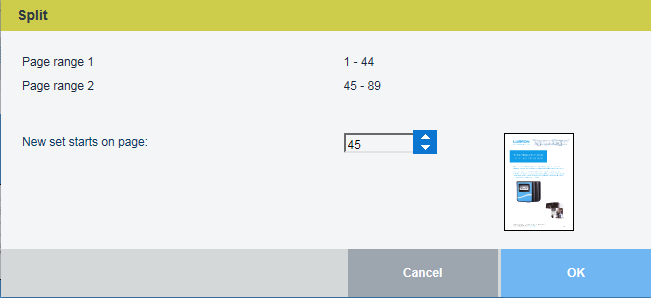 Page programming
Page programmingDefine new media for the new subset. Therefore, select the subset and click the [Media] job property.
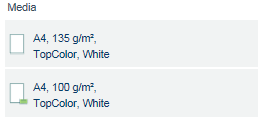 Media
MediaSelect both subsets and click [Merge]. The [Media] field shows: [Mixed media]. Go to the [Media] job property to see which media are used.
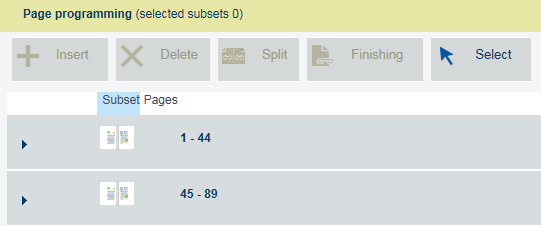 Page programming
Page programmingSelect the subset and change one or more finishing job properties. The [Finishing] field shows the finishing of the job.
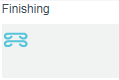 Finishing
FinishingTo select a page or range of pages, use the [Select] button. The [Select] menu has several options to select pages.
[All]: select all pages.
[None]: undo the selection.
[Page range]: define a page range.
[Same media]: define pages that have media you indicate.
[Last page of all subsets]: select the last page of each subset.
[First page of all subsets]: select the first page of each subset.
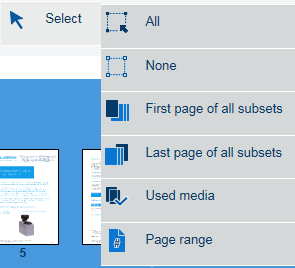 Select pages
Select pagesClick [Ready] to apply the changes.