

In this exercise, you apply the newly created automation template to another document.
In an automation template, all functions of PRISMAprepare can be used. For example, scan clean-up settings or imposition settings from the [Production] workspace. Also, the actual printing (clicking the [Print] button in the [Production] workspace) will be captured in a template. The [Edit image], [Edit colours] and specific VDP functions are not available in a template.
Open the file Businesscard_Blue_90x60.pdf.
In the left pane, select the [Document] workspace.
From the menu, select . The catalogue containing all automation templates opens.
Select the template from the previous exercise: 'Business cards on SRA4 template'. Click [Apply]. The document is programmed automatically.
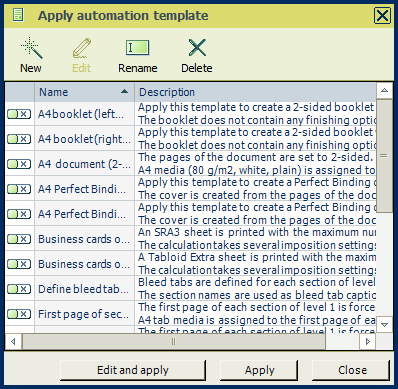
Close the [Apply automation template] dialogue.
Go to the [Production] workspace.
The business cards are imposed on media of size SRA4.
To export automation templates, click on .
Enable the checkboxes of all automation templates that you want to export.
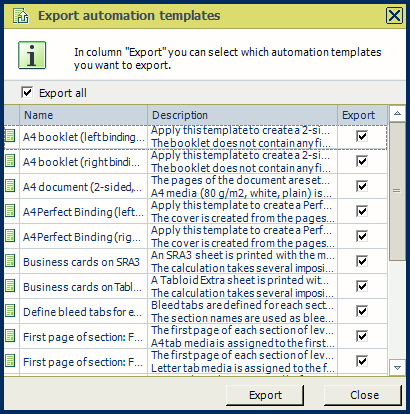
Save the file in the 'Participants' folder on the desktop with the name Scenario_151.pdf.