

You can enable the time synchronization to connect the Océ Colorado 1650 to a certified time server. Then, the printer is set automatically on the correct date and time.
Ask your IT administrator for the name of the NTP server the printer has to connect to for time synchronization. The default value is [time.windows.com].
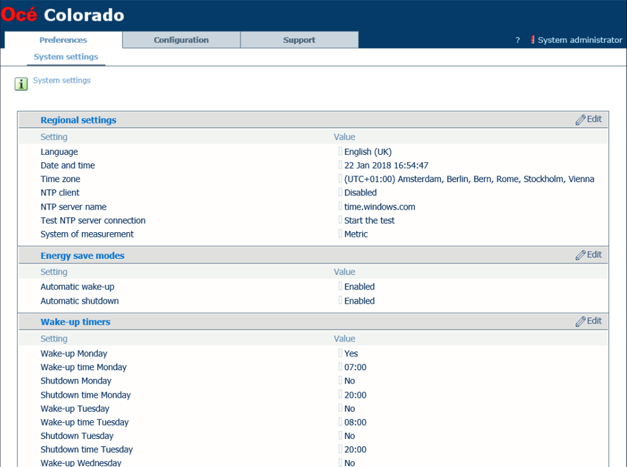
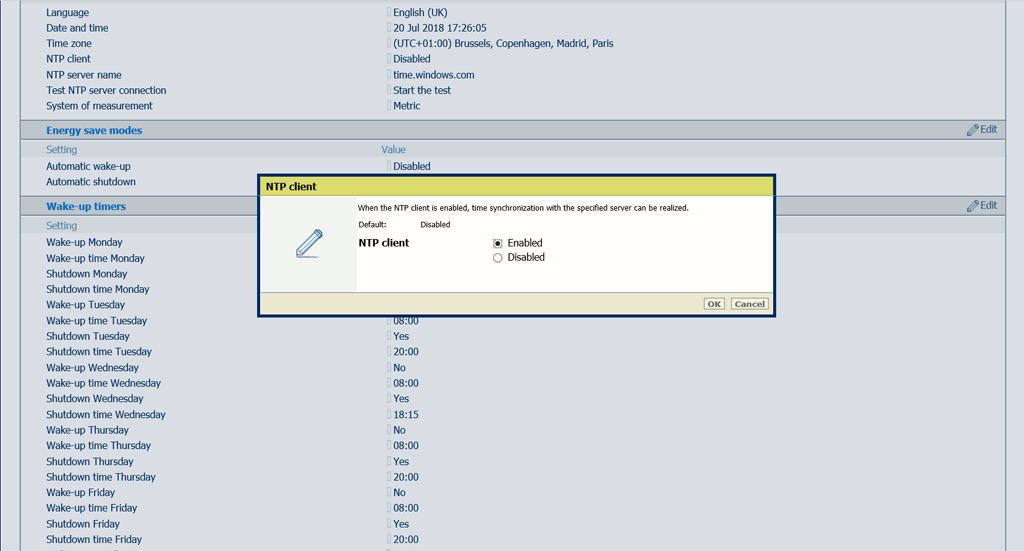
If you do not know the server name, ask your IT administrator.
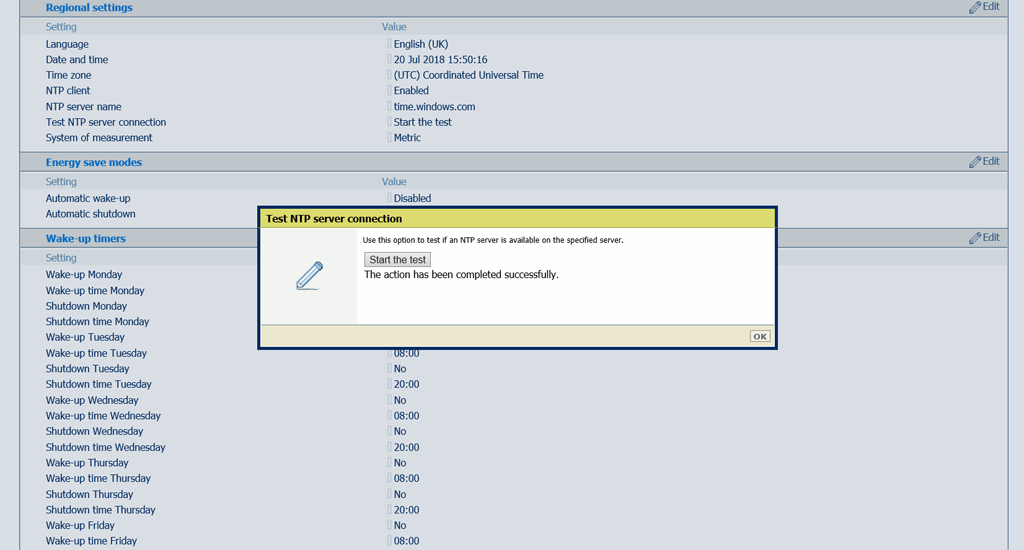
When the result is not successful, make sure the server name is correct. If you cannot solve the problem, ask your IT administrator.