

The [Edit job] dialog provides the job properties and a realistic preview of the document. When a job is ready to print, you want to be sure that the set job properties guarantee the print quality you require.
The realistic preview allows to check the document right before you start printing. The preview shows all document pages.
Use the tour below to explore the realistic preview of the varioPRINT iX-series.
Go to the list of waiting jobs.
Select a two-sided color job in the list of waiting jobs.
Press [Edit].
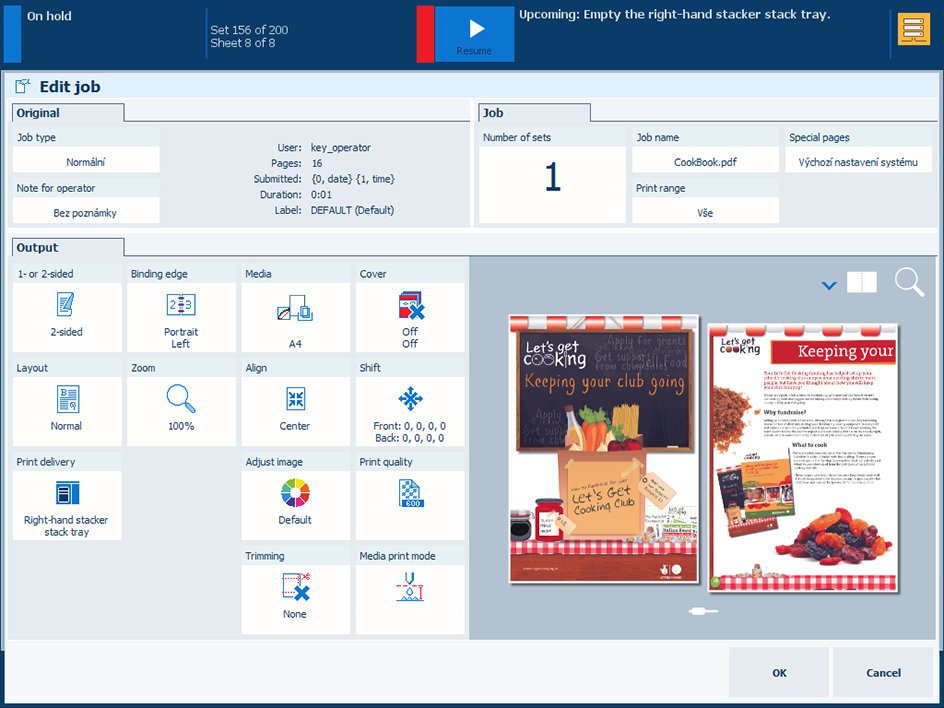 Edit job
Edit jobThe preview opens in sheet view. The front and the back side of the document sheets are displayed.
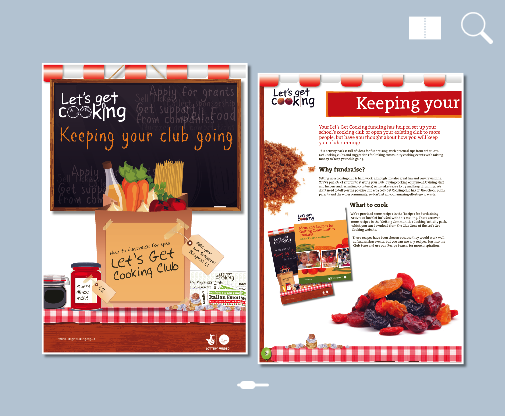
Touch
 to go to the
document view. The document view shows two opposite pages.
to go to the
document view. The document view shows two opposite pages.
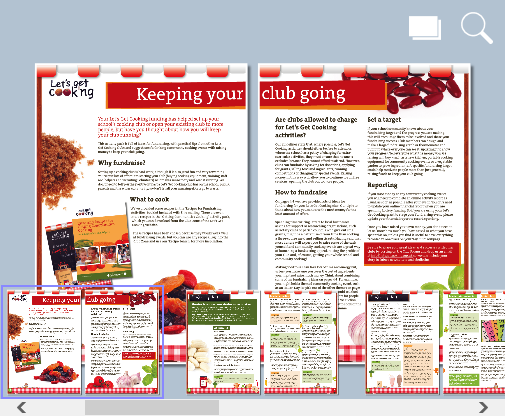
Touch
 to display the scroll bar.
to display the scroll bar.
Use the scroll bar or swipe to go to another page in the same view.
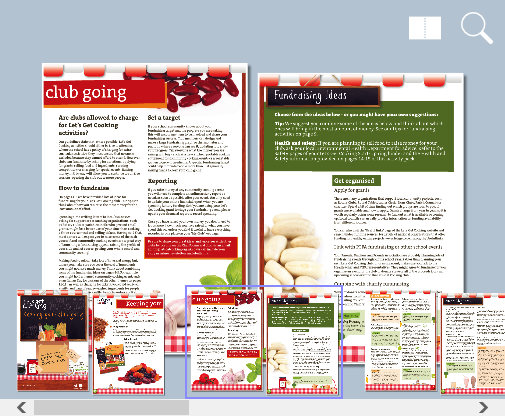
Touch
 to display a scroll bar to zoom into a detail of a page. Touch
to display a scroll bar to zoom into a detail of a page. Touch
 again to hide the scroll bar.
again to hide the scroll bar.
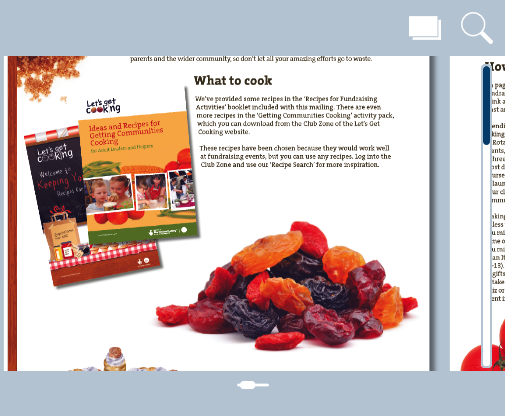
Continue with the tour to explore the pixel-precise preview.