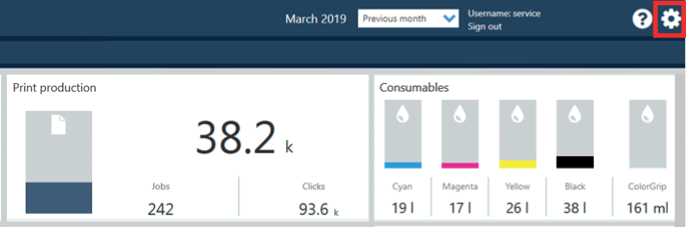Before you start up PRISMAlytics Dashboard for the first time, follow the instructions below in the order indicated by numbers.
You need to have a Google or Microsoft account before you can use PRISMAlytics Dashboard. This account can use your own, current email address or a new Google or Microsoft email address. The system administrator needs to have the email address that belongs to your account to grant you access to the PRISMAlytics Dashboard application and printers.
PRISMAlytics Dashboard needs to be configured by the system administrator.
The system administrator needs your email address to register you for PRISMAlytics Dashboard.
PRISMAlytics Dashboard supports the most recent versions of the following browsers: Internet Explorer, Chrome, Safari, Edge, Mozilla Firefox.
Open your browser and enter the URL: prismalyticsdashboard.cpp.canon.
Indicate the user account you use for login: Google or Microsoft.
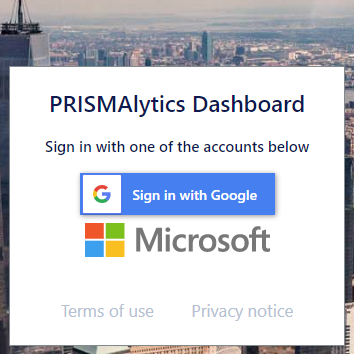
Enter your email address and password, if requested.
When you have enabled the automatic sign-in feature, you are directly sent to PRISMAlytics Dashboard.
PRISMAlytics Dashboard uses the language of your web browser. The current language is shown in the settings menu. Click the settings icon at the right-hand top corner to open the settings menu and change the language.