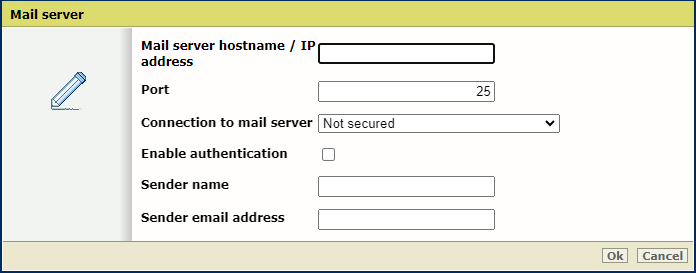Introduction
The email address is used to send a notification email when security updates are available.
Before you begin
Make sure you collect the following information before you begin. If you do not have the information, ask your IT administrator.
-
Hostname or IP address of the mail server
-
The port used for the mail server
-
Type of mail server connection: secured or not
-
The email address you want to use to receive the mails
-
Authentication required? If yes, what username and password need to be configured?
Procedure
-
Open the [Configuration] - [Connectivity] tab.
-
Click on [Edit] in the [Mail server] section.
A window opens.
-
Enter the hostname or IP address of the mail server in the field [Mail server hostname / IP address].
-
Change the port number in the field [Port], if necessary. Generally TCP 25 for SMTP protocol.
-
Select the type of connection in the field [Connection to mail server].
If you do not know the type of connection, ask your IT administrator.
-
Select [Enable authentication] to enable authentication with the mail server.
-
Enter the name that will be shown as the sender of the email in the field [Sender name].
-
Enter the email address that will be shown as the sender's email in the field [Sender email address]. In many cases, the 'sender email address’ must be the same as the ‘username’ or the email address of the 'username', when authentication is enabled.
-
Click on [Ok].