

This topic contains the following instructions.
Go to the printing workflow options
Define the processing of jobs submitted via LPD/LPR
Define the processing of jobs that use the socket printing port
Define the number of printed pages when an error occurs in a streaming job
Define the processing order of hotfolder jobs
Define the location of the RIP process
Define if default originals are 1- or 2-sided
Define if job properties must remain available after starting a copy or scan job
Open the Settings Editor and go to: .
 [System settings] tab
[System settings] tab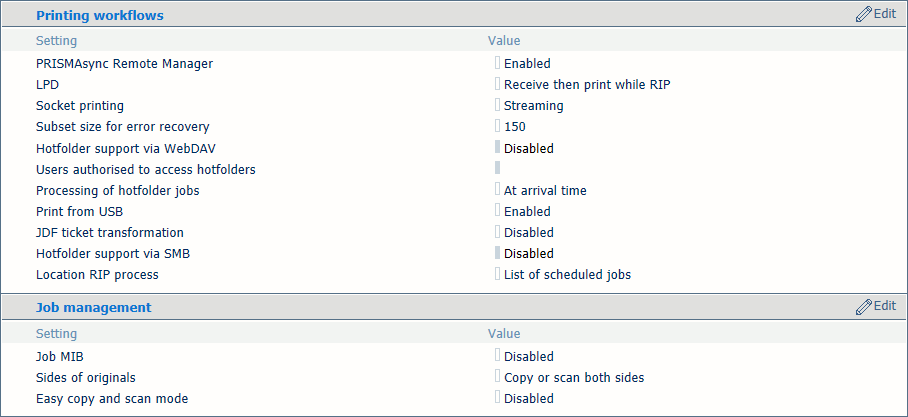 Printing workflow and job management settings
Printing workflow and job management settingsThe printer protocol LPD can be enabled by the system administrator. The print protocol LPR must be installed on the workstation that submits the jobs.
Use the [LPD] option to indicate when the RIP starts to process LPR jobs.
[Streaming]: is applicable to large jobs. The job is processed by the RIP and printing can start at the same time.
[Receive, then print while RIP is in progress]: is default value and is applicable to smaller jobs that have multiple sets. The RIP starts to process the jobs after they arrive in the print queue and before the whole job has been received.
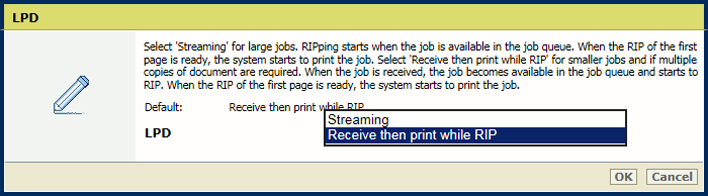 LPR
LPRClick [OK].
Socket printing can be enabled and configured by the system administrator.
Use the [Socket printing] option to indicate when the RIP starts to process jobs that use the socket printing port.
[Streaming]: is default value and applicable to large jobs. The job is processed by the RIP and printing can start at the same time.
[Receive, then print while RIP is in progress]: is applicable to for smaller jobs that have multiple sets. The RIP starts to process the jobs after they arrive in the print queue and before the whole job has been received.
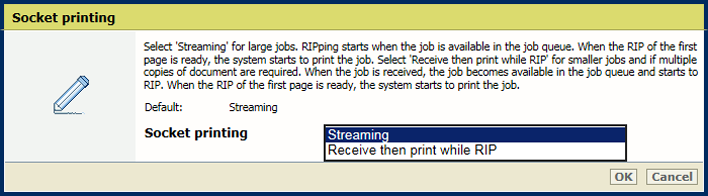 Socket printing
Socket printingClick [OK].
Use the [Subset size for error recovery] option to define the number of pages that will be printed again after the error is solved.
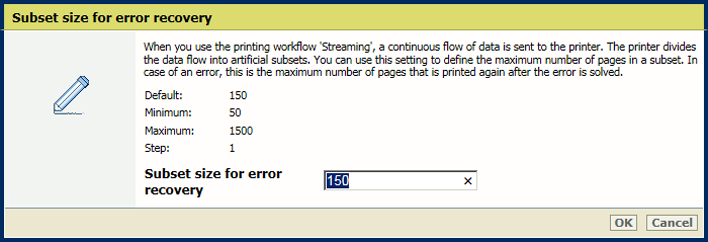 Error in streaming job
Error in streaming jobClick [OK].
The system administrator can change the processing order of hotfolder jobs.
Use the [Processing of hotfolder jobs] option to indicate how jobs are processed in the hotfolder.
[At arrival time]: job processing takes place when the job arrives in the hotfolder.
[Order based on job name]: job processing takes place according to the alphabetical order of the job names.
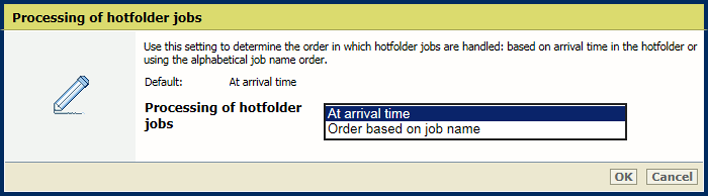 Processing of hotfolder jobs
Processing of hotfolder jobsClick [OK].
Go to [Print from USB].
Indicate that printing from an USB drive is allowed.
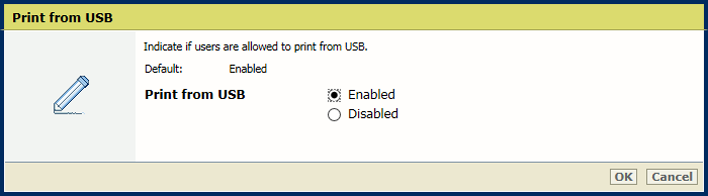
Click [OK].
Use the [Location RIP process] option to indicate where the RIP processes jobs when they arrive in the print queue.
[All locations]: the RIP can process jobs in all job destinations.
[List of scheduled jobs]: the RIP can only process jobs when they are in the list of scheduled jobs.
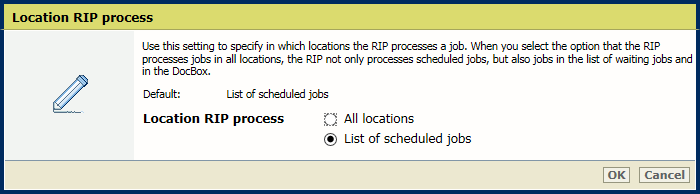 Location RIP process
Location RIP processClick [OK].
Use the [Job MIB] option to indicate if remote monitoring of jobs via SNMP is allowed.
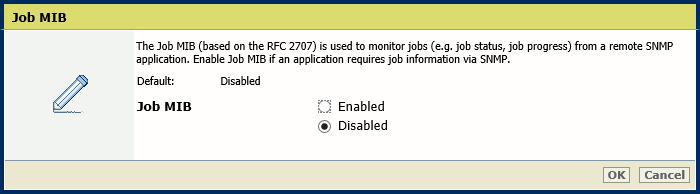 [Job MIB enabled]
[Job MIB enabled] Click [OK].
Use the [Sides of originals] option to indicate if originals have information on one or both sides.
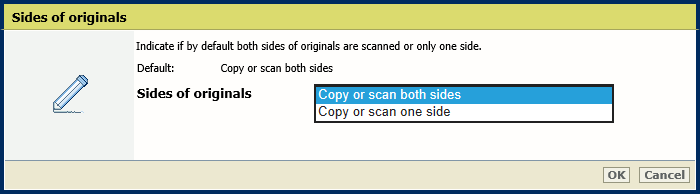 [Sides of originals]
[Sides of originals] Click [OK].
Use the [Easy copy and scan mode] option to indicate that you want to enable the easy copy and scan mode.
[Enabled]: the last used job template will be re-opened when the operator starts a new copy or scan job.
[Disabled]: the last used job template will close when the operator starts a new copy or scan job.
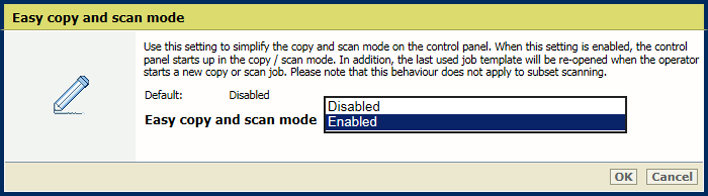
Click [OK].