

This topic contains the following instructions.
Go the password configuration options
Define the maximum number of password attempts
Define the lifetime of passwords
Define the complexity rules of strong passwords
Define after how many times a user can reuse a password
PRISMAsync Print Server warns a user in case his or her password is a default password or is not according to the security guidelines of your organization.
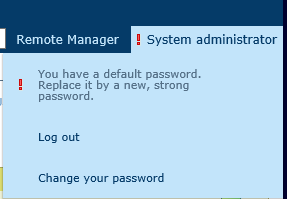
The Settings Editor requests a user to replace the password in the following situations:
Password is a factory-defined user account password.
Password is defined by the system administrator and has never been changed by the user.
Password is older than the set lifetime.
Password is not strong enough, according to the complexity rules set for passwords.
To comply with high security standards and therefore guarantee a secure PRISMAsync Print Server, the login for service operators is restricted via a highly secured physical key with encrypted licenses.
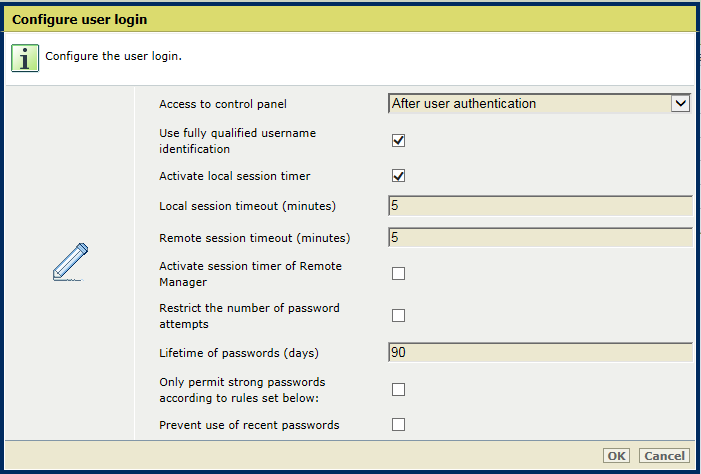
Open the Settings Editor and go to: .

Click [Configure user login].

You can configure the maximum number of attempts a user can make to start a session. When a user has tried a wrong password too often, the user account is disabled. After a successful login, the counter is set to zero again.

Go to the password configuration options.
Select the [Restrict the number of password attempts] check box.
Enter the maximum number attempts in the [Maximum number of password attempts] field.
Click [OK].

Enter the lifetime of passwords in the [Lifetime of passwords (days)] field.
Click [OK].
When you force the use of strong passwords, all new or changed user account passwords must meet the set complexity rules.
The rules do not impact the passwords of the domain user accounts.
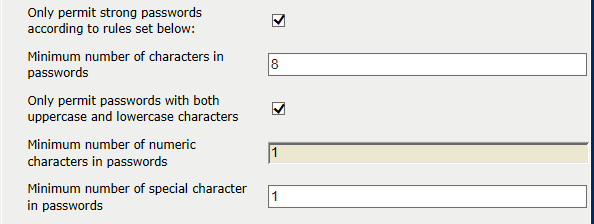
Select the [Only permit strong passwords according to rules set below:] check box.
Enter the minimum number of characters in the [Minimum number of characters in passwords] field.
Select the [Only permit passwords with both uppercase and lowercase characters] check box.
Enter the minimum number of numeric characters in the [Minimum number of numeric characters in passwords] field.
Enter the minimum number of special characters in the [Minimum number of special character in passwords] field.
Click [OK].
You can prevent that users reuse passwords previously used.

Select the [Prevent use of recent passwords] check box.
Enter the number of passwords PRISMAsync Print Server stores to check if a user reuses a previously used password.
Example:
User John has the following password history. The option [Number of stored passwords] is set to: 3.
|
Password history of John |
New password accepted |
PRISMAsync Print Server stores the following passwords: |
|---|---|---|
|

|
|
|

|
|
|

|
|
|

|
|
|

|
|