

PRISMAremote Monitoring allows you to monitor printers on your smartphone in two ways.
Monitor notifications of the printer.
View the printer status and upcoming events.
To receive notifications on your smartphone, you must define the required settings on your smartphone. The illustration below shows the notifications settings on an Android smartphone.
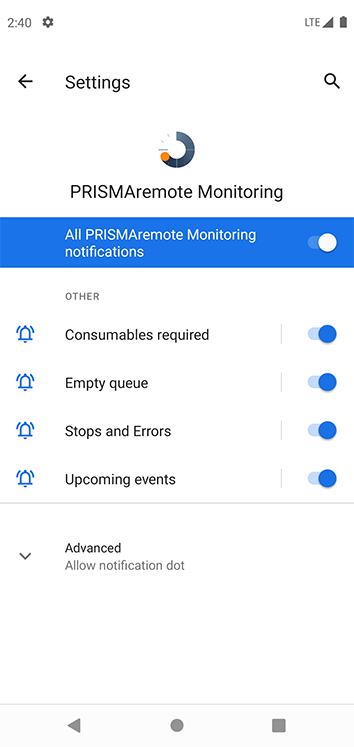 Notifications settings Android
Notifications settings AndroidWhen you define the settings according to the illustration above, you will get notifications as shown below.
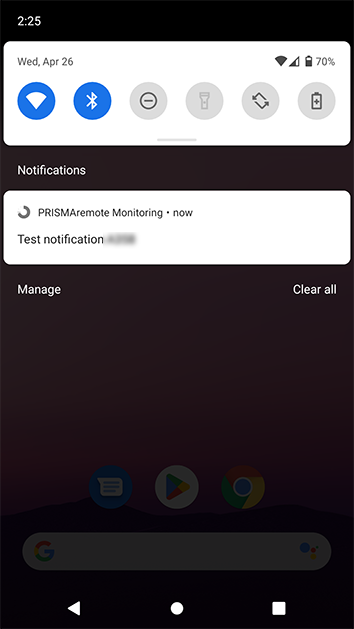 Show in notification center
Show in notification centerSwipe down from the top of any screen to monitor notifications in the iPhone notification center or Android notification panel. |
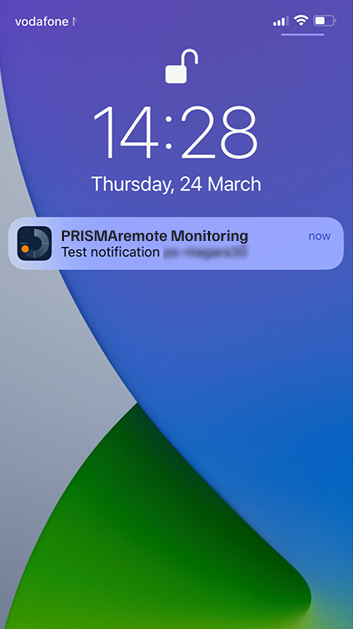 Show on lock screen
Show on lock screenPress the iPhone Home / Side button or the Android Sleep/Wake button to monitor notifications on your lock screen. |
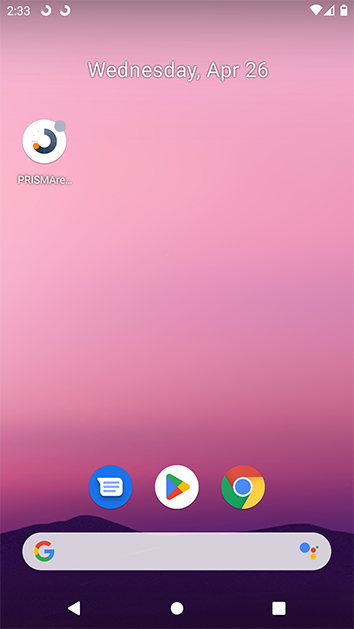 Show unlock screen Android
Show unlock screen AndroidNotifications will appear while you use your smartphone. This functionality is not supported by iOS. |
The start screen of PRISMAremote Monitoring shows you the events view.
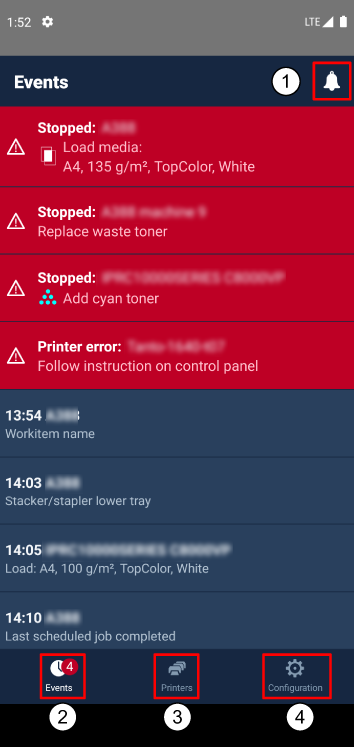 Start screen
Start screen|
Description |
||
|---|---|---|
|
1 |
A notification about upcoming actions can be accompanied by a sound. |
|
|
2 |
Events and error messages of printers. |
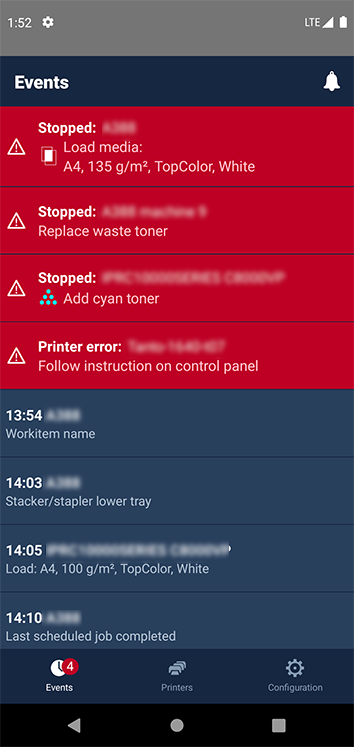
|
|
3 |
Touch the printer icon in the menu to view the status of the printers. The following information is displayed for each configured printer
|
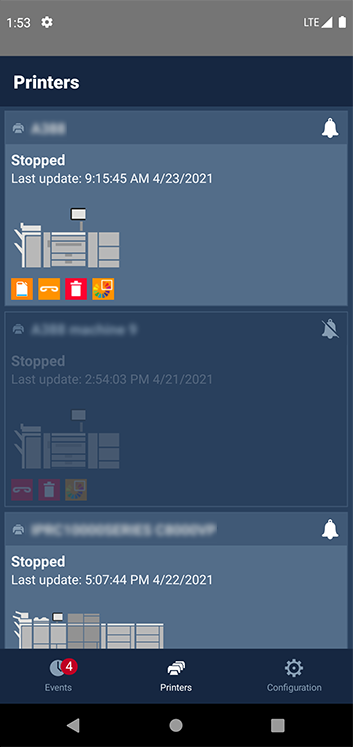
|
|
4 |
Touch the configuration icon to go to the configuration screen of PRISMAremote Monitoring to choose your preferred settings. |
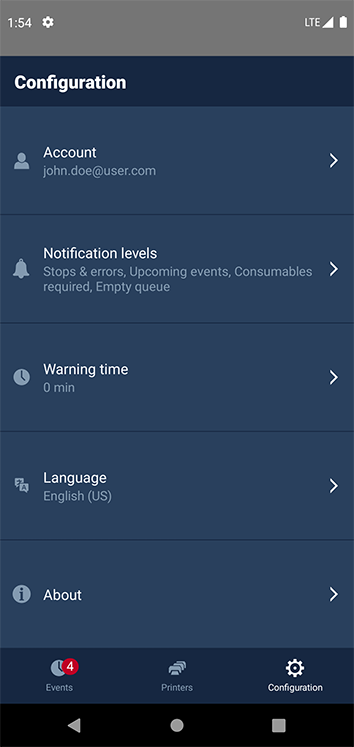
|
|
Account
|
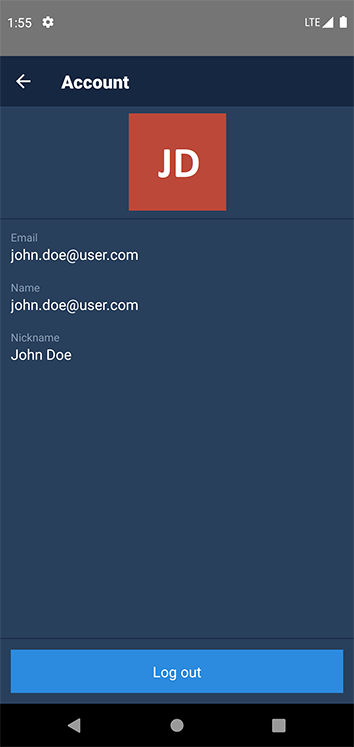
|
|
|
Notification levels
|
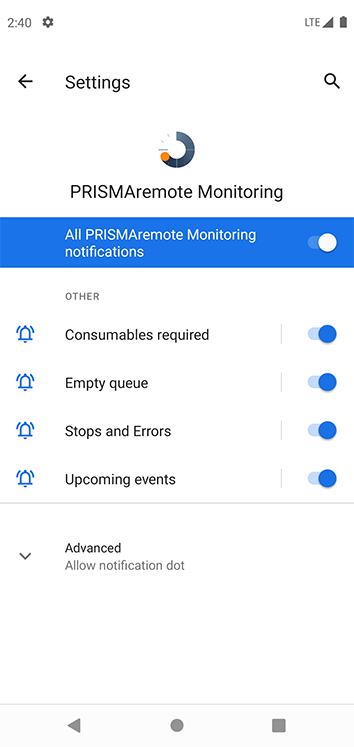 Android notification level configuration
Android notification level configuration |
|
|
Warning time
|
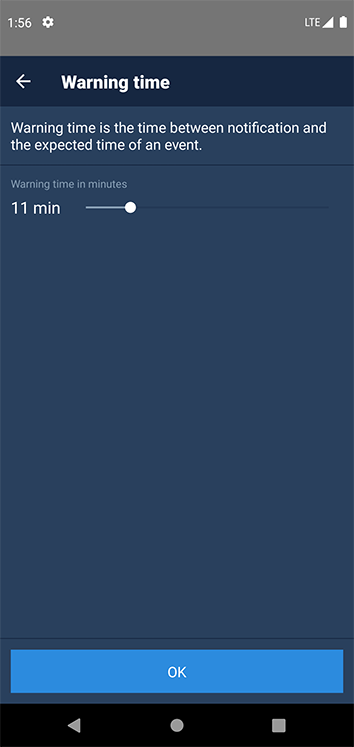
|
|
|
Language
|
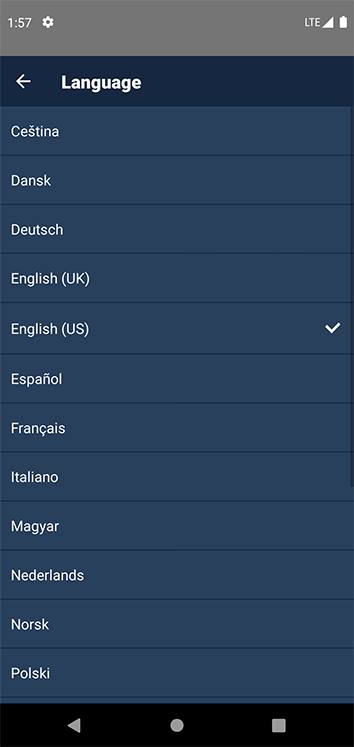
|
|
|
About
|