

Output profiles are part of the media family.
Open the Settings Editor and go to: .
 [Output profiles] tab
[Output profiles] tab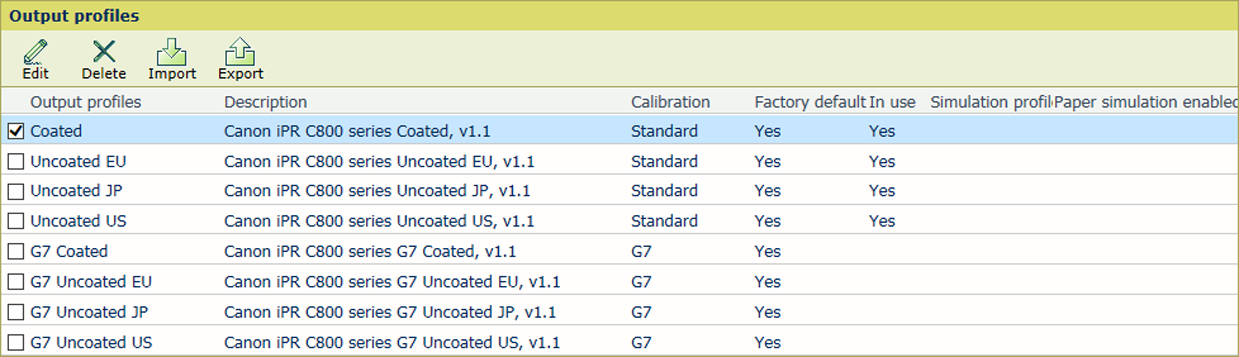 [Output profiles]
[Output profiles] [In use]: the output profile is used in a media family.
[Factory-defined]: the output profile is factory defined.
[Production profile]: the name of the production profile for a composite output profile or device link profile.
[Simulation profile]: the name of the simulation profile for a composite output profile.
[Paper simulation]: indicates if paper simulation is used for a composite output profile.
You can only edit output profiles that are not factory defined.
Select the output profile.
Click [Edit].
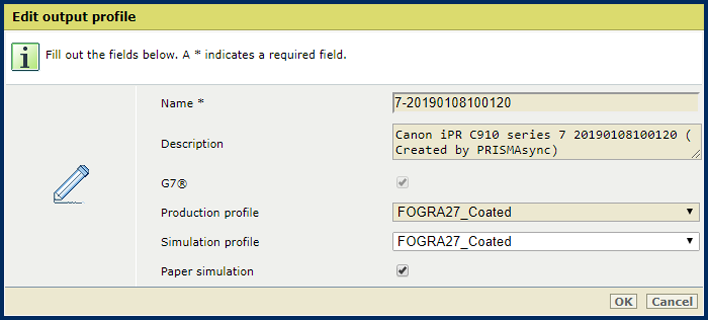 [Edit output profile]
[Edit output profile] Change the name and description.
Use the settings [Production profile], [Simulation profile], and [Use paper simulation] when you want to create a composite output profile.
Click [OK].
You cannot delete output profiles that are factory defined.
Select the output profile.
Click [Delete].
Click [Import].
Browse to the required ICC file.
Define a unique name and the description.
 [Import output profile]
[Import output profile] Use the G7 option to import a G7 output profile.
Use the settings [Production profile], [Simulation profile], and [Use paper simulation] when you want to create a composite output profile.
Click [OK].
Select an output profile.
Click [Export].
Browse to the location to store the output profile ICC file.