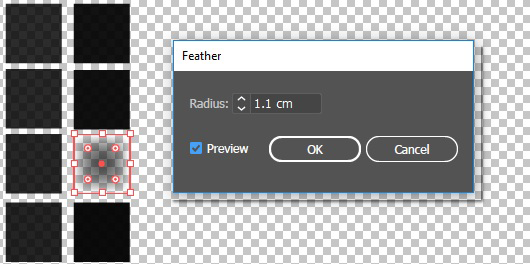Elevated artworks with steep slopes may show a dark tinge on the edges of your printout due to the elevation layering.

When it is important that the edges of your artwork are also printed in colour, it is recommended that you identify and blur the steep slopes in the elevation map.
To identify steep slopes in your design, you can use the "Highlight slope range" option in the Touchstone Preview panel. This option highlights all slopes within a particular slope range. It is advised not to use slopes between 60 and 90 degrees in your design. You can click the "Apply to 2D design" button to highlight the problematic areas on your 2D design and adjust the slopes.
For more information on the Touchstone Preview, please refer to the Touchstone Extensions online help.
In Adobe Photoshop, use the 'Gaussian blur' setting to smooth the steep slopes in your design.
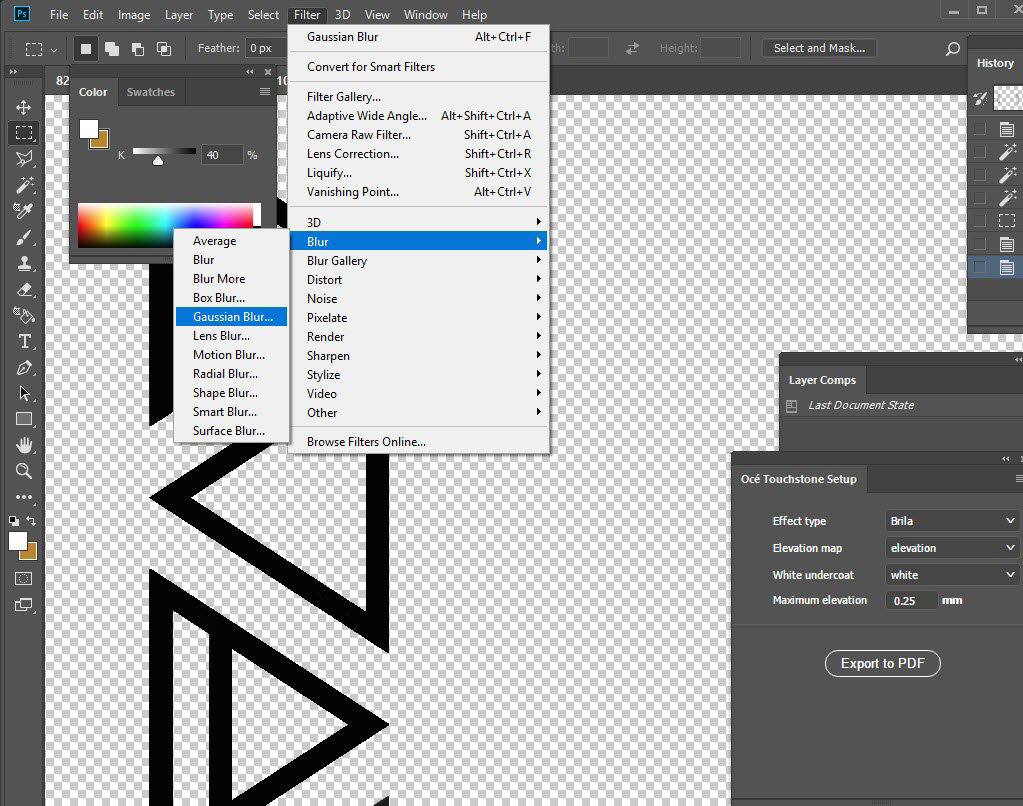
Apply the blurring in your elevation map.
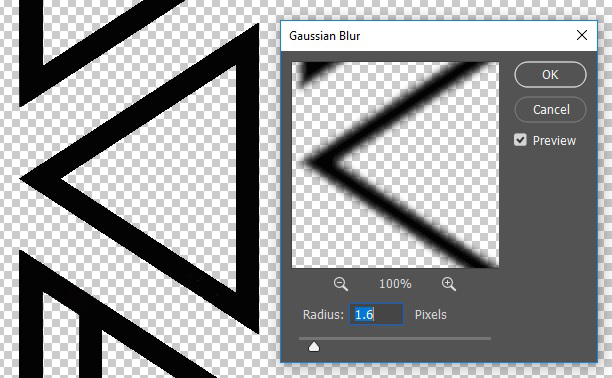
In Adobe Illustrator, use the 'Feather' setting to smooth the steep slopes in your design.
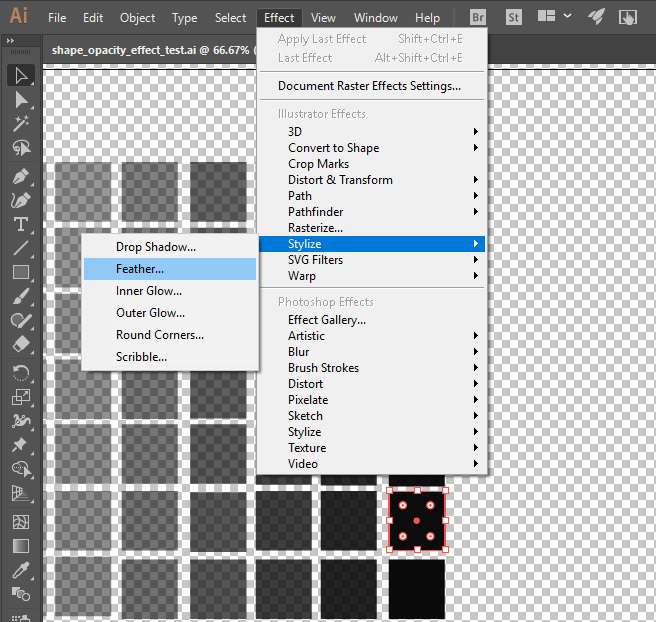
Apply the feathering effect in your elevation map.