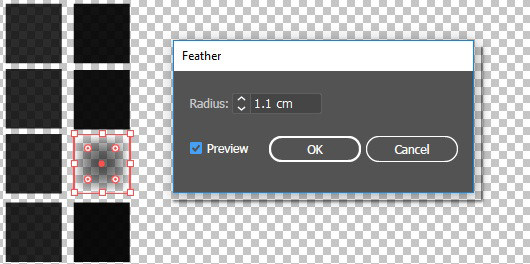Elevated artworks with steep slopes may show a dark tinge on the edges of your printout due to the elevation layering.

When it is important that the edges of your artwork are also printed in color, it is recommended to identify and blur the steep slopes in the elevation map.
To identify steep slopes in your design, you can use the [Highlight] - [Slope range] option in the PRISMAelevate XL Preview panel. This option highlights all slopes within a particular slope range. It is advised not to use slopes between 60 and 90 degrees in your design. You can click on [Apply to 2D design] to highlight the problematic areas on your 2D design and adjust the slopes.
For more information, refer to the online help of the PRISMAelevate XL Extensions.
In Adobe Photoshop, use the [Gaussian blur] setting to smooth the steep slopes in your design.
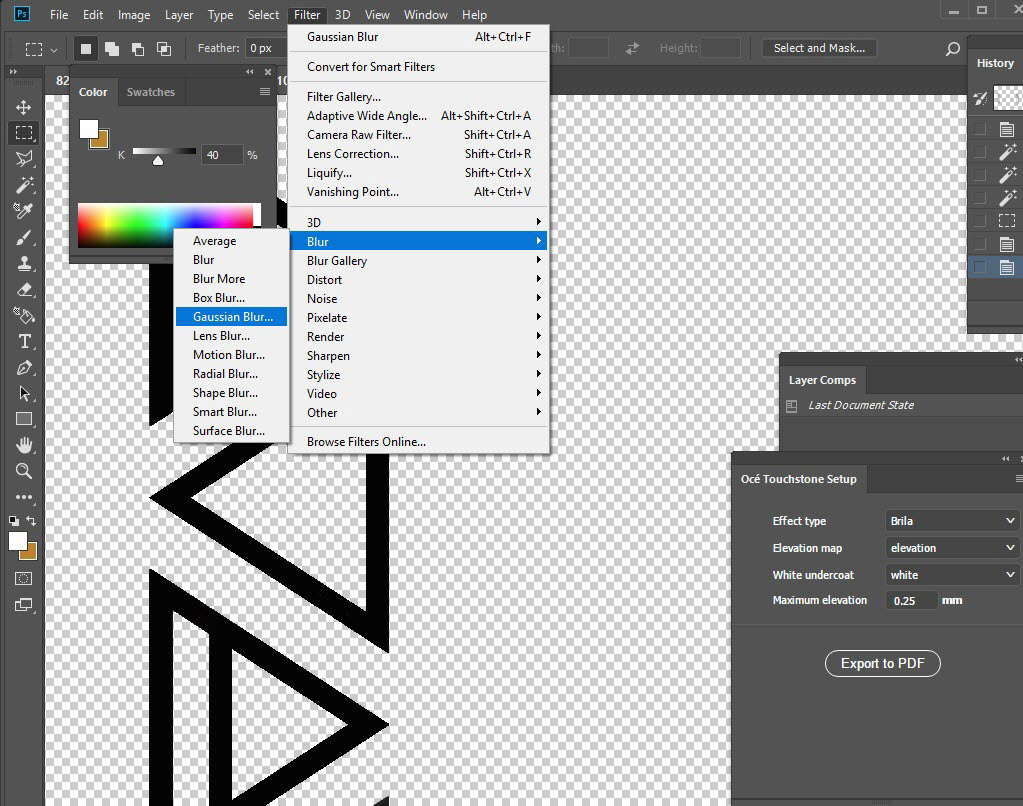
Apply the blurring in your elevation map.
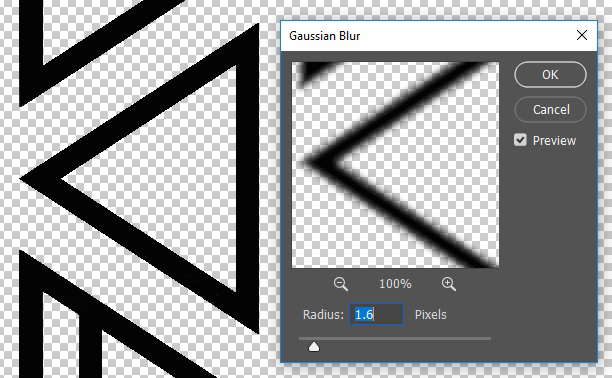
In Adobe Illustrator, use the [Feather] setting to smooth the steep slopes in your design.
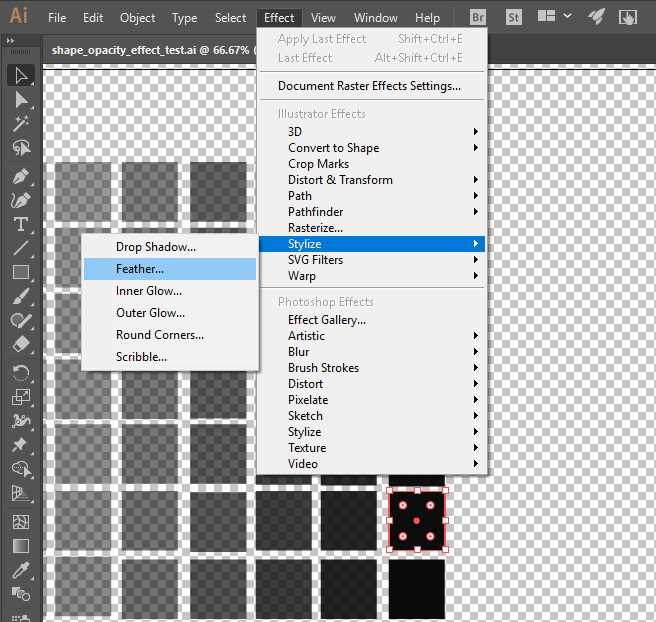
Apply the feathering effect in your elevation map.