

Printing varnish requires an ONYX media profile (media model) that was made with a CMYKSS ink configuration with spot colors defined. All print modes are supported except the High Definition print mode.
Varnish can be printed using either Spot 1 or Spot 2 data, or a printer generated flood coat. Varnish is always overprinted on top of printed image, and there no options to control the amount of varnish or lamp levels used to cure the varnish.
To print varnish:
Create spot data in a design application. (See section “Spot Data Creation”)
Not required if printing varnish using a printer generated flood coat or using the ONYX Spot Layer Tool to create spot data (step 3).
Open the job in ONYX workflow software using an ONYX media profile that supports spot data and does not use the High Definition print mode. (See section “White Ink and Varnish Media Profiles”).
All print modes except High Definition (HD) can be used when printing varnish.
Tip: To print varnish on top of a HD print mode image, use a composite job batch and print the first job in HD print mode, and the second job using a different print mode to print only the varnish data.
Create spot data using the ONYX Spot Layer Tool (See section “How to Create Spot Data”).
Not required if printing varnish using a printer generated white flood or using spot data created in a design application (step 1).
The options for printing varnish are: None, Spot 1 Data, Spot 2 Data, or Flood Coat. If the desired option for printing varnish has not been predefined in the ONYX media profile or Quickset select “Hold for Operator” prior to submitting the job to be printed (step 5), so the job will not automatically be sent to the printer.
Submit the print job (i.e. process/rip the job).
Verify or select how varnish is to be printed. Right click the job in the ONYX Rip-Queue, edit Print Settings and the following Jobs Settings dialog will appear:
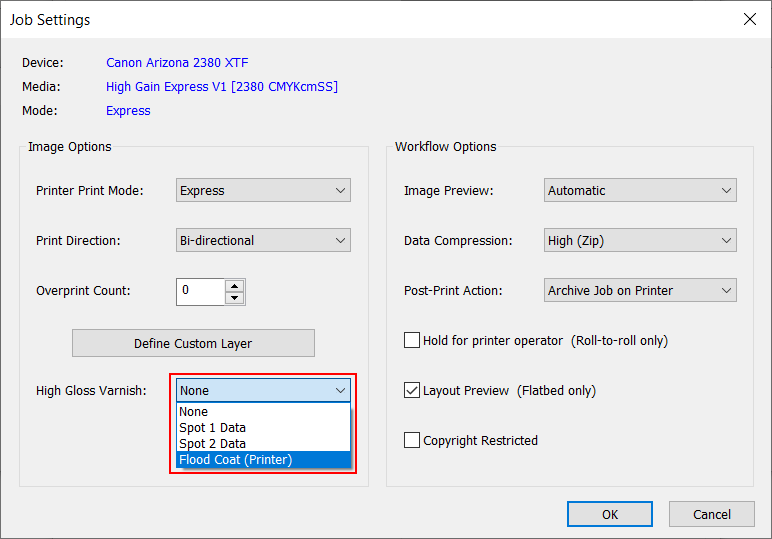
Optional - not required if the method for printing varnish was correctly specified in the ONYX media profile or quickset.
Send the job to the printer and print it.