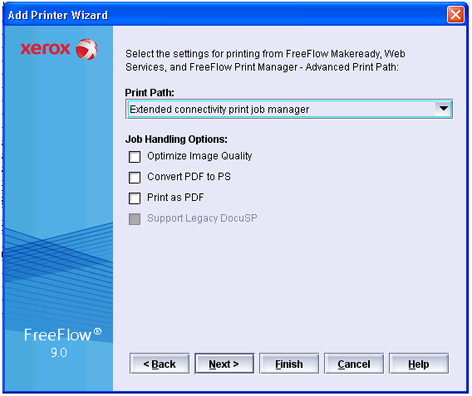The 'Printer Registration' dialogue appears.
The 'Add Printer Wizard' dialogue opens.
|
Step |
Action |
|---|---|
|
1 |
Define the hostname or IP address of the PRISMAsync in the 'Printer Name or IP Address' field. |
|
2 |
Define '4110' for the 'Printer Model'. This printer model supports punching and folding options. The 4110 printer model uses the XPIF ticket, which is recommended. The DocuTech 6180 printer model can also be emulated, but finishing support will be limited (limited stapling, no folding, no punching). |
|
3 |
Define 'DocuSP 51' for option 'Controller/Server Type'. |
|
4 |
Deselect option 'High Security'. |
|
5 |
Click 'Next'. |
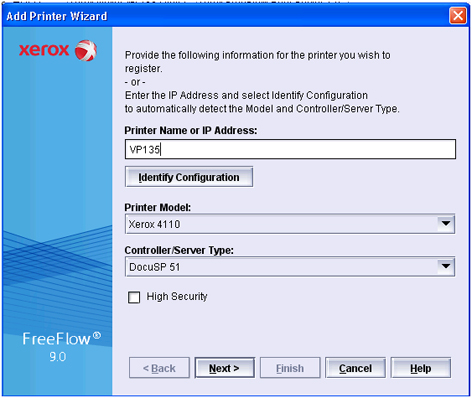
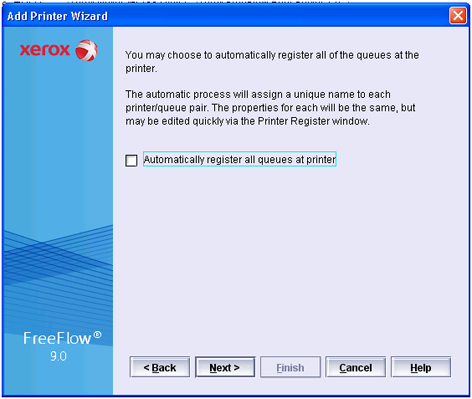
|
Step |
Action |
|---|---|
|
1 |
Define the destination of the print jobs in the 'Queue Name' field. You can enter any name. |
|
2 |
Define a printer name in the 'Custom name' field. You can enter any name. |
|
3 |
Deselect option 'Verify Custom Stock Size'. |
|
4 |
Click 'Next'. |
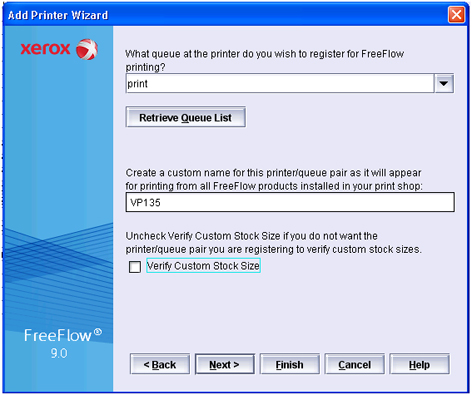
|
Step |
Action |
|---|---|
|
1 |
Select value 'Extended connectivity print job manager' for option 'Print Path'. Value 'Extended connectivity print job manager' is mandatory for all PRISMAsync printers. |
|
2 |
Deselect option 'Optimize Image Quality'. The XPIF ticket is automatically used. The option of the legacy support cannot be selected. |