

This topic contains the following instructions.
Go tot the transaction printing settings
Switch the Printer Control Language (PDL) in Settings Editor
Change the general transaction printing settings
Open the Settings Editor and go to: .
 [Settings] tab
[Settings] tab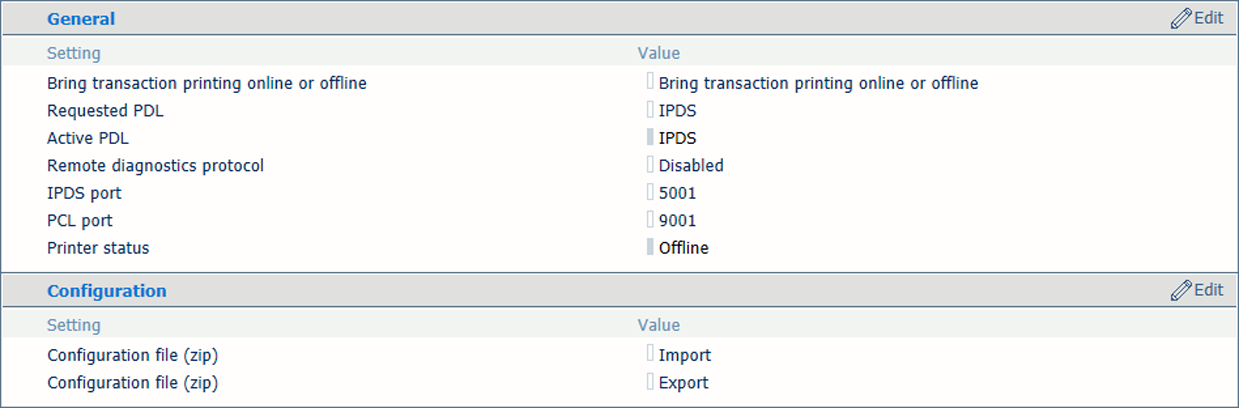 General transaction printing settings
General transaction printing settings
View the current PDL is displayed in the [Active PDL] field.
You can only change the PDL if the printer is licensed for two transaction printing protocols.

Click [Bring transaction printing online or offline] to put transaction printing offline.
 Bring transaction printing online or offline in Settings Editor
Bring transaction printing online or offline in Settings EditorUse the [Requested PDL] option to change the protocol.

Click [Bring transaction printing online or offline] to put transaction printing is online.
 Bring transaction printing online or offline in Settings Editor
Bring transaction printing online or offline in Settings EditorThe new PDL is displayed in the [Active PDL] field.

Click [OK].
Use the [Remote diagnostics protocol] option to enable the remote diagnostics protocol.
Use the [IPDS port] option to set the IPDS port, if applicable.
Use the [PCL port] option to set the PCL port, if applicable.
You can import or export SRA configuration files on request of your Service organisation.
Click [Import] or [Export] in the [Configuration file (zip)] fields.
Only use these options on request of your Service organisation. Otherwise, you can damage the printer.