

When you open PRISMA Home, you’ll see the home page with cards representing all the cloud-based products available to your organization.
If you’re an [Administrator], you can personalize this page by adding your own custom cards. These act as convenient shortcuts to quickly launch specific applications such as PRISMAremote Manager.
Once a custom card is added, you can easily update or remove it using the context menu, which includes two simple options:[Edit] and [Delete].
Press the
![]() button in the [Your Workflow applications and printer tools] section.
button in the [Your Workflow applications and printer tools] section.
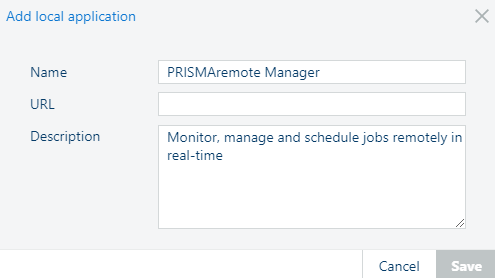
Type in a name for the card. This name will be displayed on the card, to help you differentiate between custom cards pointing to the same application.
Paste an URL.
Provide a [Description].
This field is optional, but the dialog comes with pre-filled information as an example for PRISMAremote Manager, like in the illustration above.
Press [Save].
A maximum of 3 such new cards can be added in this section.
If you're an [Administrator], you can personalize this page by adding custom cards -these act as quick shortcuts to launch specific applications, including Cloud proxy.
Press the
![]() button in the [Settings] section.
button in the [Settings] section.
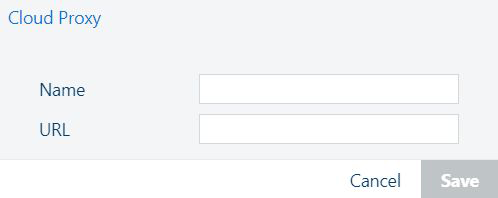
Type in a name for the card. This name will be displayed on the card, to help you differentiate between custom cards pointing to the same application.
Paste an URL.
Press [Save]
A maximum of 3 such new cards can be added in this section.