

The PRISMA Home start page shows cards for all the cloud-based products which are available to your tenant's users.
Any user with the [Administrator] role can add custom cards to the PRISMA Home starting page, which will act as shortcuts to start the configured application.
Once added, the custom cards can be changed by using the context menu
![]() , which offers two entries: [Edit] and [Delete].
, which offers two entries: [Edit] and [Delete].
Press the
![]() button in the [Your Workflow applications and printer tools] section.
button in the [Your Workflow applications and printer tools] section.
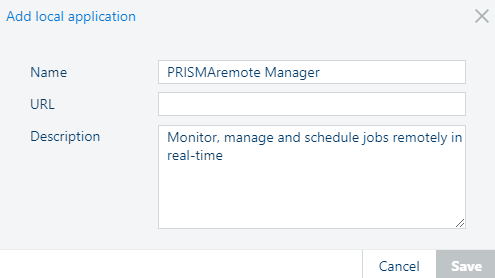
Type in a name for the card. This name will be displayed on the card, to help you differentiate between custom cards pointing to the same application.
Paste an URL.
Provide a [Description].
This field is optional, but the dialog comes with pre-filled information as an example for PRISMAremote Manager, like in the illustration above.
Press [Save].
A maximum of 3 such new cards can be added in this section.
Press the
![]() button in the [Settings] section.
button in the [Settings] section.
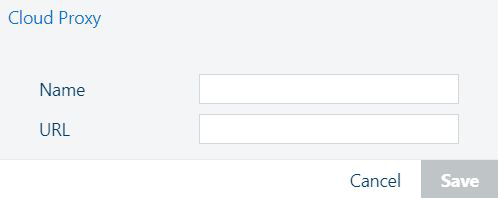
Type in a name for the card. This name will be displayed on the card, to help you differentiate between custom cards pointing to the same application.
Paste an URL.
Press [Save]
A maximum of 3 such new cards can be added in this section.