

When you load a transaction setup, you make it active. You can only load a transaction setup when transaction printing is offline (PCL and IPDS) or when you press the Stop button
 on the control panel (only IPDS).
on the control panel (only IPDS).
In PRISMAproduction you can attach a transaction setup to a job ticket. When the data stream uses this job ticket, the attached transaction setup is automatically loaded for the next data stream.
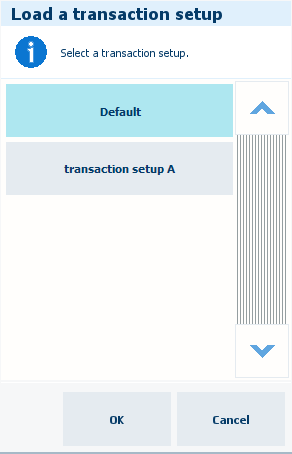 [Load a transaction setup]
[Load a transaction setup] Touch .
Press the Stop button
 .
.
Touch [Active transaction setup] option and select one of the available transaction setups.
Click [OK].
Touch the [Resume] button
 .
.
You load a transaction setup in the following situations.
You want to apply another transaction setup than the active (loaded) transaction setup.
You want to apply the changes of an active (loaded) transaction setup. You can read the status of the [Modified] column to see if a transaction setup must be loaded again.
Open the Settings Editor and go to: .
 [Transaction setups] tab
[Transaction setups] tabEnsure transaction printing is offline.
Select one of the available transaction setups.
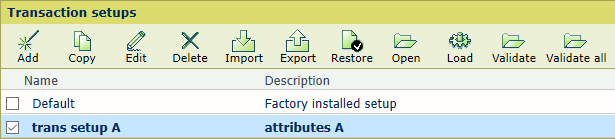 [Transaction setups]
[Transaction setups] Click [Load].
Bring transaction printing online.
The status of the transaction setup is [Loaded].
 [Transaction setups]
[Transaction setups]