

This section explains how to remove uncured ink from the printer vacuum table with the FLXflow option.
Safety glasses with side shields
Gloves (for example: Ansell Microflex 93-260)
Absorbent cloths
Surface Cleaner
Make sure that the cleaning fluid does not leak into the vacuum holes. This can cause problems for the adhesion of the overlay.
Avoid wiping. Repeat until most of the ink is absorbed.
Ensure that the table surface, including the holes, is completely clean.
Set the [Table floating timeout (min)] to 5 minutes.
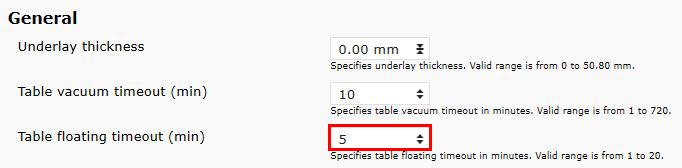

Set the Float percentage to 100%. For XTF models, set the percentage for the zone where the spillage is located.
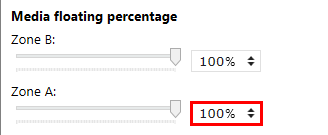
For XTF models, double-click the Zone A or B button, depending on the location of the ink spillage.
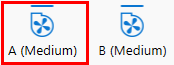
Notify the operators of the upcoming shifts that there has been a spillage of ink. There is a minor risk of ink pollution on the media or table later.