

In the lower left corner of the user interface window you can see when your PRISMAelevate XL ALPS Engine license expires.
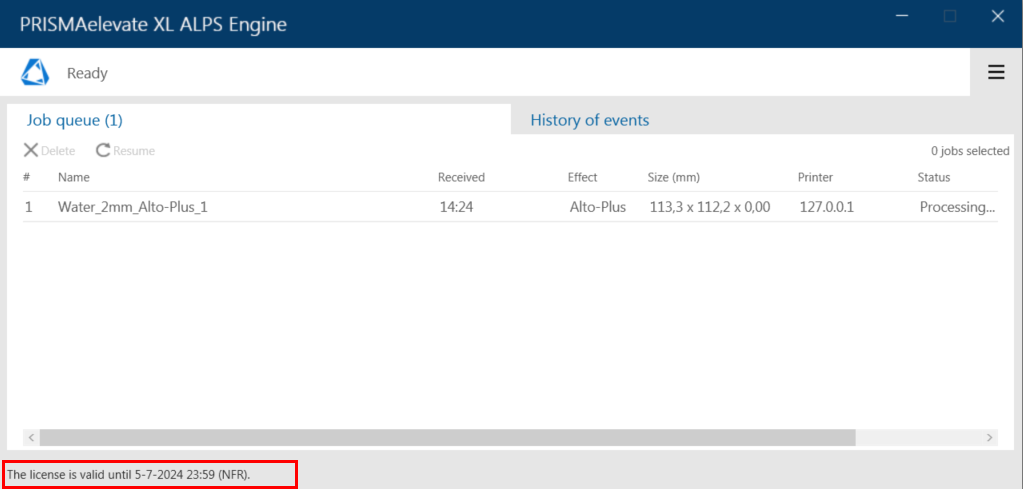
The first time that you have ordered a license at your local sales representative office, you have received a license number. You need this license number, usually sent to you by email, to create a license request file.
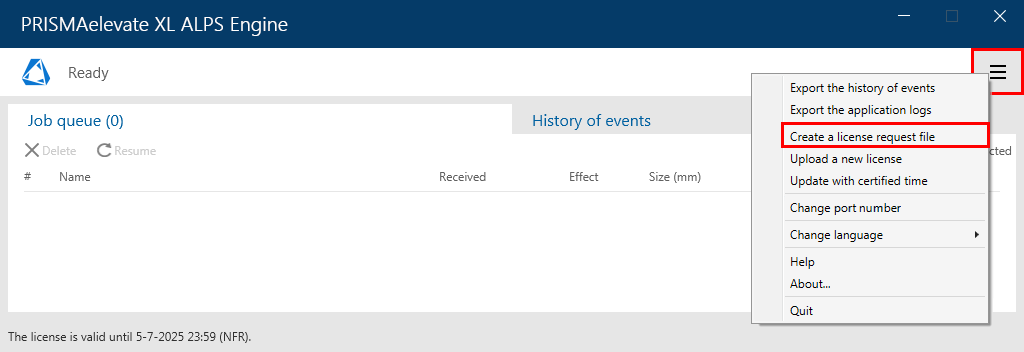
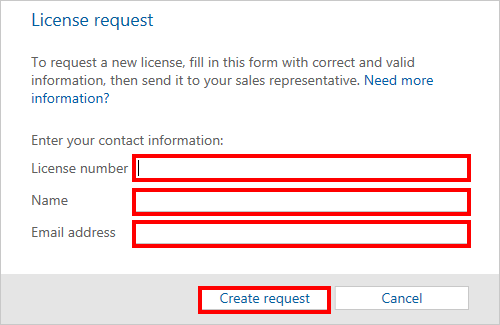
Your local sales representative generates a new license file ([Hardware-key-ID]-licensefile.zip) and sends it to you by email.
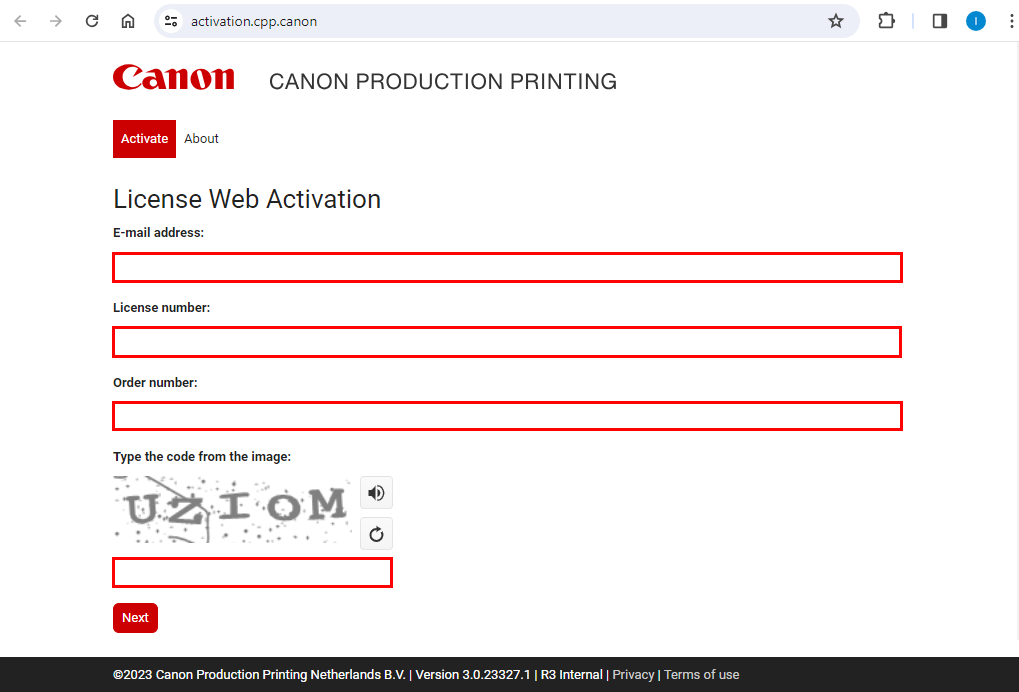
Enter the requested data and click on [Next].
In the next window, upload the license request file ([Hardware-key-ID]-summaryfile.zip) that you have saved on your computer and click on [Activate license].
You will receive an email with a link where you can download the new license file ([Hardware-key-ID]-licensefile.zip).
See Upload a new license file how to activate the license.