

You can add and remove printers from the printer drop-down list.
You can add up to 50 printers.
Recommendation: add a maximum of 25 printers to the list.
A new window opens
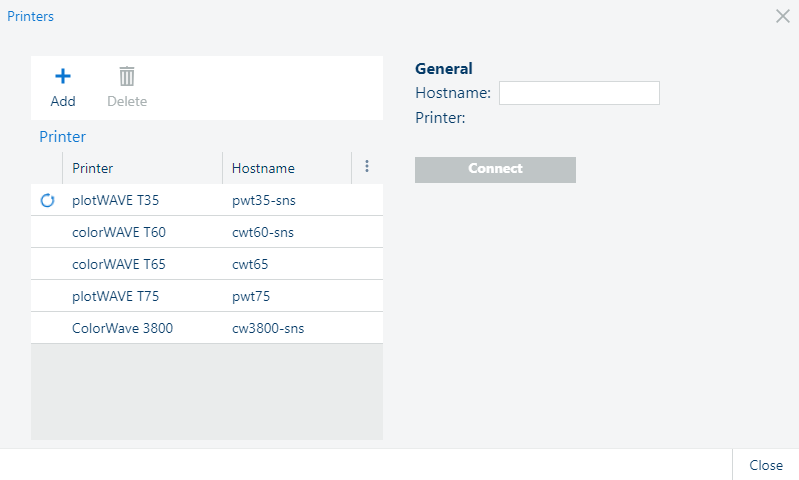
Printers that have been automatically detected, are displayed with a circle-arrow in front of the name. You cannot delete these printers.
A result message is displayed momentarily on the bottom right-hand side of the window.
The printer must be connected in PRISMAproduce Tech. The preferences depend on the printer type. For more information, see Set the preferences
When you make changes to the preferences per printer, always click on [Update] in the [Printers] screen, for each printer you are making changes to.