

The printer provides predefined spot color libraries such as PANTONE libraries and HKS libraries.
The Settings Editor can store three types of spot color libraries:
pre-defined spot color libraries
custom spot color libraries
imported spot color libraries (named color profiles).
Open the Settings Editor and go to: .
 [Spot color libraries] tab
[Spot color libraries] tab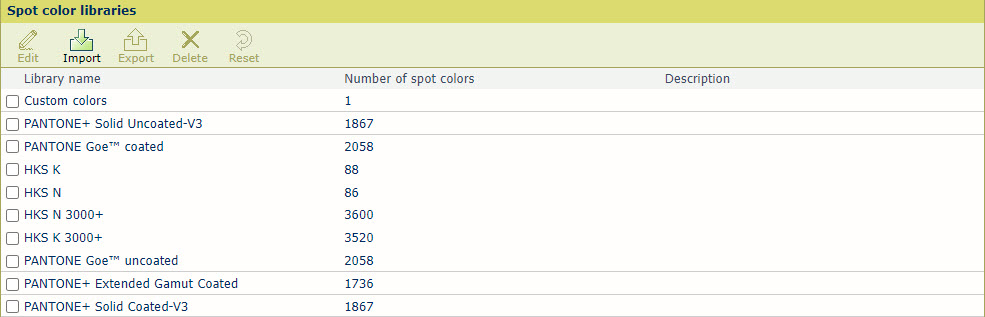 Spot color libraries in the Settings Editor
Spot color libraries in the Settings EditorYou can only edit previously imported spot color libraries (Named color profiles).
Select the spot color library.
Click [Edit].
Change the name and description.
Click [OK].
You can only import a Named color profile.
Click [Import].
Select the ICC file that contains the named color profile.
Enter a name and description.
Click [OK].
You can only export a previously imported spot color library (Named color profiles).
Select the spot color library.
Click [Export].
You can only delete previously imported spot color libraries (Named color profiles).
Select the spot color library.
Click [Delete].
You can only recover the original values of the spot colors of the predefined and imported spot color libraries.
When you select a custom spot color library, the [Reset] option deletes all custom spot color definitions.
Select the spot color library.
Click [Reset].
Click [OK].