

You have to enable the JDF print path on the Fiery Print Server and configure its paper catalog as JDF based. See Enable the JDF print path on the Fiery Print Server.
However, when you enable the JDF print path and set the paper catalog to "JDF based", a problem occurs with existing media. All existing media on the print server receive value "Off" for media attribute "Imageable sides". The Fiery Print Server does not handle these media as inserts. However, PRISMAdirect receives this media as media of type "Insert".
All media, which was created on the Fiery Print Server before JDF is enabled, is sent to PRISMAdirect as media of type "Insert". You have to update all existing media on the Fiery Print Server. See step 2.
All media, which is created on the Fiery Print Server after JDF is enabled, is sent to PRISMAdirect correctly.
You have to manually fix the media on the Fiery Print Server.
Connect to the Fiery Print Server and log in as administrator.
Click tab "Job Center", then click "Paper Catalog".
For each media, enable option "Imageable sides" for the front and/or back page, if required.
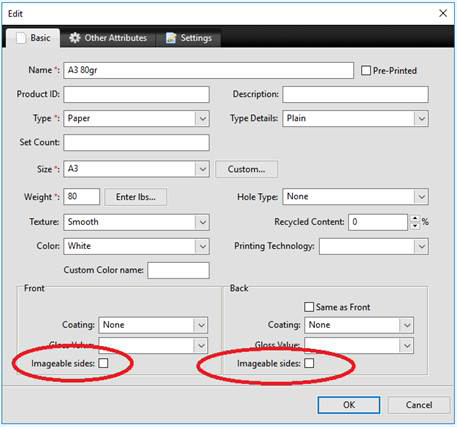
Import the paper catalog of the Fiery Print Server into PRISMAdirect.
It is recommended that you select option [Merge with the existing media catalogue] when you import the media catalogue. Now, PRISMAdirect can use the media of the printer for automatic media mapping.