

Open the Settings Editor and go to: .

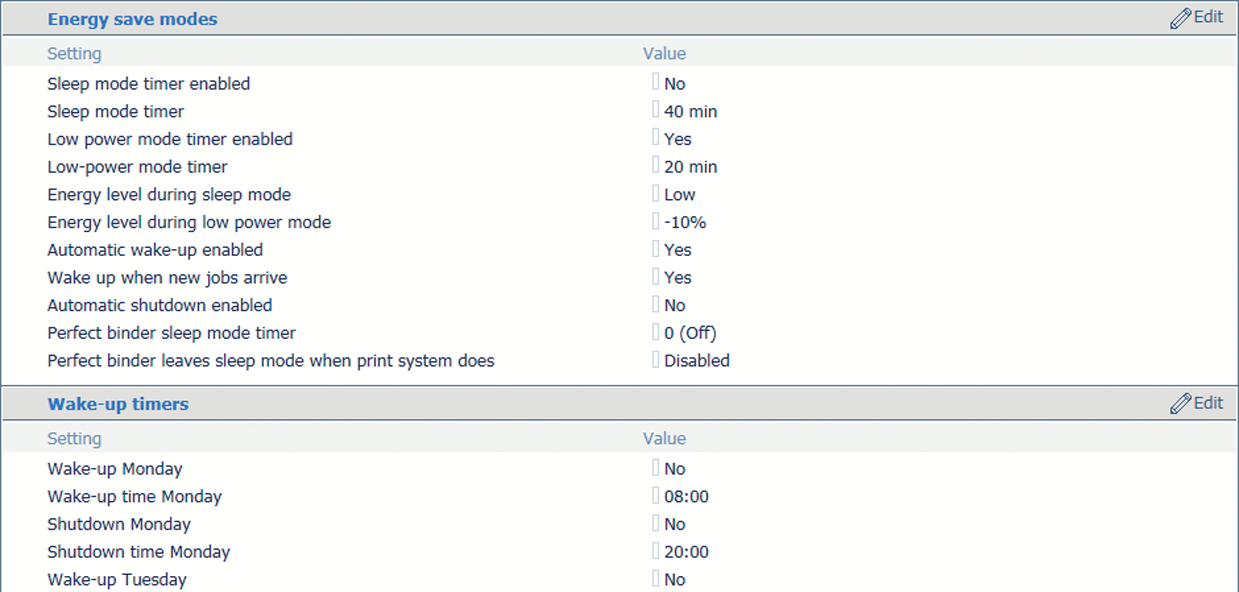 Energy save modes and wake-up timers
Energy save modes and wake-up timersUse the [Sleep mode timer enabled] option to enable the sleep mode.
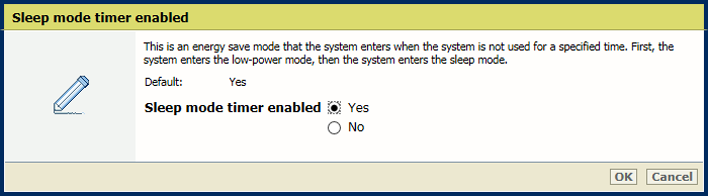 Sleep mode
Sleep modeClick [OK].
Use the [Sleep mode] option to set the sleep mode timer.
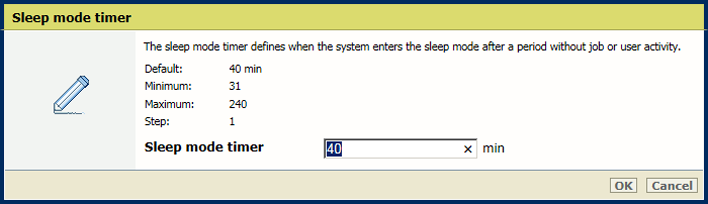 Sleep mode timer
Sleep mode timerClick [OK].
Use the [Wake up when new jobs arrive] to define if the sleep mode or lower power mode must be left for a new scheduled job.
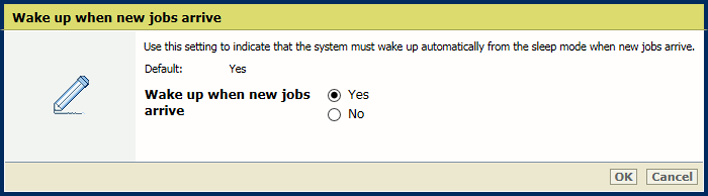 Wake up for new jobs
Wake up for new jobsClick [OK].
Use the [Low power mode timer] option to enable the low power mode.
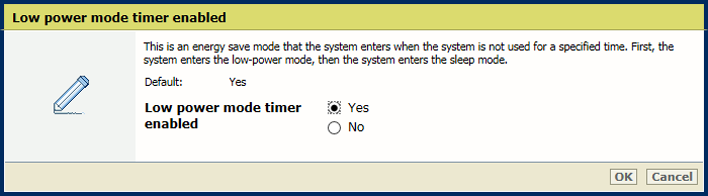 Low power mode
Low power modeClick [OK].
Use the [Low power mode timer] option to set the low power mode timer.
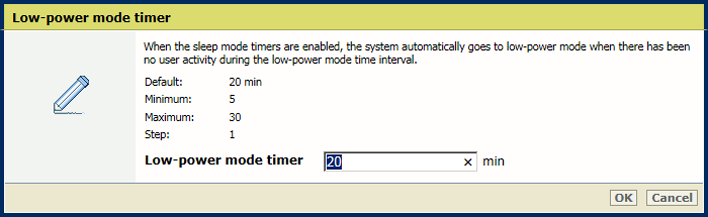
Click [OK].
Use the [Wake up when new jobs arrive] to define if the sleep mode or lower power mode must be left for a new scheduled job.
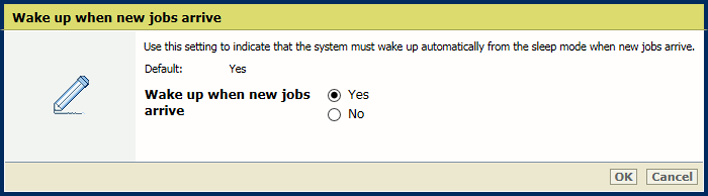 Wake up for new jobs
Wake up for new jobsClick [OK].
Use the [Energy level during sleep mode] option to define the energy level .
The printer leaves the sleep mode faster at a higher energy level.
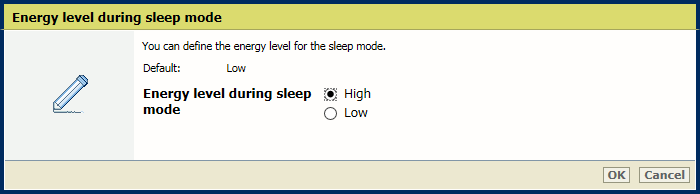
Click [OK].
Use the [Energy level during low power mode] option to define the energy level for low power mode.
The printer leaves the low power mode faster at a higher energy level.
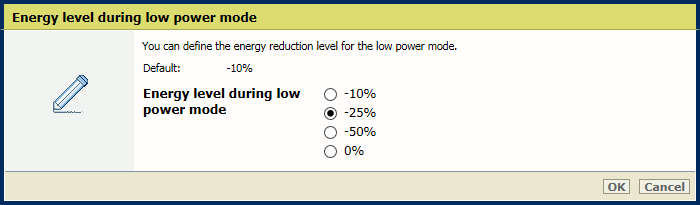
Click [OK].
Use the [Wake up when new jobs arrive] option to indicate that printer leaves the low power or sleep mode for a new job.
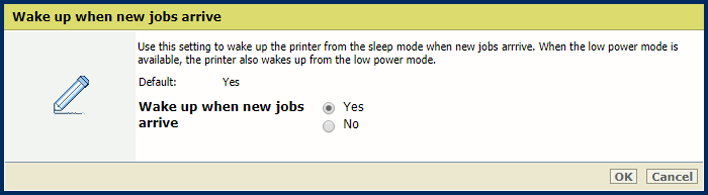
Click [OK].
Go to [Energy save modes].
Ensure the sleep mode or low power mode is enabled.
Use the [Automatic wake-up] option to enable the automatic awaking from sleep or low power mode
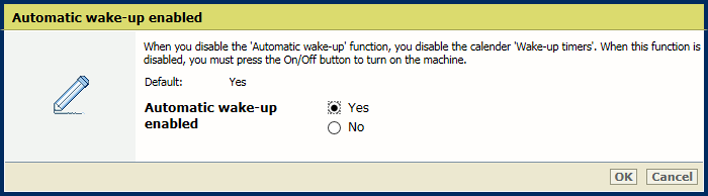
Click [OK].
Use the [Wake-up timers] option to indicate for each day if an automatic awaking must occur.
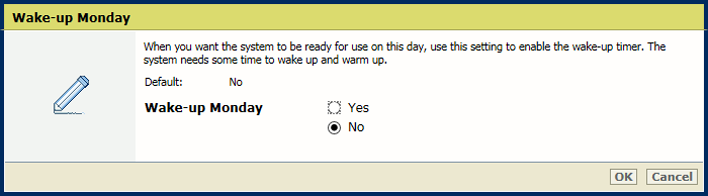
Click [OK].
Define the wake-up time per day.

Click [OK].
Go to [Energy save modes].
Ensure the sleep mode or low power mode is enabled.
Use the [Automatic shutdown] option to enable the automatic shutdown.
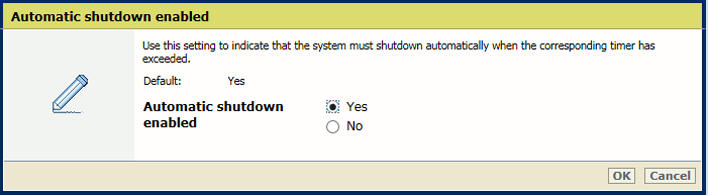
Click [OK].
Use the [Wake-up timers] option to indicate for each day if and when an automatic shutdown must occur.
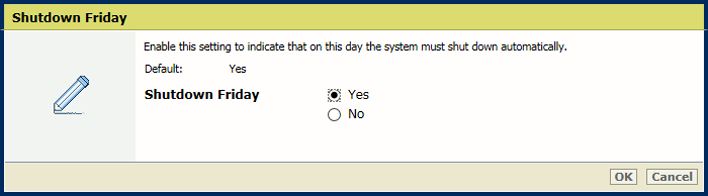
Click [OK].
Define the shutdown time per day.
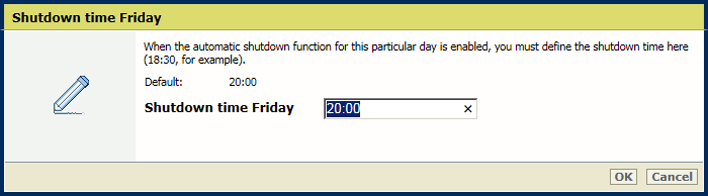
Click [OK].
Use the [Perfect binder sleep mode timer] option to define the time after which the Perfect Binder enters the sleep mode.
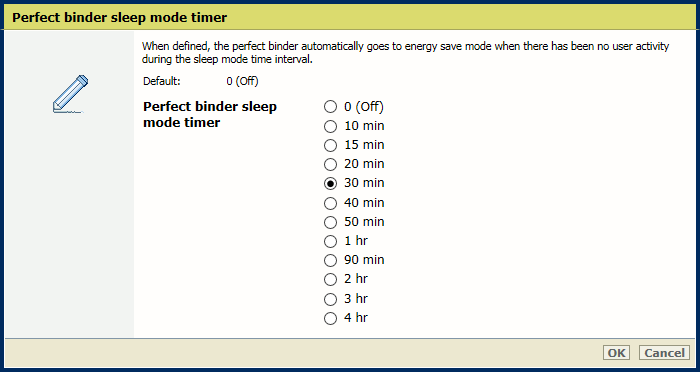
Click [OK].
Use the [Perfect binder and printer leave sleep mode at same time] option to indicate that the Perfect Binder leaves the sleep mode when the printer does.
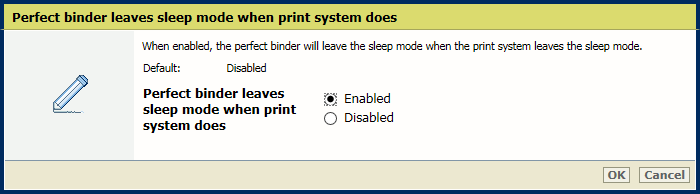
Click [OK].