

This topic contains the following instructions.
Go to the energy save modes and wake-up timers
Define the sleep mode and sleep mode timer
Define the low power mode and low power mode timer
Define the energy level for sleep mode
Define the energy level for low power mode
Define automatic wake up for new jobs
Define automatic shutdown
Define the sleep mode for Perfect Binder
Define that Perfect Binder leaves sleep mode when printer does
Open the Settings Editor and go to: .

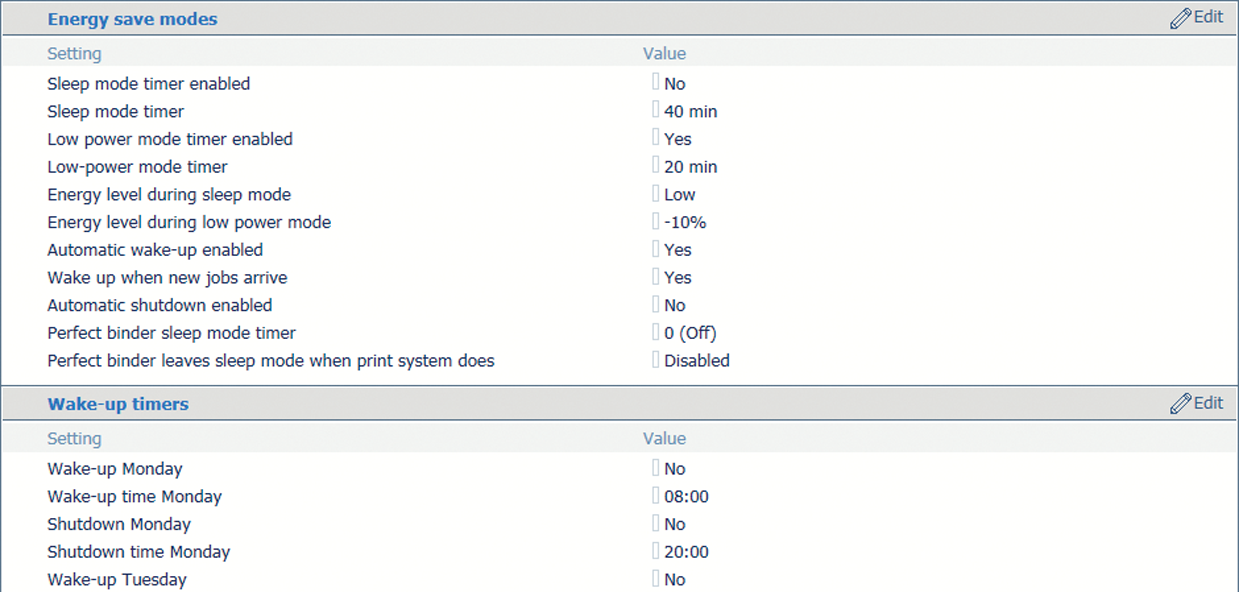 Energy save modes and wake-up timers
Energy save modes and wake-up timersUse the [Sleep mode timer enabled] option to enable the sleep mode.
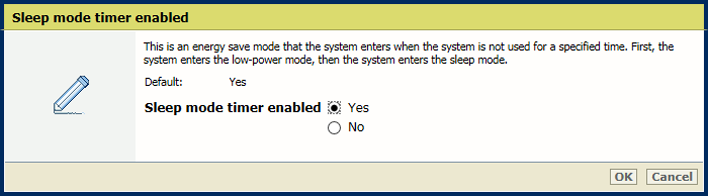 Sleep mode
Sleep modeClick [OK].
Use the [Sleep mode timer] option to set the sleep mode timer.
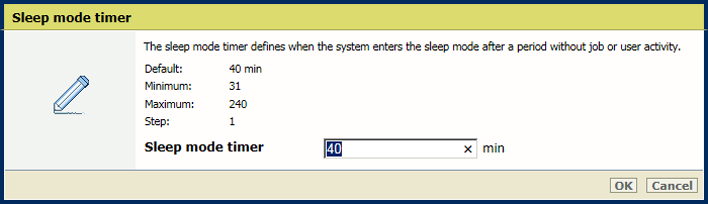 Sleep mode timer
Sleep mode timerClick [OK].
Use the [Wake up when new jobs arrive] to define if the sleep mode or lower power mode must be left for a new scheduled job.
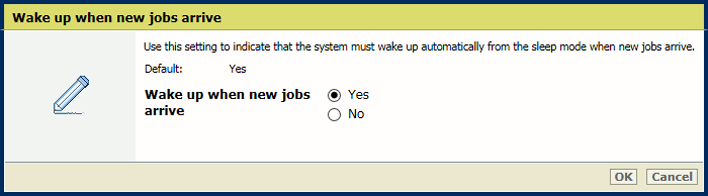 Wake up for new jobs
Wake up for new jobsClick [OK].
Use the [Low power mode timer] option to enable the low power mode.
 Low power mode
Low power modeClick [OK].
Use the [Low power mode timer] option to set the low power mode timer.
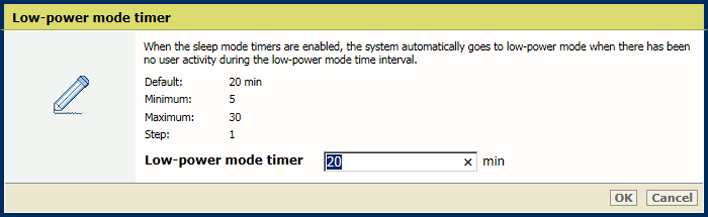
Click [OK].
Use the [Wake up when new jobs arrive] to define if the sleep mode or lower power mode must be left for a new scheduled job.
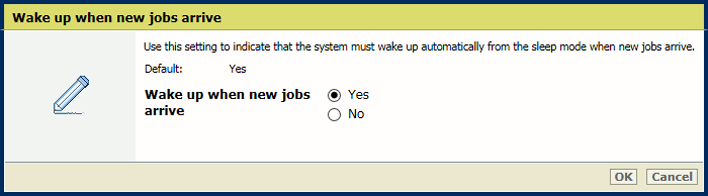 Wake up for new jobs
Wake up for new jobsClick [OK].
Use the [Energy level during sleep mode] option to define the energy level .
The printer leaves the sleep mode faster at a higher energy level.
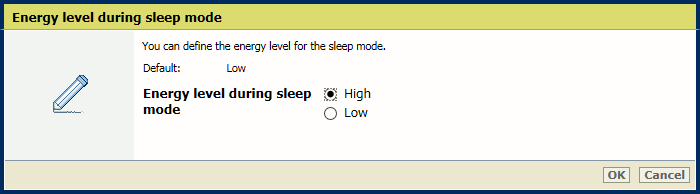
Click [OK].
Use the [Energy level during low power mode] option to define the energy level for low power mode.
The printer leaves the low power mode faster at a higher energy level.
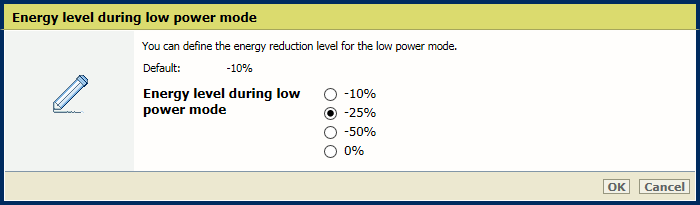
Click [OK].
Use the [Wake up when new jobs arrive] option to indicate that printer leaves the low power or sleep mode for a new job.
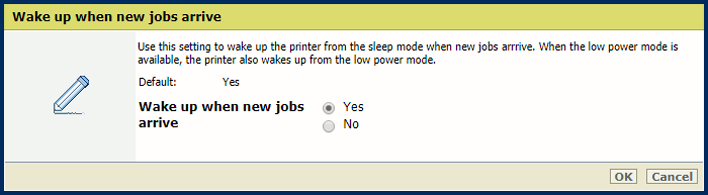
Click [OK].
Go to [Energy save modes].
Ensure the sleep mode or low power mode is enabled.
Use the [Automatic wake-up] option to enable the automatic awaking from sleep or low power mode
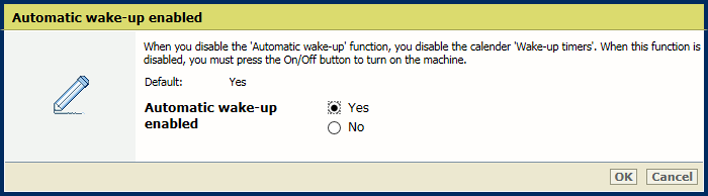
Click [OK].
Use the [Wake-up timers] option to indicate for each day if an automatic awaking must occur.
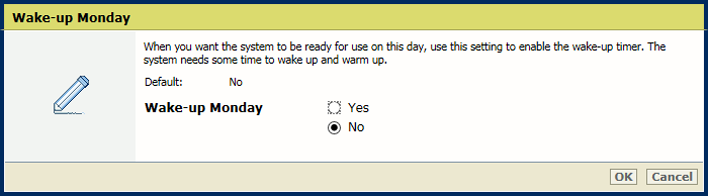
Click [OK].
Define the wake-up time per day.
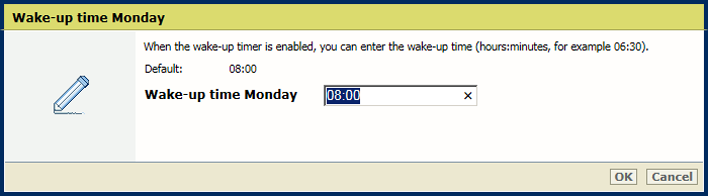
Click [OK].
Go to [Energy save modes].
Ensure the sleep mode or low power mode is enabled.
Use the [Automatic shutdown] option to enable the automatic shutdown.
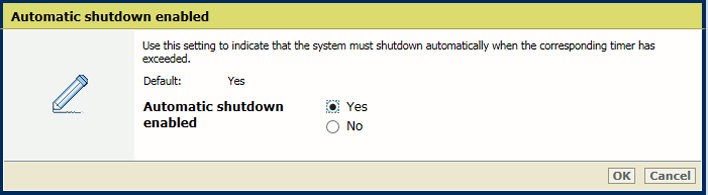
Click [OK].
Use the [Wake-up timers] option to indicate for each day if and when an automatic shutdown must occur.
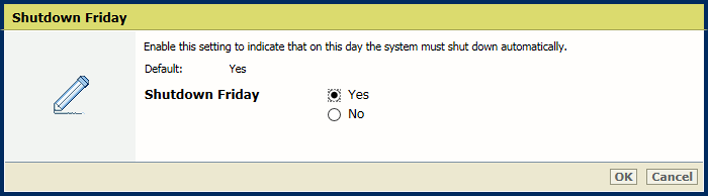
Click [OK].
Define the shutdown time per day.
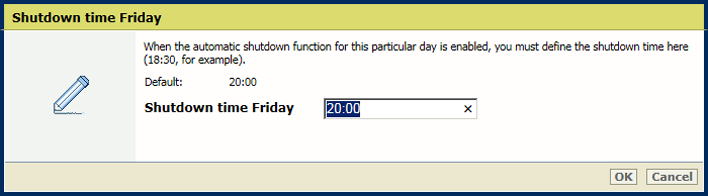
Click [OK].
Use the [Perfect binder sleep mode timer] option to define the time after which the Perfect Binder enters the sleep mode.
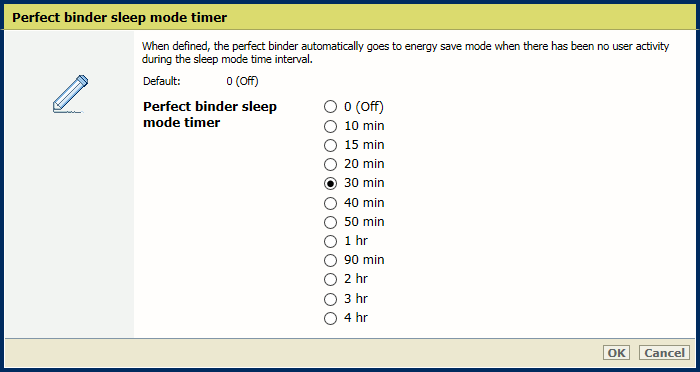
Click [OK].
Use the [Perfect binder and printer leave sleep mode at same time] option to indicate that the Perfect Binder leaves the sleep mode when the printer does.
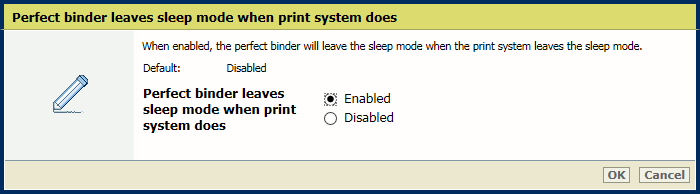
Click [OK].