|
Go to the energy save modes
|
-
Open the Settings Editor and go to:
.
|
|
Enable the sleep mode
|
-
Go to [Sleep mode timer enabled].
-
Enable the sleep mode.
-
Click [OK].
|
|
Set the sleep mode timer
|
-
Go to [Sleep mode timer].
-
Set the time after which the printer enters the sleep mode.
-
Click [OK].
|
|
Enable the low power mode
|
-
Go to [Low power mode timer].
-
Enable the low power mode.
-
Click [OK].
|
|
Set the low power mode timer
|
-
Go to [Low power mode timer].
-
Set the time after which the printer enters the low power mode.
-
Click [OK].
|
|
Set the energy level during sleep mode
|
-
Go to [Energy level during sleep mode].
-
Indicate the energy level. The printer leaves the sleep mode faster at a higher energy level.
-
Click [OK].
|
|
Set the energy level during low power mode
|
-
Go to [Energy level during low power mode].
-
Indicate the energy level. The printer leaves the low power mode faster at a higher energy level.
-
Click [OK].
|
|
Automatically awake for a new job
|
-
Go to [Wake up when new jobs arrive].
-
Indicate that printer leaves the low power or sleep mode for a new job.
-
Click [OK].
|
|
Enable automatic awaking
|
-
Go to [Energy save modes].
-
Ensure the sleep mode or low power mode is enabled.
-
Go to [Automatic wake-up].
-
Enable the automatic awaking from sleep or low power mode.
-
Click [OK].
-
Go to [Wake-up timers].
-
Indicate for each day if an automatic awaking occurs.
-
Click [OK].
-
Define the wake-up time per day.
-
Click [OK].
|
|
Enable automatic shut down
|
-
Go to [Energy save modes].
-
Ensure the sleep mode or low power mode is enabled.
-
Go to [Automatic shutdown].
-
Enable the automatic shut down.
-
Click [OK].
-
Go to [Wake-up timers].
-
Indicate for each day if an automatic shut down occurs.
-
Click [OK].
-
Define the shut-down time per day.
-
Click [OK].
|
|
Set the sleep mode timer of the Perfect Binder
|
-
Go to [Perfect binder sleep mode timer].
-
Set the time after which the Perfect Binder enters the sleep mode.
-
Click [OK].
|
|
Let the Perfect Binder leave the sleep mode when the printer does
|
-
Go to [Perfect binder and printer leave sleep mode at same time].
-
Indicate that the Perfect Binder leaves the sleep mode when the printer does.
-
Click [OK].
|


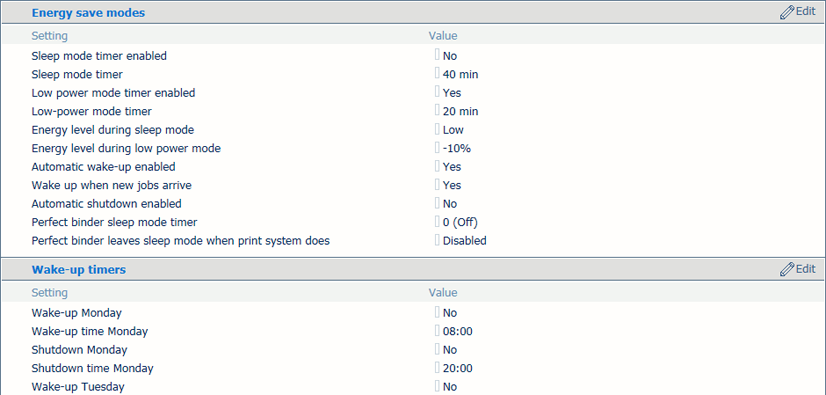 Energy save modes and wake-up timers
Energy save modes and wake-up timers