

You can define the default media for job tickets as well as front and back covers.
Open the Settings Editor and go to: .
 [Print job defaults] tab
[Print job defaults] tabGo to the [Banner pages, trailer pages, reports and tickets] section.
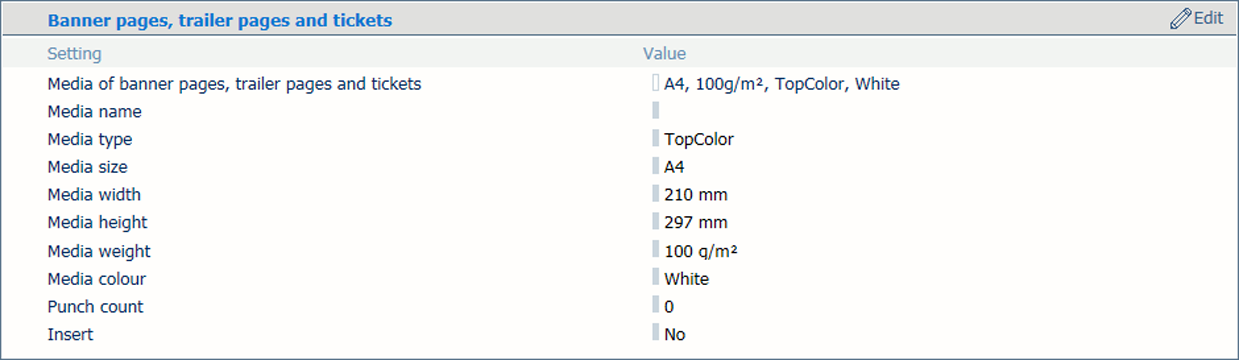 [Banner pages, trailer pages, reports and tickets] section
[Banner pages, trailer pages, reports and tickets] sectionUse the [Media of banner/trailer pages, reports and tickets] setting to select the media of job tickets.
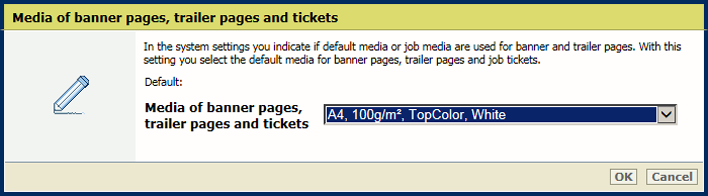 [Media of banner/trailer pages, reports and tickets] setting
[Media of banner/trailer pages, reports and tickets] settingClick [OK].
The Settings Editor has the setting to define the default media of the front and back covers.
You can define the use of covers, the cover media and the media print mode of covers in the job properties.
Open the Settings Editor and go to: .
 [Print job defaults] tab
[Print job defaults] tabGo to the [Front covers] section.
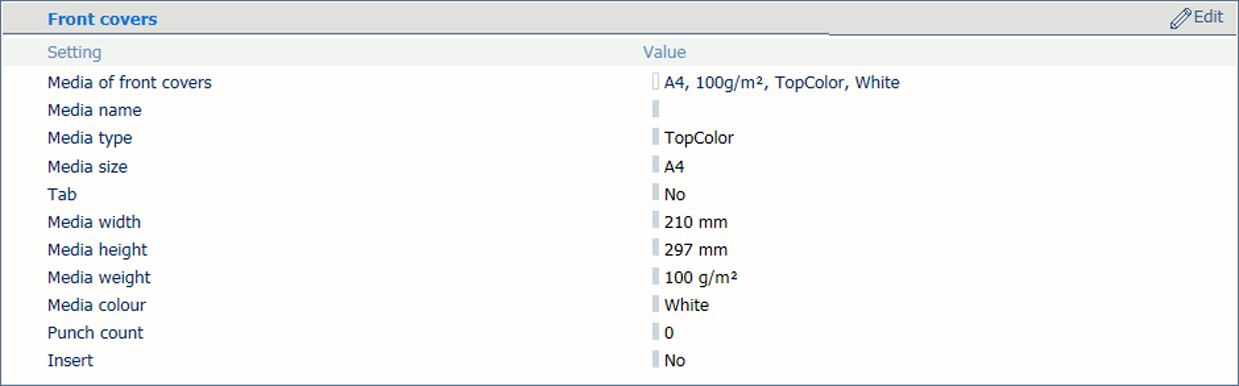 [Front covers] section
[Front covers] sectionUse the [Media of front covers] setting to select the default media of front covers.
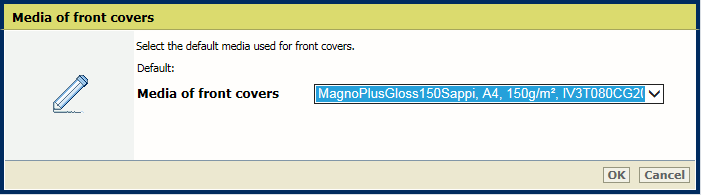 [Media of front covers] setting
[Media of front covers] settingClick [OK].
Go to the [Back covers] section.
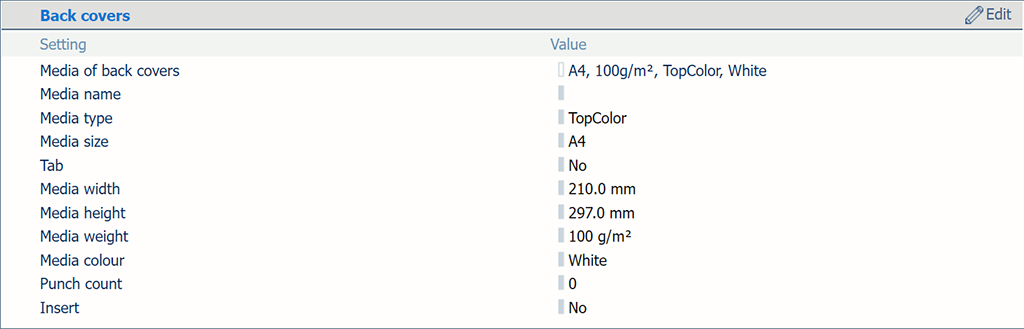 [Back covers] section
[Back covers] sectionUse the [Media of back covers] setting to select the default media of back covers.
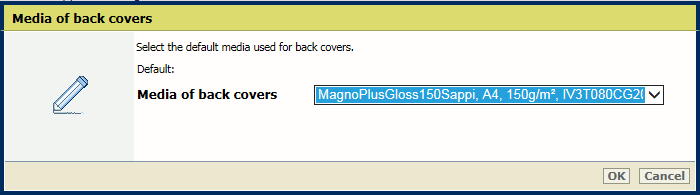 [Media of back covers] setting
[Media of back covers] settingClick [OK].