

To increase the print productivity, you can combine several waiting or DocBox jobs into a single job. You can change some properties of the combined job and the print order of the individual jobs.
The original job entries are no longer visible, but you always can recover the original jobs with the split function. The combined job gets the name of the first individual job.
This topic describes how to:
Combine waiting jobs
Combine DocBox jobs
Split jobs
For more information about:
Manage jobs, see Learn about job management in the queues.
Find and select jobs, see Search, filter and select jobs.
Go to the list of waiting jobs.
Select the jobs you want to combine.
Touch [Bundle].
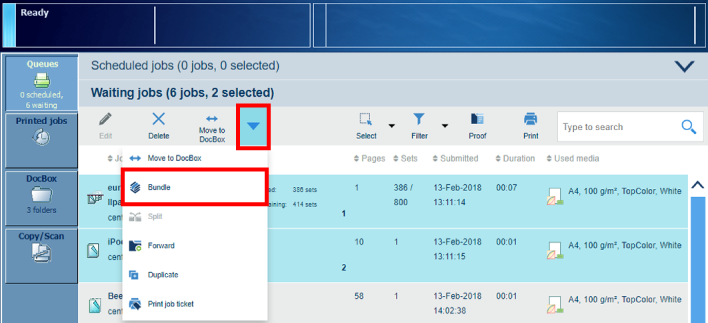 Bundle jobs
Bundle jobsIf required, change the job name, the job order, and other properties.
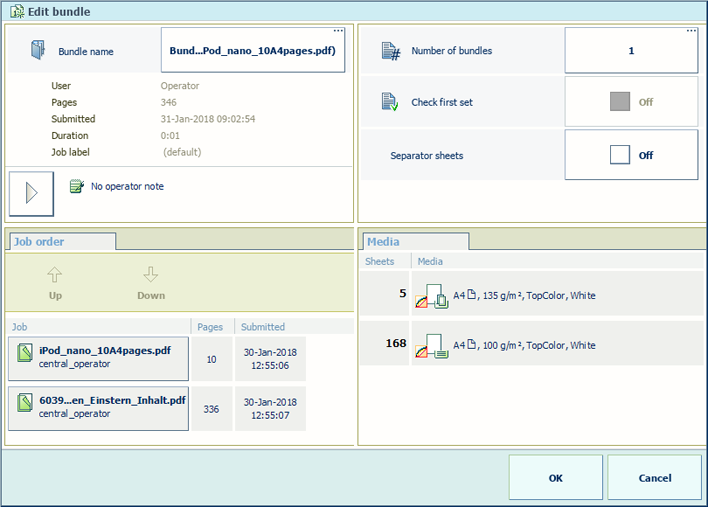 Properties of a bundle job
Properties of a bundle jobTouch [OK].
The job is in the list.
 Bundle job
Bundle jobGo to a DocBox folder.
Select the jobs you want to combine.
Touch [Build].
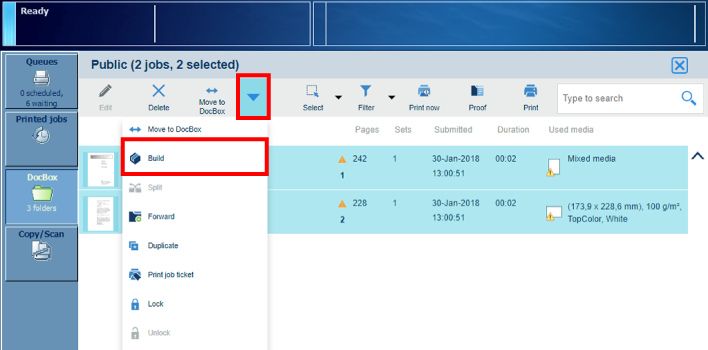 Create build
Create buildIf required, change the job name, the job order, and other properties.
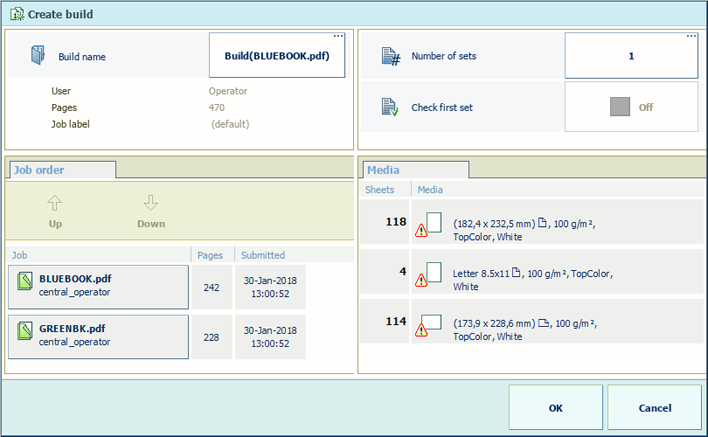 Properties of a build job
Properties of a build jobTouch [OK].
The job is in the list.
 Build job
Build jobSelect the combined job.
Touch [Split].