

The destination of a print job is determined when a job is submitted. However, the active workflow profile and the automated workflow can overrule the destination. Completed print jobs are stored in the list of printed jobs, if enabled.
This topic describes the following locations where jobs are found:
List of waiting jobs
DocBox
List of scheduled jobs
List of printed jobs
When the print system is in the transaction printing mode, PRISMAsync routes the streaming jobs directly to the list of scheduled jobs.
When jobs arrive in the list of waiting jobs, you determine the print order of the jobs. You are also able to change print job settings or perform page programming. Using one of the selection functions you can select the jobs and then give the print command. The jobs are added to the list of scheduled jobs.
To increase the print productivity, you can use the job bundle function to combine several jobs into a single job. The original jobs are no longer visible, but you can recover the original jobs with the split function. You can change some settings and the print order of the individual jobs in the bundled job.
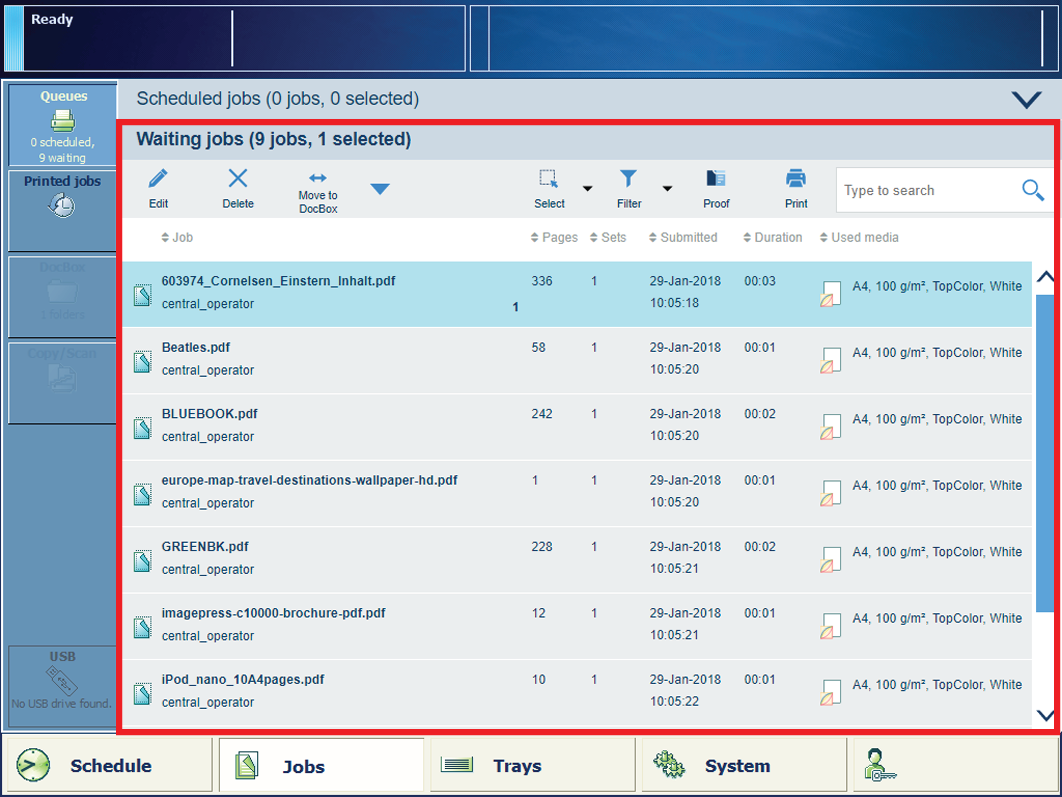 List of waiting jobs
List of waiting jobs
The DocBox is a job destination to collect jobs before printing. DocBox folders make it easy to group jobs according to a job owner or a department. There can also be DocBox folders for jobs that must be printed according specific requirements. The DocBox folder [Public] can be accessed by all operators.
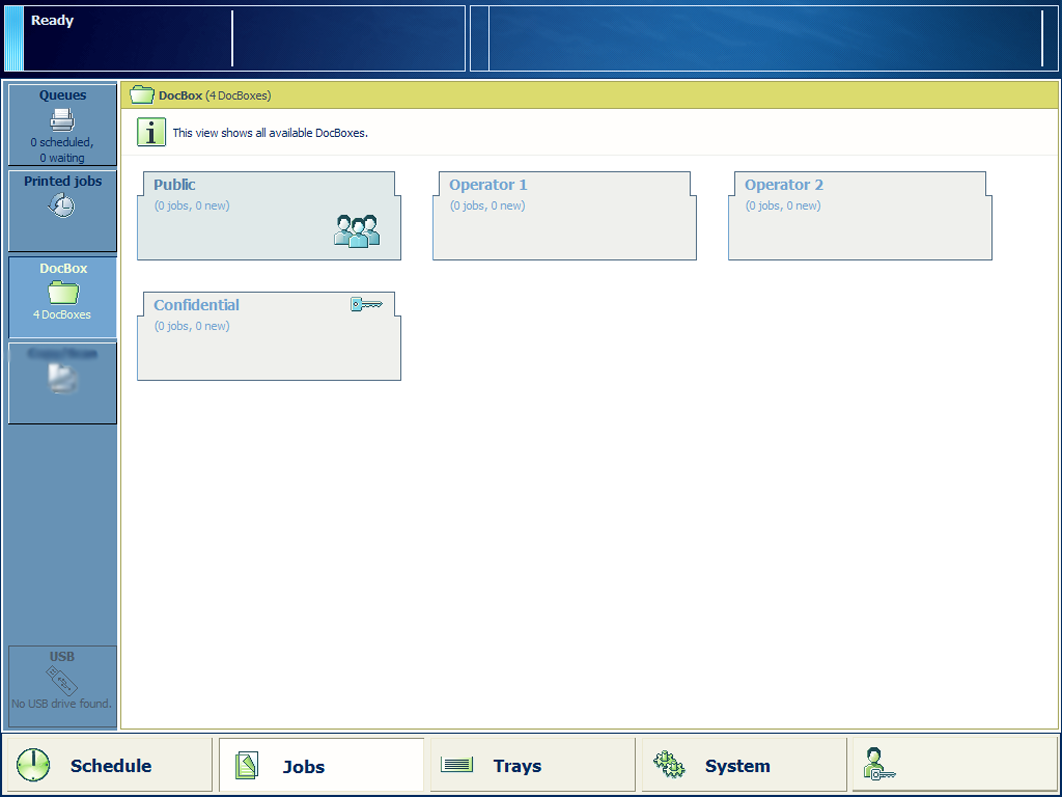 The DocBox folders
The DocBox foldersThe system administrator creates the DocBox folders. The system administrator can protect DocBox folders with a PIN. The DocBox folder [Public] can always be accessed without PIN. You use the [Lock] option to protect DocBox job information.
The print system prints the jobs in the sequence of the list of scheduled jobs. However, you are able to change the print sequence when one or more jobs require priority. In addition, you can decide to postpone or stop a print job.
The schedule gives you up to eight hours of plan-ahead predictability into the print production. It tells you everything you need to know to avoid an idle print system.
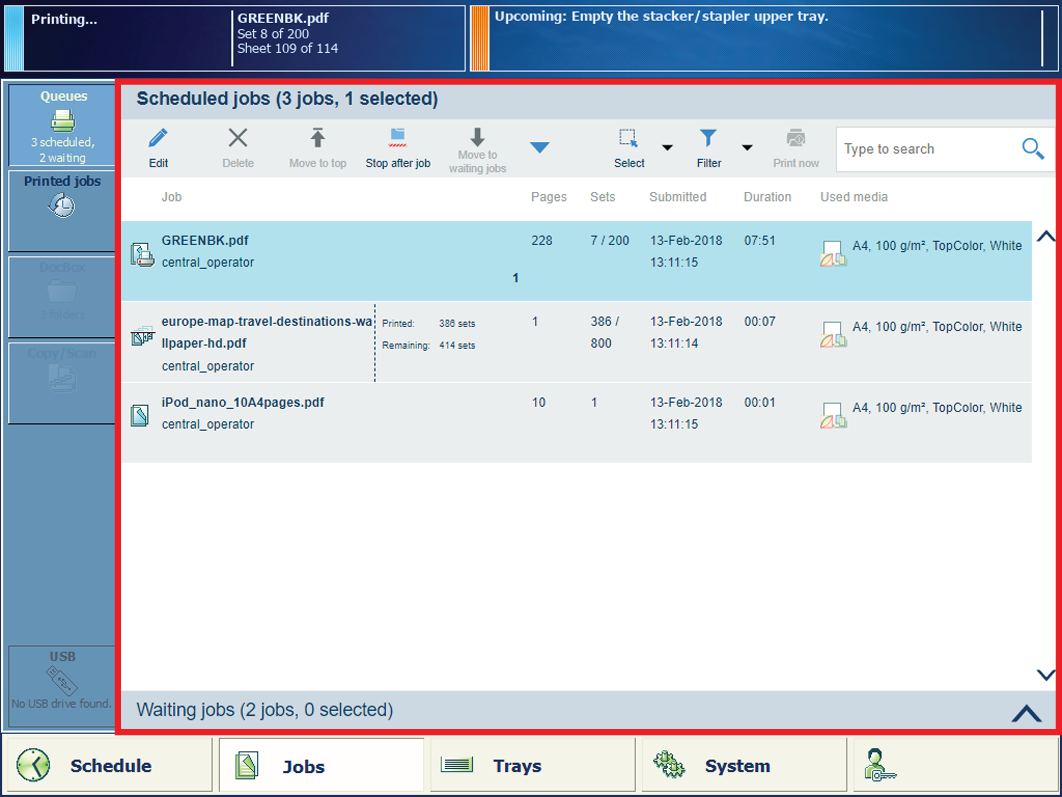 List of scheduled jobs
List of scheduled jobs
When a job is ready, it is visible in the list of printed jobs. To re-print a printed job, you must select a printed job from the printed job list and touch the [Print] option. Via this option printed jobs can easily be re-directed to the scheduled job list. Printed jobs remain available after the print system is shut down. Proof prints or stopped jobs are not visible in the list of printed jobs.
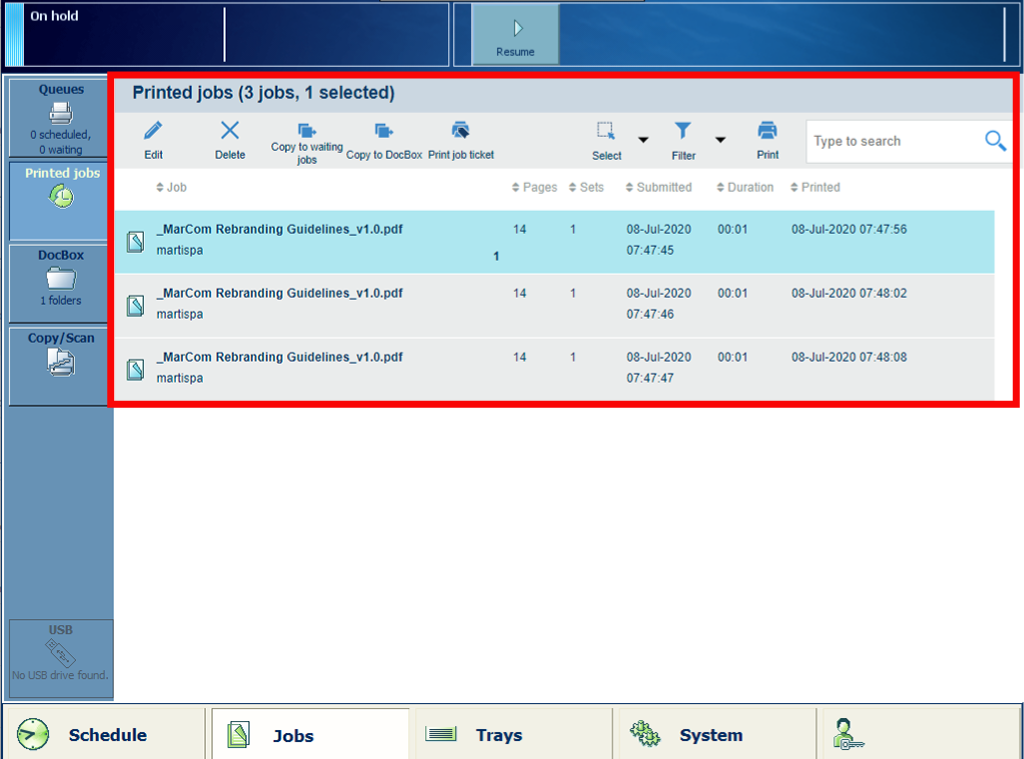 List of printed jobs
List of printed jobsIn the following situations, you are not able to reprint jobs:
The list of printed jobs is disabled in the Settings Editor.
The print system is in the transaction printing mode.
PRISMAsync already removed the print jobs from the list.