

From the menu, select . The [Header and Footer] dialogue opens.
In the [Header and Footer] dialogue, do:
In [Text], set the font properties, e.g. Arial, 16 pt.
In the preview, click one of the boxes to determine a position for the page numbers on the sheet, e.g. on the bottom in the middle.
Click the [Page number...] button. Define your own settings, and click [OK].
Select [Whole document] in section [Apply settings to].
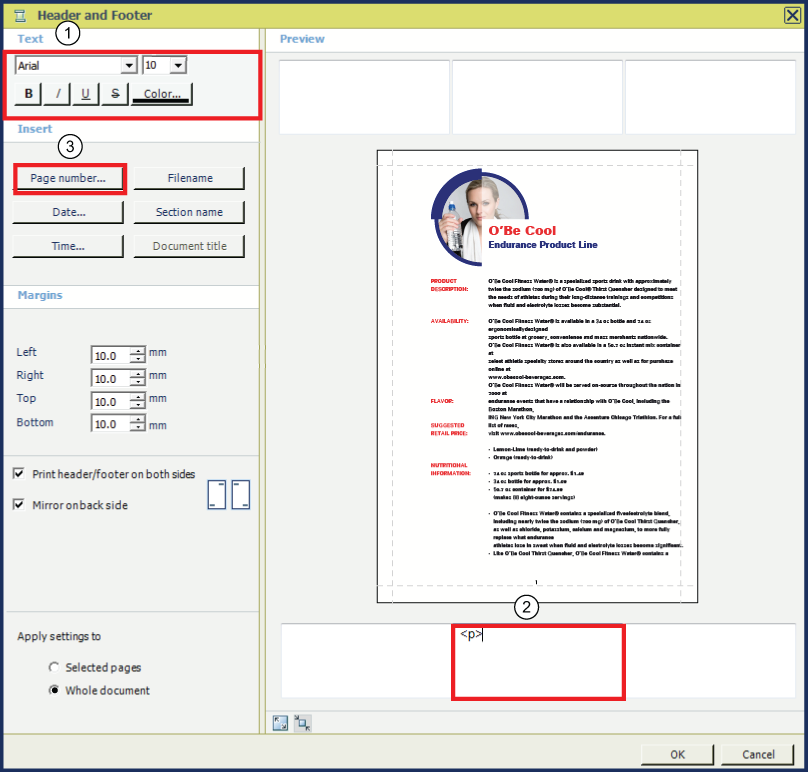
Set the font properties
Click one of the boxes to determine a position for the page numbers on the sheet
[Page number...] button
Click [OK]. In the preview, all pages display their page number.
The page numbers will update automatically. For example, when a page is deleted, all pages after this one will decrease their page number by one. By selecting , you can skip page numbering for the selected pages.
Save the file in the 'Participants' folder on the desktop with the name Scenario_84.pdf.