

A media profile contains a number of preset values that give the best print result per media type for your system. By default a number of media profiles is available after installation, but regularly new media types that require new media profiles become available. Also, due to changes in the production methods for media, existing media profiles can change over time. When a new or updated media profile becomes available you can retrieve it via your local representative.
For each media type the media profile optimizes a number of settings.
Mixing of colors (system setting, cannot be modified).
Settings for optimal paper handling and runability.
When a new media type becomes available that you want your Océ ColorWave 810/910 to support you need to install the corresponding media profile.
This setting is editable for the System administrator or Power user.
To update an existing media profile first check the box in front of the media type and then click on [Install].
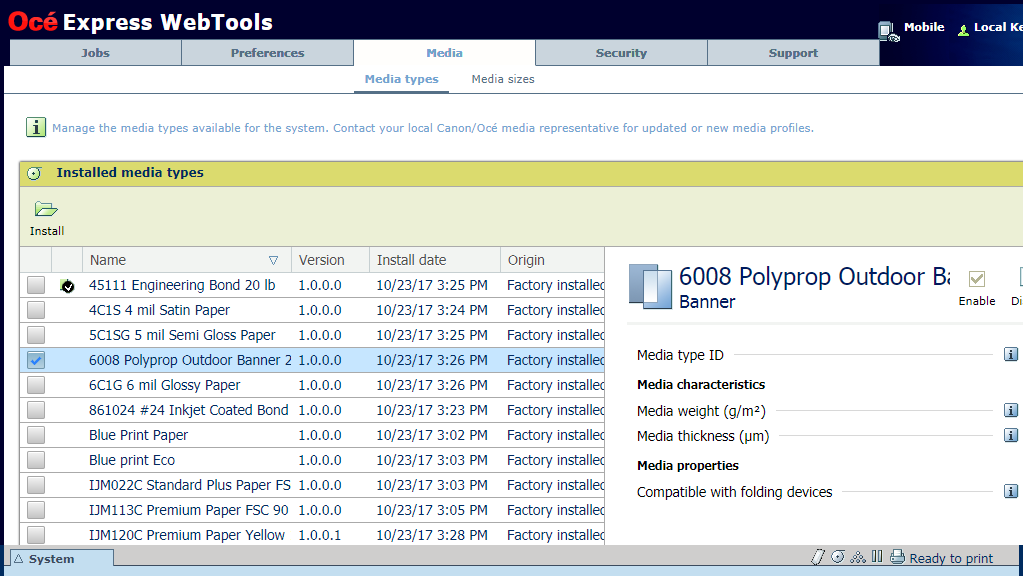

A warning message appears to inform you of the consequences for the already submitted jobs. The file is stored on the Océ ColorWave 810/910 embedded controller. The new file is visible in the media profile list on the [Media] - [Media types] tab.
If an older version of the file was active on the controller, this file will be overwritten by the new file.