

You can use the [Edit job] app to edit a job, view the application and production previews as well as job properties.
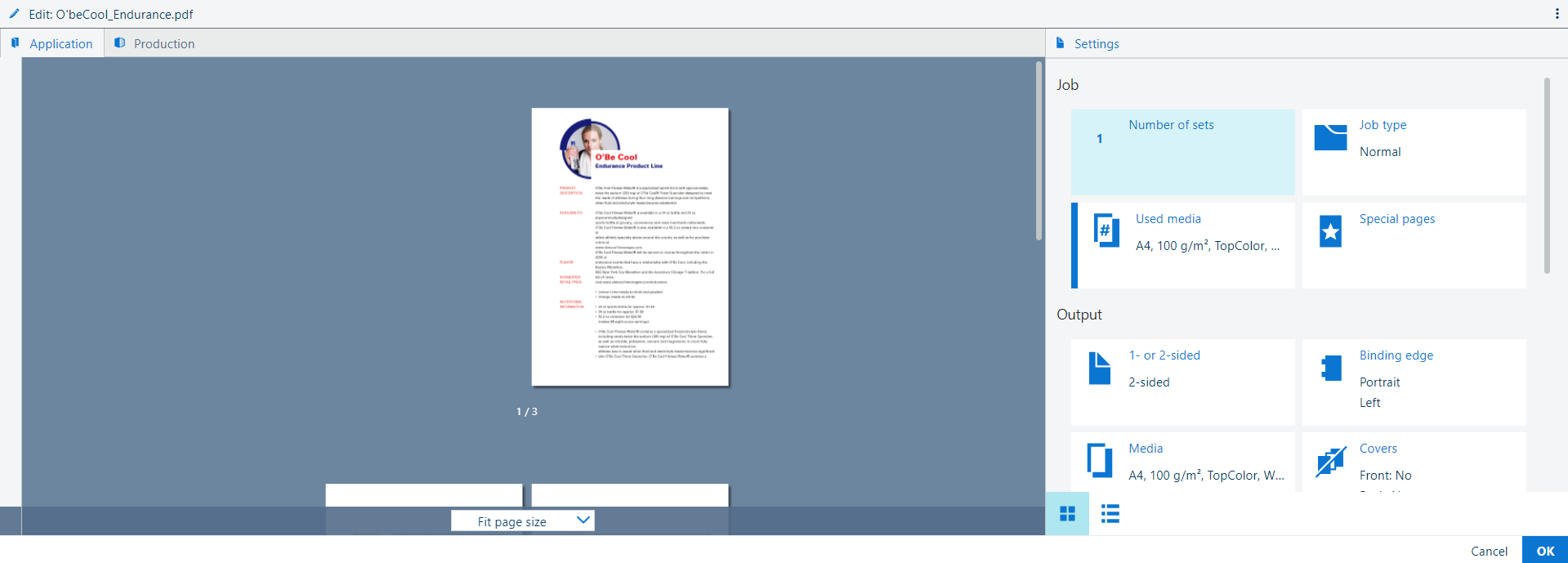 [Edit job] app
[Edit job] appThe workspace of the [Edit job] app is divided into two panels.
The preview panel with two tabs:
[Application] tab
[Application] offers a preview of the final product after finishing. This view shows two opposite pages.
[Production] tab
[Production] offers a preview of the sheets in the order they will be printed. The front and the back side of the document sheets are displayed.
[Settings] panel
In [Settings] all separate job properties can be set.
There are two ways to open the [Edit job] app.
in the [Jobs] app, select a job and click the [Edit] button. You can also double-click a job.
in the [Schedule] app, select a job and click the [Edit] button. You can also double-click a job.
The app card of the [Edit job] app displays the following information:
job name and thumbnail;
Depending on the job type, no thumbnail for VDP, copy or streaming jobs.
number of sets;
number of pages;
number of records (for variable data jobs);
name of the printer;
icon that indicates which print queue the job is in.
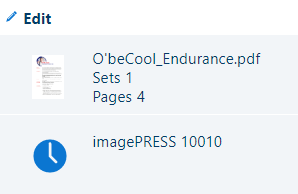 App card of the [Edit job] app opened from scheduled jobs
App card of the [Edit job] app opened from scheduled jobs