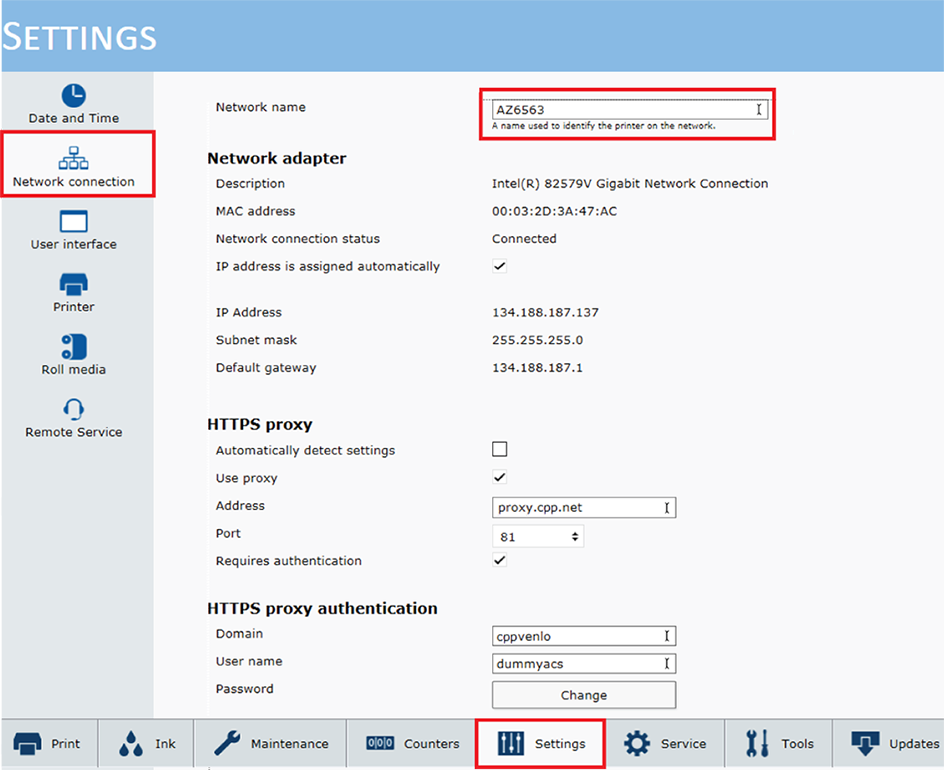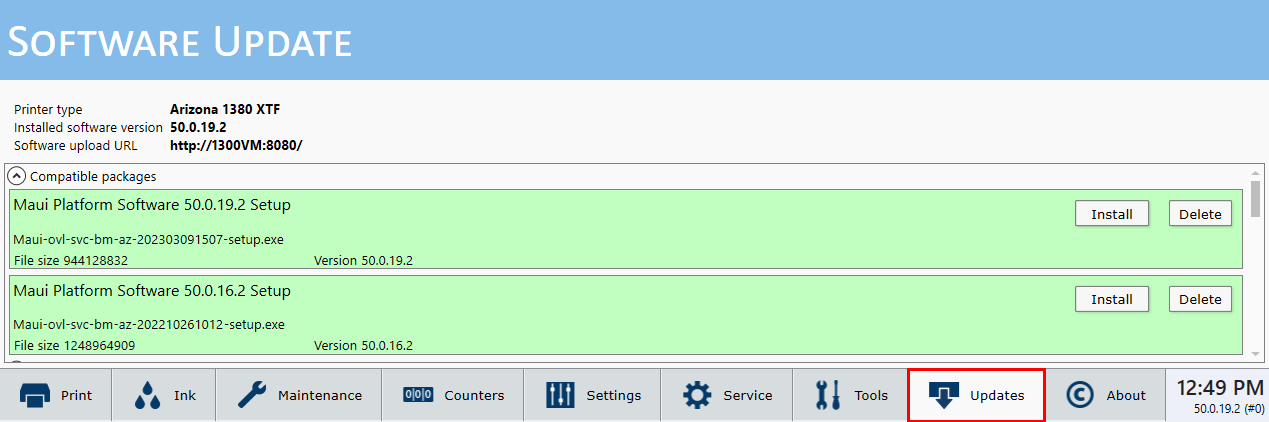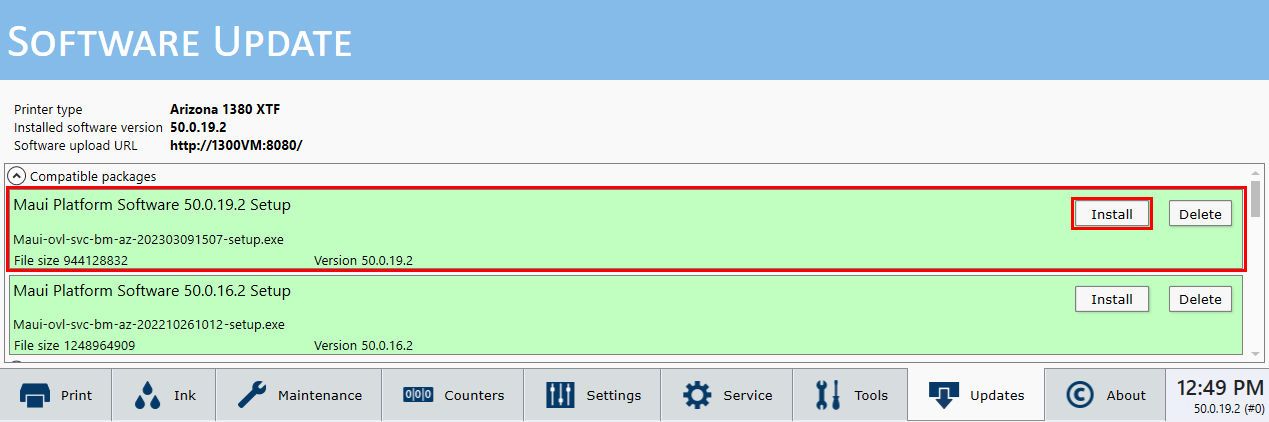Introduction
I f you do not want to use Remote Service to automatically retrieve software updates, you can download software updates manually. Follow the procedure below when you receive a notification, from your local service representative that a software version is available.
Procedure
-
Visit https://graphiplaza.cpp.canon.
-
To access the software you must sign in first.
-
Go to the [Support] section to find your software update.
-
Download the zipped software update file and unzip the file with the password available from your local service representative.
-
On the operator panel click on
.
-
Go to http://[Network name]:8080/ to navigate to your Arizona printer, e.g. in the example below the printer address is http://AZ6563:8080/.
-
The printer web page opens. Select [Update software].
-
On the software upload page select [Browse] and navigate to the unzipped software update package (step 5).
-
Click on [Upload] to transfer the software update package to your Arizona printer.
-
On the operator panel click on [Updates].
-
The new software update package will be available. Click on [Install].